Use and Care Manual
Table Of Contents
- Contents
- 1. Introduction and Hardware Overview
- 2. Get Started
- 3. Manage the Modem LAN Settings
- 4. Manage the Mobile Broadband Connection
- 5. Secure Your Network
- Change the Modem Password
- Manage Port Forwarding for Incoming Traffic
- Manage Port Filtering for Outgoing Traffic
- Block Specific Services and Applications From Accessing the Internet and Allow All Other Services and Applications
- Allow Specific Services and Applications to Access the Internet and Block All Other Services and Applications
- View Services and Applications on the Blacklist and Remove a Service or Application From the List
- View Services and Applications on the Whitelist and Remove a Service or Application From the List
- Disable Port Filtering
- Manage SIM Card Security
- 6. Manage the Modem and Monitor Usage and the Network
- Upgrade the Firmware of the Modem
- Back Up and Restore the Modem Settings
- Return the Modem to Its Factory Default Settings
- View Monthly Data and Session Data Usage
- Set a Plan Limit for the Data Counter
- Change the Billing Cycle Counter or Reset the Data Counter
- View Service Provider, Type of Service, and Signal Strength
- View Account Details and Other Details About Your Modem
- View Information About the Mobile Broadband Connection
- Set Up SMS Alert Messages
- Set the Data Limit for SMS Alert Messages
- View Alerts
- Turn Off the LEDs
- 7. Manage SMS Messages
- 8. Frequently Asked Questions
- What do I do when I can’t connect a device to the modem?
- What do I do when I can’t access the Internet?
- What do I do when the No Signal icon displays?
- Why does the Signal Strength LED show only a few bars?
- Why is the download or upload speed slow?
- Can I connect multiple LAN devices to the modem?
- How do I access the modem’s web pages?
- What do I do if I forget my admin login password?
- How do I disconnect from the mobile broadband network?
- How do I find my computer’s IP address?
- How do I find a device’s MAC address?
- How do I find my mobile phone number?
- Where can I find more information?
- 9. Alerts and Troubleshooting
- A. Default Settings and Specifications
- B. Wall-Mount the Modem
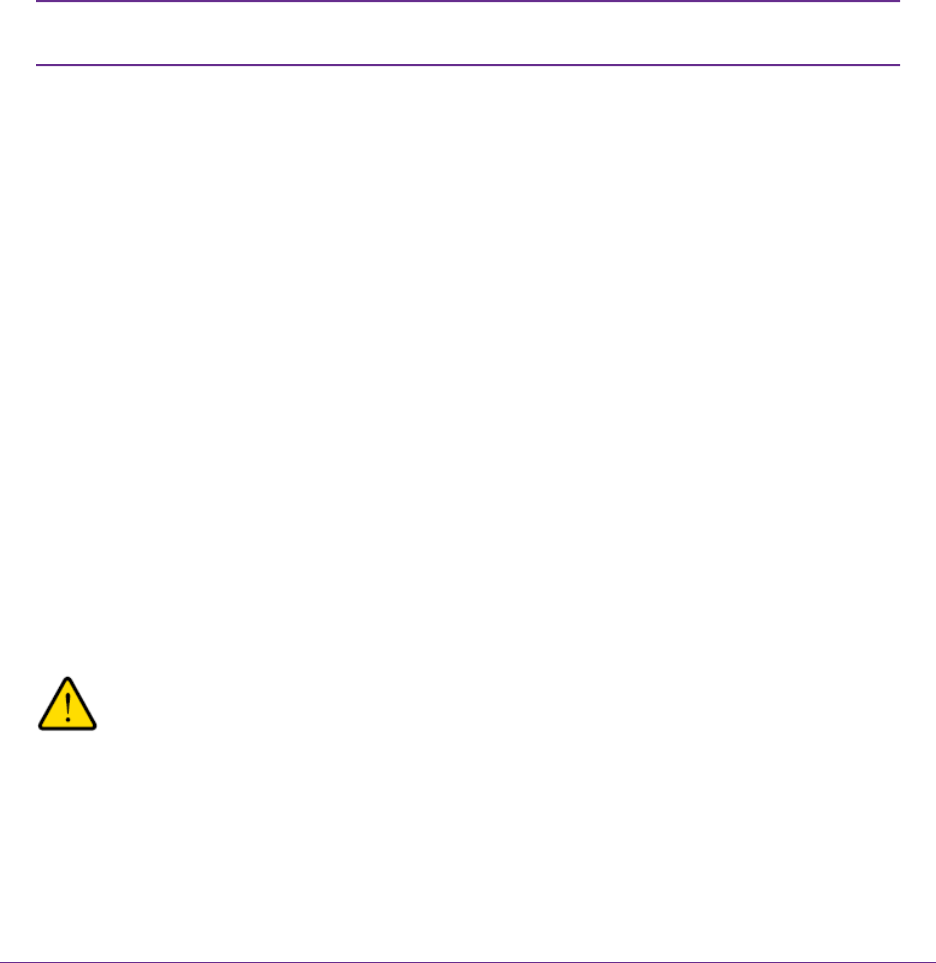
6. From the Port Filtering menu, select None.
7. Click the Submit button.
Your settings are saved and the modem resets to activate the new settings. Any WiFi devices that are
connected to the modem are disconnected when the modem resets. No services or applications are
blocked from accessing the Internet.
Manage SIM Card Security
You can create another level of security by establishing a PIN that you must enter before modem can access
the mobile broadband connection and before you can make changes to the mobile broadband connection.
If you enable SIM card security, you must enter the SIM PIN each time that you turn
on the modem before the modem can access the mobile broadband network.
Note
The following sections provide information about managing SIM card security:
• Enable SIM Card Security on page 48
• Enter the SIM PIN to Enable the Modem to Connect to the Internet on page 50
• Personalize the SIM PIN on page 51
• Disable SIM Card Security on page 52
• Unblock the SIM Card With a PUK on page 54
Enable SIM Card Security
Before you can use the PIN to enable SIM card security, you must obtain the default SIM PIN from your
mobile broadband service provider. If you do not know your SIM PIN or your SIM card did not come with a
PIN, you can try any of the following PINs:
• 0000
• 1111
• 1234
• Last four digits of the phone number that is associated with the SIM card
WARNING:
Be careful entering the SIM PIN multiple times because you can enter only a
limited number of incorrect PINs before the SIM card is blocked.The number
of allowed attempts depends on the SIM card. If the SIM card is blocked, you
must obtain a PIN unlock key (PUK) from your mobile broadband service
provider to unblock the PIN (see Unblock the SIM Card With a PUK on page
54).
Secure Your Network
48
LTE Modem LB1120 and LB1121










