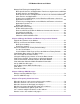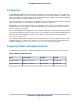Use and Care Manual
Table Of Contents
- Contents
- 1. Introduction and Hardware Overview
- 2. Get Started
- 3. Manage the Modem LAN Settings
- 4. Manage the Mobile Broadband Connection
- 5. Secure Your Network
- Change the Modem Password
- Manage Port Forwarding for Incoming Traffic
- Manage Port Filtering for Outgoing Traffic
- Block Specific Services and Applications From Accessing the Internet and Allow All Other Services and Applications
- Allow Specific Services and Applications to Access the Internet and Block All Other Services and Applications
- View Services and Applications on the Blacklist and Remove a Service or Application From the List
- View Services and Applications on the Whitelist and Remove a Service or Application From the List
- Disable Port Filtering
- Manage SIM Card Security
- 6. Manage the Modem and Monitor Usage and the Network
- Upgrade the Firmware of the Modem
- Back Up and Restore the Modem Settings
- Return the Modem to Its Factory Default Settings
- View Monthly Data and Session Data Usage
- Set a Plan Limit for the Data Counter
- Change the Billing Cycle Counter or Reset the Data Counter
- View Service Provider, Type of Service, and Signal Strength
- View Account Details and Other Details About Your Modem
- View Information About the Mobile Broadband Connection
- Set Up SMS Alert Messages
- Set the Data Limit for SMS Alert Messages
- View Alerts
- Turn Off the LEDs
- 7. Manage SMS Messages
- 8. Frequently Asked Questions
- What do I do when I can’t connect a device to the modem?
- What do I do when I can’t access the Internet?
- What do I do when the No Signal icon displays?
- Why does the Signal Strength LED show only a few bars?
- Why is the download or upload speed slow?
- Can I connect multiple LAN devices to the modem?
- How do I access the modem’s web pages?
- What do I do if I forget my admin login password?
- How do I disconnect from the mobile broadband network?
- How do I find my computer’s IP address?
- How do I find a device’s MAC address?
- How do I find my mobile phone number?
- Where can I find more information?
- 9. Alerts and Troubleshooting
- A. Default Settings and Specifications
- B. Wall-Mount the Modem
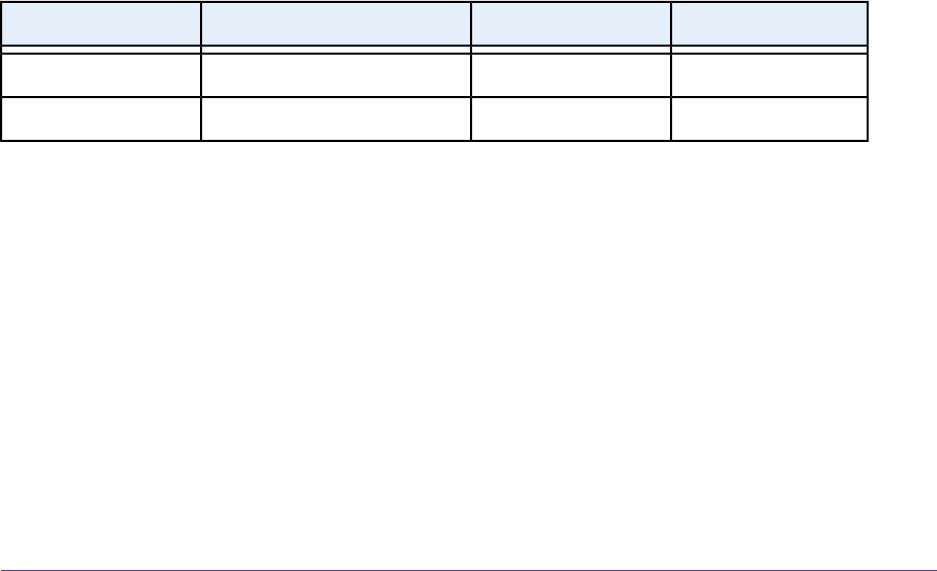
Introduction
The NETGEAR LTE Modem LB1120 and LB1121 models, in this manual referred to as the modem, can
provide broadband data services to areas where wired Internet is not readily available or is difficult, costly,
or time-consuming to install. The modem uses existing 4G LTE mobile networks with automatic fallback to
3G mobile networks to provide broadband data services.
If you connect a WiFi router to the modem’s Gigabit Ethernet port, the mobile network connection can provide
high-speed Internet access for multiple users and devices in homes and offices.
Alternatively, you can connect the modem to an existing DSL, cable, or fiber optics gateway that supplies
two WAN ports so that the modem can provide a backup Internet connection for your home or office to
achieve continuous connectivity.
Professional installation and configuration are not required. If a SIM card is installed and activated, by default,
the modem automatically searches for and connects to your network provider’s mobile broadband network.
For information about installing the modem, see the quick start guide, which you can download from
downloadcenter.netgear.com.
In the unlikely situation that the modem does not automatically connect to your network provider’s mobile
broadband network, you might need to add an access profile name (APN) profile. For information about
adding an APN profile, see View APN Profiles or Add a Custom APN Profile on page 32.
Supported Mobile Broadband Bands
The following table describes the mobile broadband bands that are supported for each modem model.
Table 1. Mobile broadband bands
2G GSM3G UMTSLTE Category 4Model
Not supportedBands 2 and 5Bands 2, 4, 5, and 12LB1120-100NAS
Not supportedBands 2 and 5Bands 2, 4, 5, and 12LB1121-100NAS
Introduction and Hardware Overview
7
LTE Modem LB1120 and LB1121