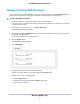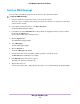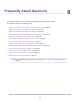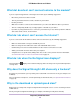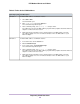Use and Care Manual
Table Of Contents
- Contents
- 1. Introduction and Hardware Overview
- 2. Get Started
- 3. Manage the Modem LAN Settings
- 4. Manage the Mobile Broadband Connection
- 5. Secure Your Network
- Change the Modem Password
- Manage Port Forwarding for Incoming Traffic
- Manage Port Filtering for Outgoing Traffic
- Block Specific Services and Applications From Accessing the Internet and Allow All Other Services and Applications
- Allow Specific Services and Applications to Access the Internet and Block All Other Services and Applications
- View Services and Applications on the Blacklist and Remove a Service or Application From the List
- View Services and Applications on the Whitelist and Remove a Service or Application From the List
- Disable Port Filtering
- Manage SIM Card Security
- 6. Manage the Modem and Monitor Usage and the Network
- Upgrade the Firmware of the Modem
- Back Up and Restore the Modem Settings
- Return the Modem to Its Factory Default Settings
- View Monthly Data and Session Data Usage
- Set a Plan Limit for the Data Counter
- Change the Billing Cycle Counter or Reset the Data Counter
- View Service Provider, Type of Service, and Signal Strength
- View Account Details and Other Details About Your Modem
- View Information About the Mobile Broadband Connection
- Set Up SMS Alert Messages
- Set the Data Limit for SMS Alert Messages
- View Alerts
- Turn Off the LEDs
- 7. Manage SMS Messages
- 8. Frequently Asked Questions
- What do I do when I can’t connect a device to the modem?
- What do I do when I can’t access the Internet?
- What do I do when the No Signal icon displays?
- Why does the Signal Strength LED show only a few bars?
- Why is the download or upload speed slow?
- Can I connect multiple LAN devices to the modem?
- How do I access the modem’s web pages?
- What do I do if I forget my admin login password?
- How do I disconnect from the mobile broadband network?
- How do I find my computer’s IP address?
- How do I find a device’s MAC address?
- How do I find my mobile phone number?
- Where can I find more information?
- 9. Alerts and Troubleshooting
- A. Default Settings and Specifications
- B. Wall-Mount the Modem

What do I do when I can’t connect a device to the modem?
If you are experiencing problems connecting to the modem, try the following suggestions:
• Disconnect your device from the modem.
• Turn off your modem, wait 10 seconds, and turn on your modem.
• Restart your device.
• Wait for the modem to connect to the network before you connect the Ethernet cable to your device.
• Turn off or temporarily disable any security programs or firewalls on your device.
• If possible, try using another device to connect to your modem. If you can, then the problem is with the
device that cannot connect, not the modem.
What do I do when I can’t access the Internet?
If you are connected to the modem but cannot connect to the Internet, try the following suggestions:
• Make sure that network coverage is available in your area.
• Make sure that your micro SIM card is active and enabled with data services.
• Confirm that your account is activated and that no other Internet connections are active.
• Switch your modem off and on and restart your computer.
• Verify that an access profile name (APN) profile exists for the service provider. For more information,
see View APN Profiles or Add a Custom APN Profile on page 32.
What do I do when the No Signal icon displays?
If the No Signal icon displays on the modem’s web page, make sure that you are in your network provider’s
coverage area.
Why does the Signal Strength LED show only a few bars?
Reception on your modem is poor.Try moving it to a location with a clear view of the sky (for example, near
a window).
If the reception does not improve, consider purchasing an external antenna (see Optional External Antenna
on page 14).
Why is the download or upload speed slow?
Data transfer speed depends on signal strength and interfering radio sources such as electrical generators
or WiFi devices.
Check your signal strength and network type (for example, LTE 4G is generally faster than 3G).
Frequently Asked Questions
76
LTE Modem LB1120 and LB1121