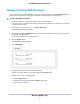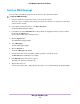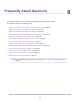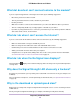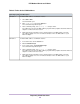Use and Care Manual
Table Of Contents
- Contents
- 1. Introduction and Hardware Overview
- 2. Get Started
- 3. Manage the Modem LAN Settings
- 4. Manage the Mobile Broadband Connection
- 5. Secure Your Network
- Change the Modem Password
- Manage Port Forwarding for Incoming Traffic
- Manage Port Filtering for Outgoing Traffic
- Block Specific Services and Applications From Accessing the Internet and Allow All Other Services and Applications
- Allow Specific Services and Applications to Access the Internet and Block All Other Services and Applications
- View Services and Applications on the Blacklist and Remove a Service or Application From the List
- View Services and Applications on the Whitelist and Remove a Service or Application From the List
- Disable Port Filtering
- Manage SIM Card Security
- 6. Manage the Modem and Monitor Usage and the Network
- Upgrade the Firmware of the Modem
- Back Up and Restore the Modem Settings
- Return the Modem to Its Factory Default Settings
- View Monthly Data and Session Data Usage
- Set a Plan Limit for the Data Counter
- Change the Billing Cycle Counter or Reset the Data Counter
- View Service Provider, Type of Service, and Signal Strength
- View Account Details and Other Details About Your Modem
- View Information About the Mobile Broadband Connection
- Set Up SMS Alert Messages
- Set the Data Limit for SMS Alert Messages
- View Alerts
- Turn Off the LEDs
- 7. Manage SMS Messages
- 8. Frequently Asked Questions
- What do I do when I can’t connect a device to the modem?
- What do I do when I can’t access the Internet?
- What do I do when the No Signal icon displays?
- Why does the Signal Strength LED show only a few bars?
- Why is the download or upload speed slow?
- Can I connect multiple LAN devices to the modem?
- How do I access the modem’s web pages?
- What do I do if I forget my admin login password?
- How do I disconnect from the mobile broadband network?
- How do I find my computer’s IP address?
- How do I find a device’s MAC address?
- How do I find my mobile phone number?
- Where can I find more information?
- 9. Alerts and Troubleshooting
- A. Default Settings and Specifications
- B. Wall-Mount the Modem

Can I connect multiple LAN devices to the modem?
By connecting the modem to an Ethernet switch or hub, you can connect multiple Ethernet devices such as
printers, credit card terminals, and computers to the modem.
In such a configuration, the modem must function in Router mode (which it does by default) so that Network
Address Translation (NAT) is enabled and the built-in Dynamic Host Configuration Protocol (DHCP) server
can assign a LAN IP address to each Ethernet device.
For more information, see Manage Router Mode and Bridge Mode on page 23.
How do I access the modem’s web pages?
For information about accessing the modem’s web pages, see Access the Modem’s Web Pages for the
First Time on page 17.
What do I do if I forget my admin login password?
The default admin login password is the one that is shown on the modem label, and the modem web page
URL is http://192.168.5.1.
If you changed the admin login password and cannot remember the password that you created, you must
set the modem back to factory default settings. For more information, see Return the Modem to Its Factory
Default Settings on page 59.
How do I disconnect from the mobile broadband network?
To disconnect from the network:
1. Launch a web browser from a device that is connected to the modem.
The device can be a computer that is directly connected to the modem or a client from a router that is
connected to the modem.
2. In the address field of your browser, enter http://192.168.5.1.
The limited Dashboard page displays.
3. If you did not select the Remember me check box when you logged in previously, enter the modem
password in the Sign In field.
See the modem label for the default password.
4. Click the Sign In button.
The full Dashboard page displays.
On the left, under the main menu, a link lets you connect to or disconnect from the mobile broadband
network.
5. On the left, under the main menu, click the Disconnect button.
Frequently Asked Questions
77
LTE Modem LB1120 and LB1121