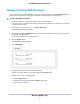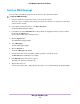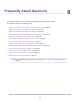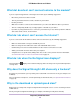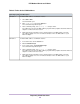Use and Care Manual
Table Of Contents
- Contents
- 1. Introduction and Hardware Overview
- 2. Get Started
- 3. Manage the Modem LAN Settings
- 4. Manage the Mobile Broadband Connection
- 5. Secure Your Network
- Change the Modem Password
- Manage Port Forwarding for Incoming Traffic
- Manage Port Filtering for Outgoing Traffic
- Block Specific Services and Applications From Accessing the Internet and Allow All Other Services and Applications
- Allow Specific Services and Applications to Access the Internet and Block All Other Services and Applications
- View Services and Applications on the Blacklist and Remove a Service or Application From the List
- View Services and Applications on the Whitelist and Remove a Service or Application From the List
- Disable Port Filtering
- Manage SIM Card Security
- 6. Manage the Modem and Monitor Usage and the Network
- Upgrade the Firmware of the Modem
- Back Up and Restore the Modem Settings
- Return the Modem to Its Factory Default Settings
- View Monthly Data and Session Data Usage
- Set a Plan Limit for the Data Counter
- Change the Billing Cycle Counter or Reset the Data Counter
- View Service Provider, Type of Service, and Signal Strength
- View Account Details and Other Details About Your Modem
- View Information About the Mobile Broadband Connection
- Set Up SMS Alert Messages
- Set the Data Limit for SMS Alert Messages
- View Alerts
- Turn Off the LEDs
- 7. Manage SMS Messages
- 8. Frequently Asked Questions
- What do I do when I can’t connect a device to the modem?
- What do I do when I can’t access the Internet?
- What do I do when the No Signal icon displays?
- Why does the Signal Strength LED show only a few bars?
- Why is the download or upload speed slow?
- Can I connect multiple LAN devices to the modem?
- How do I access the modem’s web pages?
- What do I do if I forget my admin login password?
- How do I disconnect from the mobile broadband network?
- How do I find my computer’s IP address?
- How do I find a device’s MAC address?
- How do I find my mobile phone number?
- Where can I find more information?
- 9. Alerts and Troubleshooting
- A. Default Settings and Specifications
- B. Wall-Mount the Modem
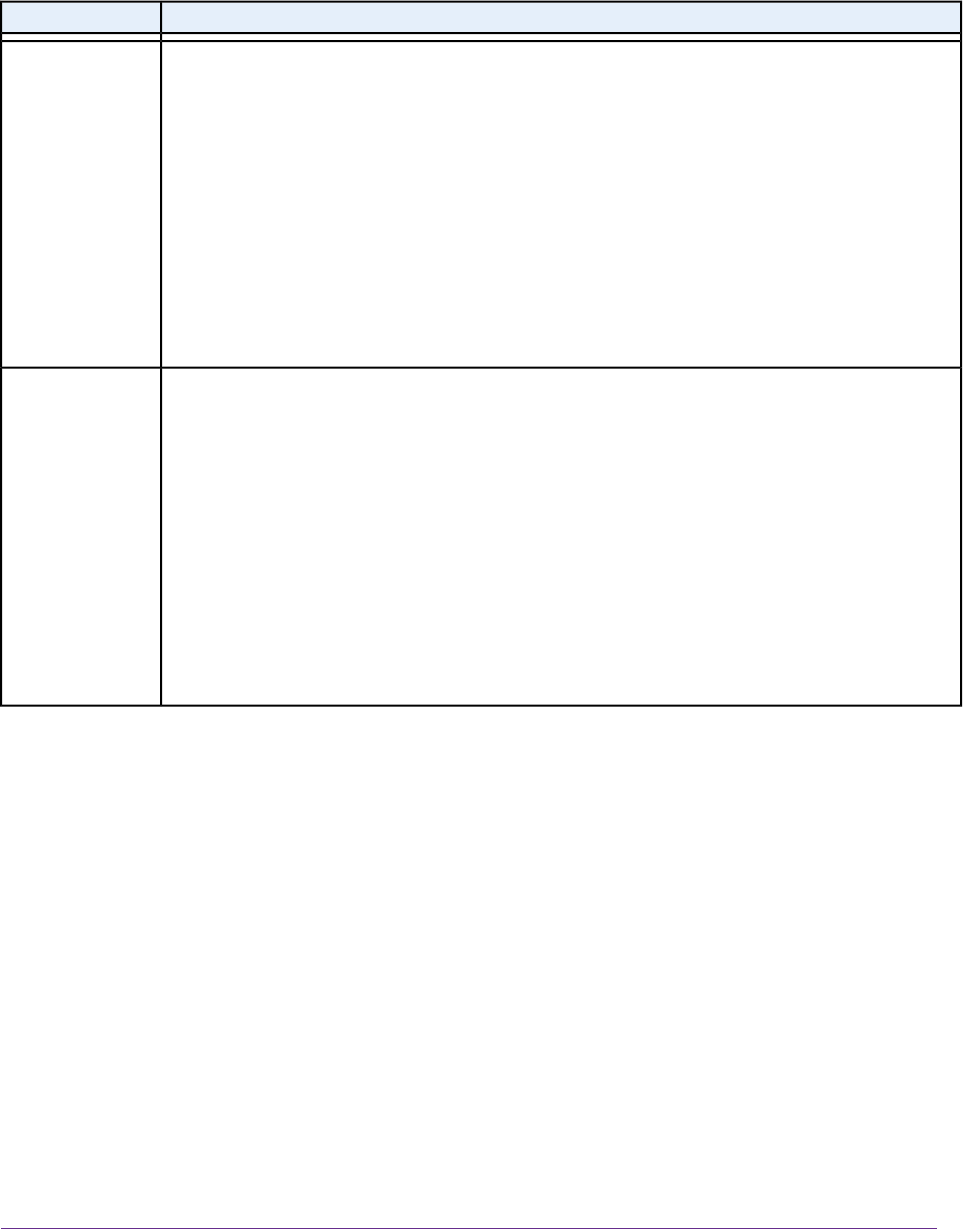
Table 5. Find a device’s MAC address
Task DescriptionOperating System
To find the MAC address on a Windows 7 device:
1. Select Start > Run.
The Run window opens.
2. Enter cmd or command and click the OK button.
The Command Prompt window opens.
3. At the command prompt, enter ipconfig /all and press Enter.
For an Ethernet connection, the MAC address (physical address) might be listed in the Ethernet
adapter Local Area Connection section.
4. Write down the physical address for the entry that relates to the WiFi network connection.
This address displays as a series of numbers and letters. This is the MAC address of your
Ethernet adapter.
Windows 7
To find the MAC address on a Windows 8 device:
1. In the Charms bar, click the Search icon.
2. Enter Command Prompt.
3. In the search results, click Command Prompt.
The Command Prompt window opens.
4. At the command prompt, enter ipconfig /all and press Enter.
For an Ethernet connection, the MAC address (physical address) might be listed in the Ethernet
adapter Local Area Connection section.
5. Write down the physical address for the entry that relates to the WiFi network connection.
This address displays as a series of numbers and letters. This is the MAC address of your
Ethernet adapter.
Windows 8
Frequently Asked Questions
80
LTE Modem LB1120 and LB1121