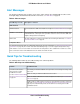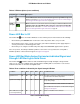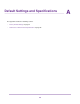Use and Care Manual
Table Of Contents
- Contents
- 1. Introduction and Hardware Overview
- 2. Get Started
- 3. Manage the Modem LAN Settings
- 4. Manage the Mobile Broadband Connection
- 5. Secure Your Network
- Change the Modem Password
- Manage Port Forwarding for Incoming Traffic
- Manage Port Filtering for Outgoing Traffic
- Block Specific Services and Applications From Accessing the Internet and Allow All Other Services and Applications
- Allow Specific Services and Applications to Access the Internet and Block All Other Services and Applications
- View Services and Applications on the Blacklist and Remove a Service or Application From the List
- View Services and Applications on the Whitelist and Remove a Service or Application From the List
- Disable Port Filtering
- Manage SIM Card Security
- 6. Manage the Modem and Monitor Usage and the Network
- Upgrade the Firmware of the Modem
- Back Up and Restore the Modem Settings
- Return the Modem to Its Factory Default Settings
- View Monthly Data and Session Data Usage
- Set a Plan Limit for the Data Counter
- Change the Billing Cycle Counter or Reset the Data Counter
- View Service Provider, Type of Service, and Signal Strength
- View Account Details and Other Details About Your Modem
- View Information About the Mobile Broadband Connection
- Set Up SMS Alert Messages
- Set the Data Limit for SMS Alert Messages
- View Alerts
- Turn Off the LEDs
- 7. Manage SMS Messages
- 8. Frequently Asked Questions
- What do I do when I can’t connect a device to the modem?
- What do I do when I can’t access the Internet?
- What do I do when the No Signal icon displays?
- Why does the Signal Strength LED show only a few bars?
- Why is the download or upload speed slow?
- Can I connect multiple LAN devices to the modem?
- How do I access the modem’s web pages?
- What do I do if I forget my admin login password?
- How do I disconnect from the mobile broadband network?
- How do I find my computer’s IP address?
- How do I find a device’s MAC address?
- How do I find my mobile phone number?
- Where can I find more information?
- 9. Alerts and Troubleshooting
- A. Default Settings and Specifications
- B. Wall-Mount the Modem
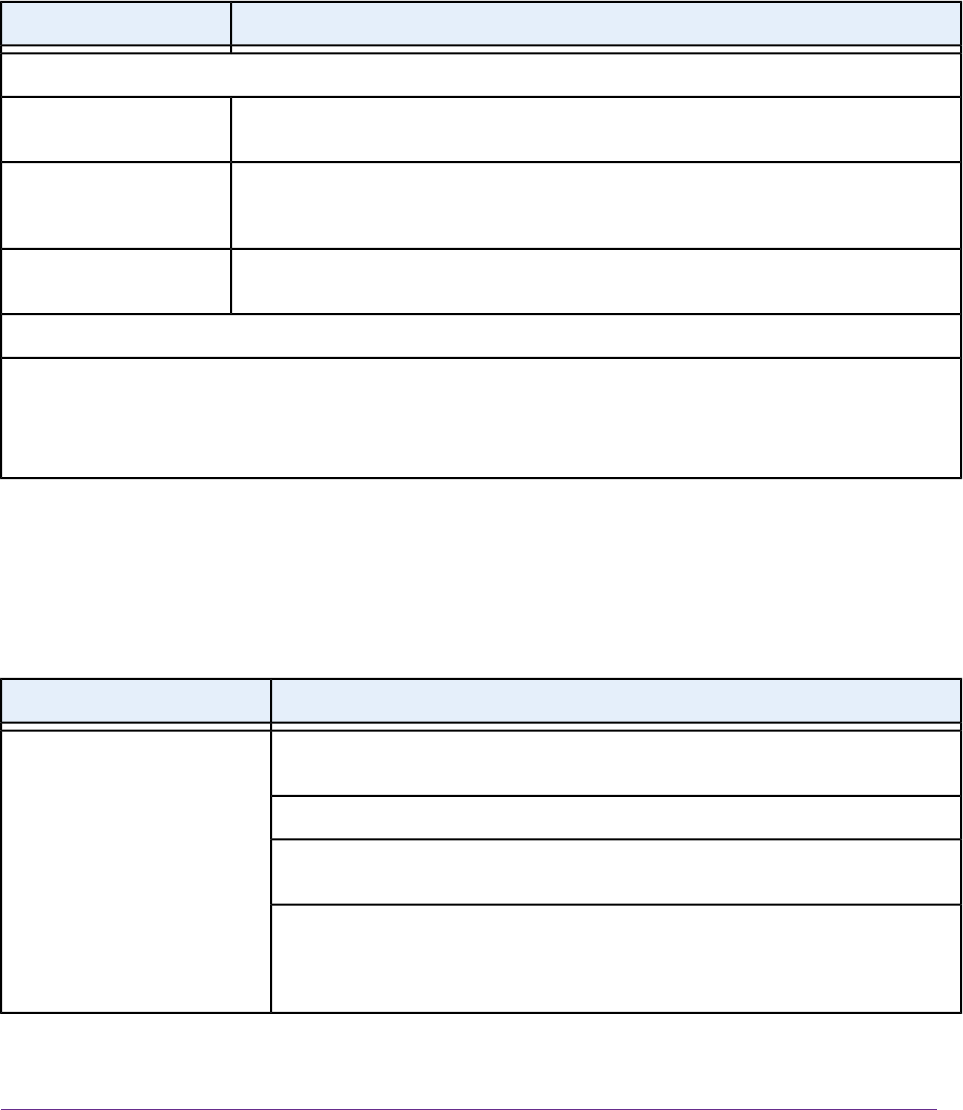
Alert Messages
The modem can display alerts to advise you of device status changes. The following table describes alerts
that might display. For information about how to view alerts, see View Alerts on page 70.
Table 6. Alert messages
Description or SolutionAlert Message or Code
SIM card alerts
Ensure that the micro SIM card is installed correctly. See Install the Micro SIM Card on page
8.
SIM Not Installed
Ensure that your network service provider’s micro SIM card is inserted in the modem. If a
problem still exists, contact your service provider’s customer service.The micro SIM card
might be damaged and need replacing.
SIM Error — Check SIM
The micro SIM card is locked. For information about unlocking the SIM card, see Unblock
the SIM Card With a PUK on page 54.
SIM Locked
Temperature Alerts
The modem is designed to work over a wide temperature range. (For more information, see Technical and Environmental
Specifications on page 92.) The modem shuts down automatically if it goes out of the supported temperature range.
If this situation occurs, move the modem to an area where the temperature is more suitable. If the modem is too warm,
make sure that the area is well ventilated and air can circulate around the modem.
Quick Tips for Troubleshooting
The following table includes tips for troubleshooting some common problems.
Table 7. Quick tips for troubleshooting
Possible SolutionProblem
Check with your mobile broadband service provider to ensure that good coverage exists
in the area.
You cannot connect to the
Internet over the mobile
broadband connection.
See also Troubleshoot the Mobile
Broadband Internet Connection
on page 87.
Make sure that your mobile broadband account is active.
Make sure that the SIM card is inserted correctly into the modem (see Install the Micro
SIM Card on page 8).
If SIM security is enabled, make sure that you entered the PIN correctly to unlock the
SIM card (see Enter the SIM PIN to Enable the Modem to Connect to the Internet on
page 50). A locked SIM card prevents the modem from connecting to the mobile
broadband network.
Alerts and Troubleshooting
83
LTE Modem LB1120 and LB1121