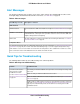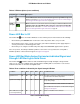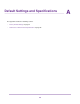Use and Care Manual
Table Of Contents
- Contents
- 1. Introduction and Hardware Overview
- 2. Get Started
- 3. Manage the Modem LAN Settings
- 4. Manage the Mobile Broadband Connection
- 5. Secure Your Network
- Change the Modem Password
- Manage Port Forwarding for Incoming Traffic
- Manage Port Filtering for Outgoing Traffic
- Block Specific Services and Applications From Accessing the Internet and Allow All Other Services and Applications
- Allow Specific Services and Applications to Access the Internet and Block All Other Services and Applications
- View Services and Applications on the Blacklist and Remove a Service or Application From the List
- View Services and Applications on the Whitelist and Remove a Service or Application From the List
- Disable Port Filtering
- Manage SIM Card Security
- 6. Manage the Modem and Monitor Usage and the Network
- Upgrade the Firmware of the Modem
- Back Up and Restore the Modem Settings
- Return the Modem to Its Factory Default Settings
- View Monthly Data and Session Data Usage
- Set a Plan Limit for the Data Counter
- Change the Billing Cycle Counter or Reset the Data Counter
- View Service Provider, Type of Service, and Signal Strength
- View Account Details and Other Details About Your Modem
- View Information About the Mobile Broadband Connection
- Set Up SMS Alert Messages
- Set the Data Limit for SMS Alert Messages
- View Alerts
- Turn Off the LEDs
- 7. Manage SMS Messages
- 8. Frequently Asked Questions
- What do I do when I can’t connect a device to the modem?
- What do I do when I can’t access the Internet?
- What do I do when the No Signal icon displays?
- Why does the Signal Strength LED show only a few bars?
- Why is the download or upload speed slow?
- Can I connect multiple LAN devices to the modem?
- How do I access the modem’s web pages?
- What do I do if I forget my admin login password?
- How do I disconnect from the mobile broadband network?
- How do I find my computer’s IP address?
- How do I find a device’s MAC address?
- How do I find my mobile phone number?
- Where can I find more information?
- 9. Alerts and Troubleshooting
- A. Default Settings and Specifications
- B. Wall-Mount the Modem

Table 7. Quick tips for troubleshooting (Continued)
Possible SolutionProblem
Make sure that the Ethernet cable is securely plugged in.You cannot connect over an
Ethernet cable to the modem.
Make sure that your computer or device does not use a static IP address but is
configured to receive an IP address automatically with DHCP.
Verify Normal Behavior With the LED Bars
When you turn on the power on the modem, the Power LED bar, Signal Strength LED bars, and LAN LED
bar light as described here:
1.
When power is first applied, the Power LED bar lights solid amber.
2.
After approximately 12 seconds, the LAN LED bar lights solid green and then goes off again.
3. After approximately 15 seconds, the following occurs:
• If the Gigabit Ethernet port is connected to a device over an Ethernet cable, the LAN LED bar lights
solid green.
•
If the modem detects mobile broadband coverage, the Signal Strength LED bars indicate the
quality of the coverage when the modem is connected to a LTE, 4G, or 3G mobile broadband service.
Five green bars indicate the strongest signal. One green bar (that is, the shortest bar) indicates the
weakest signal.
• The Power LED bar lights solid green.
Troubleshoot With the LED Bars
The following table describes error conditions that are indicated by the LED bars.
Alerts and Troubleshooting
84
LTE Modem LB1120 and LB1121