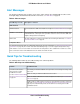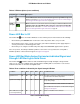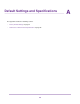Use and Care Manual
Table Of Contents
- Contents
- 1. Introduction and Hardware Overview
- 2. Get Started
- 3. Manage the Modem LAN Settings
- 4. Manage the Mobile Broadband Connection
- 5. Secure Your Network
- Change the Modem Password
- Manage Port Forwarding for Incoming Traffic
- Manage Port Filtering for Outgoing Traffic
- Block Specific Services and Applications From Accessing the Internet and Allow All Other Services and Applications
- Allow Specific Services and Applications to Access the Internet and Block All Other Services and Applications
- View Services and Applications on the Blacklist and Remove a Service or Application From the List
- View Services and Applications on the Whitelist and Remove a Service or Application From the List
- Disable Port Filtering
- Manage SIM Card Security
- 6. Manage the Modem and Monitor Usage and the Network
- Upgrade the Firmware of the Modem
- Back Up and Restore the Modem Settings
- Return the Modem to Its Factory Default Settings
- View Monthly Data and Session Data Usage
- Set a Plan Limit for the Data Counter
- Change the Billing Cycle Counter or Reset the Data Counter
- View Service Provider, Type of Service, and Signal Strength
- View Account Details and Other Details About Your Modem
- View Information About the Mobile Broadband Connection
- Set Up SMS Alert Messages
- Set the Data Limit for SMS Alert Messages
- View Alerts
- Turn Off the LEDs
- 7. Manage SMS Messages
- 8. Frequently Asked Questions
- What do I do when I can’t connect a device to the modem?
- What do I do when I can’t access the Internet?
- What do I do when the No Signal icon displays?
- Why does the Signal Strength LED show only a few bars?
- Why is the download or upload speed slow?
- Can I connect multiple LAN devices to the modem?
- How do I access the modem’s web pages?
- What do I do if I forget my admin login password?
- How do I disconnect from the mobile broadband network?
- How do I find my computer’s IP address?
- How do I find a device’s MAC address?
- How do I find my mobile phone number?
- Where can I find more information?
- 9. Alerts and Troubleshooting
- A. Default Settings and Specifications
- B. Wall-Mount the Modem
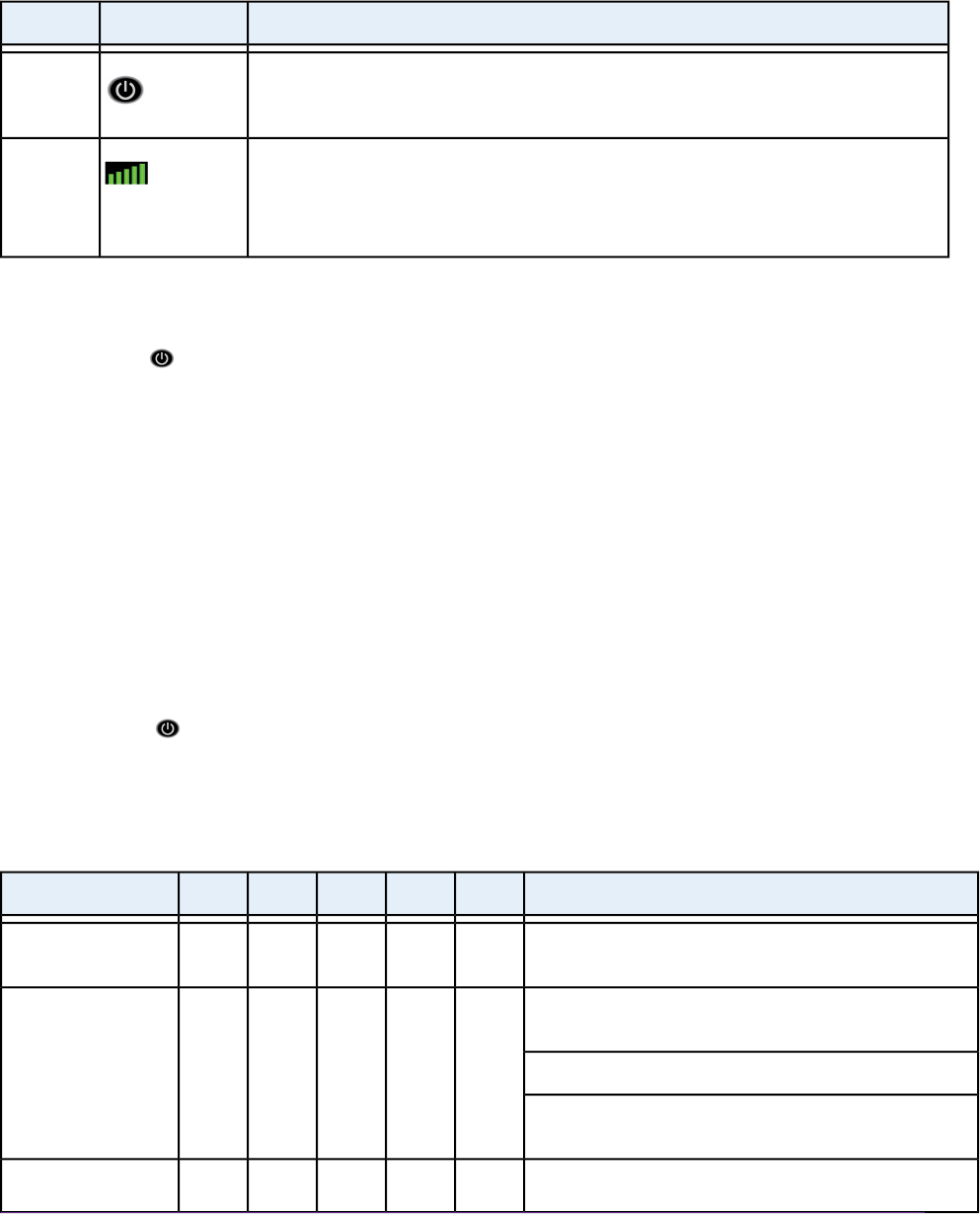
Table 8. LED descriptions (error conditions)
DescriptionIcon or LED BarsDesignation
Power LED bar blinks amber fast and individual Signal Strength LED bars light solid
green. For information, see Power LED Bar Blinks Amber Fast and an Individual Signal
and Strength LED Bar Lights Solid Green on page 85.
Power
Off.The modem is not connected to and is not searching for a mobile broadband service.
Individual Signal Strength LED bar lights solid green, other Signal Strength LED
bars are off. For information, see Power LED Bar Blinks Amber Fast and an Individual
Signal and Strength LED Bar Lights Solid Green on page 85.
Signal
Strength
Power LED Bar Is Off
If the Power LED bar is off and other LED bars are also off when you turn on the modem, do the following:
• Check that the power On/Off button on the back is in the On position, that is, it is pressed in.
• Check that the power cord is correctly connected to your modem and that the power supply adapter is
correctly connected to a functioning power outlet.
• Check that you are using the 12 VDC 1.0A power adapter that NETGEAR supplied for this product.
If the error persists, most likely a hardware problem occurred. For recovery instructions or help with a
hardware problem, contact technical support at netgear.com/support.
Power LED Bar Blinks Amber Fast and an Individual Signal and
Strength LED Bar Lights Solid Green
If the Power LED bar blinks amber fast and an individual signal strength bar lights solid green while
others are off, one of the conditions that is described in the following table occurred. Bar 1 is the shortest
and leftmost bar. Bar 5 is the tallest and rightmost bar.
Table 9. Error conditions indicated by the Signal Strength LED bars
Possible SolutionBar 5Bar 4Bar 3Bar 2Bar 1Condition
Turn off the modem for a while and move the modem to
a location with a moderate temperature.
GreenOffOffOffOffSystem too hot
Make sure that you use the power adapter that came in
the product package.
OffGreenOffOffOffSystem over voltage
Turn off the modem for a while, and then turn it back on.
If the condition does not improve, contact technical support
at netgear.com/support.
Install or reinstall the micro SIM card.OffOffGreenOffOffMicro SIM card out or
not correctly installed
Alerts and Troubleshooting
85
LTE Modem LB1120 and LB1121