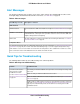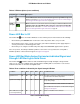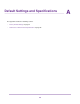Use and Care Manual
Table Of Contents
- Contents
- 1. Introduction and Hardware Overview
- 2. Get Started
- 3. Manage the Modem LAN Settings
- 4. Manage the Mobile Broadband Connection
- 5. Secure Your Network
- Change the Modem Password
- Manage Port Forwarding for Incoming Traffic
- Manage Port Filtering for Outgoing Traffic
- Block Specific Services and Applications From Accessing the Internet and Allow All Other Services and Applications
- Allow Specific Services and Applications to Access the Internet and Block All Other Services and Applications
- View Services and Applications on the Blacklist and Remove a Service or Application From the List
- View Services and Applications on the Whitelist and Remove a Service or Application From the List
- Disable Port Filtering
- Manage SIM Card Security
- 6. Manage the Modem and Monitor Usage and the Network
- Upgrade the Firmware of the Modem
- Back Up and Restore the Modem Settings
- Return the Modem to Its Factory Default Settings
- View Monthly Data and Session Data Usage
- Set a Plan Limit for the Data Counter
- Change the Billing Cycle Counter or Reset the Data Counter
- View Service Provider, Type of Service, and Signal Strength
- View Account Details and Other Details About Your Modem
- View Information About the Mobile Broadband Connection
- Set Up SMS Alert Messages
- Set the Data Limit for SMS Alert Messages
- View Alerts
- Turn Off the LEDs
- 7. Manage SMS Messages
- 8. Frequently Asked Questions
- What do I do when I can’t connect a device to the modem?
- What do I do when I can’t access the Internet?
- What do I do when the No Signal icon displays?
- Why does the Signal Strength LED show only a few bars?
- Why is the download or upload speed slow?
- Can I connect multiple LAN devices to the modem?
- How do I access the modem’s web pages?
- What do I do if I forget my admin login password?
- How do I disconnect from the mobile broadband network?
- How do I find my computer’s IP address?
- How do I find a device’s MAC address?
- How do I find my mobile phone number?
- Where can I find more information?
- 9. Alerts and Troubleshooting
- A. Default Settings and Specifications
- B. Wall-Mount the Modem
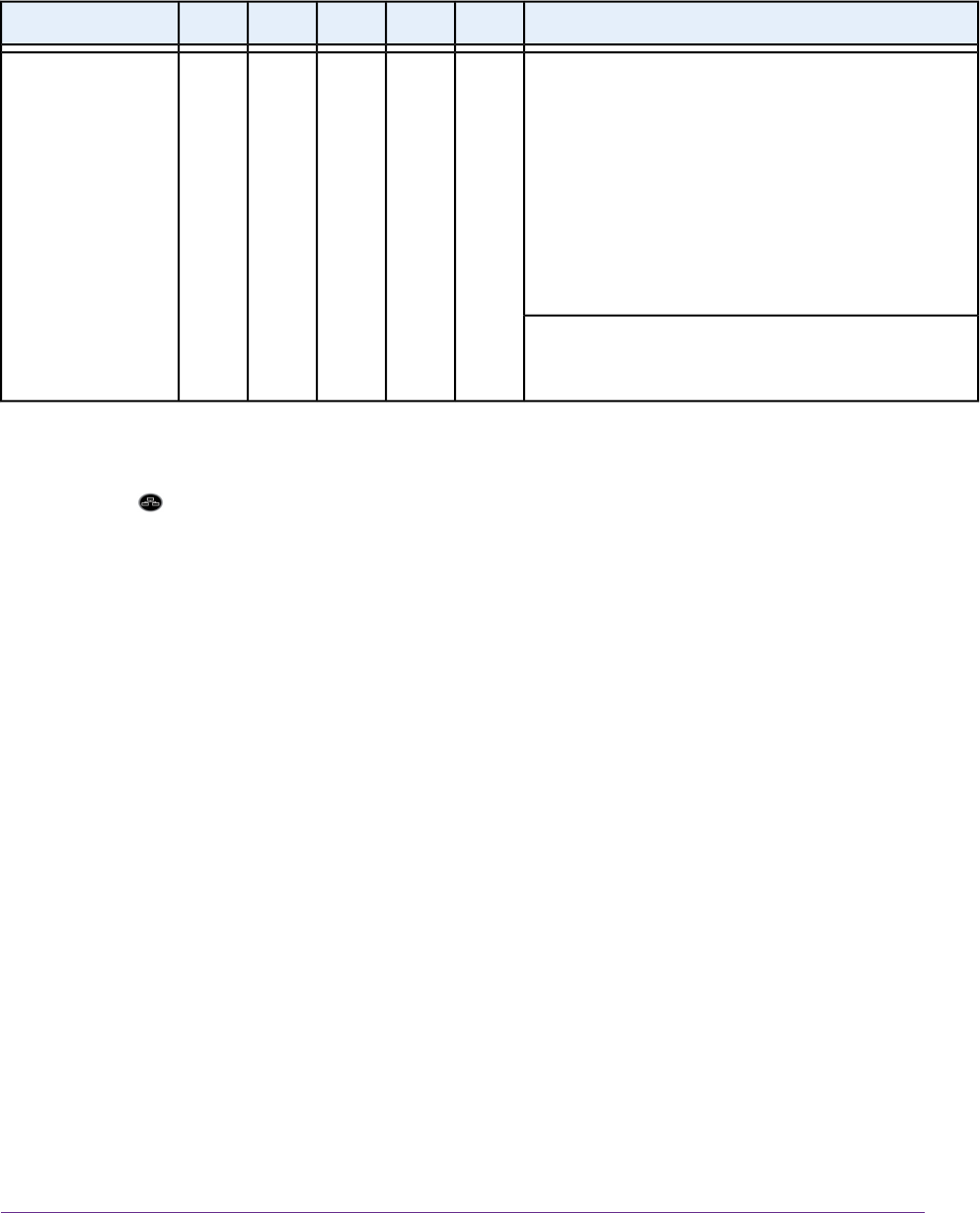
Table 9. Error conditions indicated by the Signal Strength LED bars (Continued)
Possible SolutionBar 5Bar 4Bar 3Bar 2Bar 1Condition
Turn the power off, wait 10 seconds, and turn on the
modem to see if it recovers. If the Power LED bar is still
blinking red fast but no individual Signal Strength bar lights
solid green one minute after power-up, do the following:
• Turn the power off one more time, wait 10 seconds,
and turn on the modem to see if it finally recovers.
• Clear the modem’s configuration to factory defaults
(see Return the Modem to Its Factory Default Settings
on page 59).
OffOffOffOffOffUnknown error
If the error persists, most likely a hardware problem
occurred. For recovery instructions or help with a hardware
problem, contact technical support at netgear.com/support.
LAN LED Is Off
If the LAN LED bar is off when you connect a device to the Gigabit Ethernet port of the modem, check
the following:
• The Ethernet cable connections are secured at the modem and at the device at the other end of the
cable.
• The power of the device at the other end of the cable is turned on.
• You are using the correct cable.
You Cannot Log In to the Modem
If you are unable to log in to the modem’s web pages from a device that is connected to the modem, check
the following:
• If you are using an Ethernet-connected computer, check the Ethernet connection between the computer
and the modem (see LAN LED Is Off on page 86).
• Make sure that Java, JavaScript, or ActiveX is enabled in your browser. If you are using Internet Explorer,
click the Refresh button to be sure that the Java applet is loaded.
• Try quitting the browser and launching it again.
• Make sure that you are using the correct login information. See the modem label for the default password.
Make sure that Caps Lock is off when you enter this information.
• Make sure that your computer does not use a static IP address but is configured to receive an IP address
automatically with DHCP.
Alerts and Troubleshooting
86
LTE Modem LB1120 and LB1121