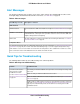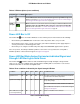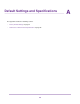Use and Care Manual
Table Of Contents
- Contents
- 1. Introduction and Hardware Overview
- 2. Get Started
- 3. Manage the Modem LAN Settings
- 4. Manage the Mobile Broadband Connection
- 5. Secure Your Network
- Change the Modem Password
- Manage Port Forwarding for Incoming Traffic
- Manage Port Filtering for Outgoing Traffic
- Block Specific Services and Applications From Accessing the Internet and Allow All Other Services and Applications
- Allow Specific Services and Applications to Access the Internet and Block All Other Services and Applications
- View Services and Applications on the Blacklist and Remove a Service or Application From the List
- View Services and Applications on the Whitelist and Remove a Service or Application From the List
- Disable Port Filtering
- Manage SIM Card Security
- 6. Manage the Modem and Monitor Usage and the Network
- Upgrade the Firmware of the Modem
- Back Up and Restore the Modem Settings
- Return the Modem to Its Factory Default Settings
- View Monthly Data and Session Data Usage
- Set a Plan Limit for the Data Counter
- Change the Billing Cycle Counter or Reset the Data Counter
- View Service Provider, Type of Service, and Signal Strength
- View Account Details and Other Details About Your Modem
- View Information About the Mobile Broadband Connection
- Set Up SMS Alert Messages
- Set the Data Limit for SMS Alert Messages
- View Alerts
- Turn Off the LEDs
- 7. Manage SMS Messages
- 8. Frequently Asked Questions
- What do I do when I can’t connect a device to the modem?
- What do I do when I can’t access the Internet?
- What do I do when the No Signal icon displays?
- Why does the Signal Strength LED show only a few bars?
- Why is the download or upload speed slow?
- Can I connect multiple LAN devices to the modem?
- How do I access the modem’s web pages?
- What do I do if I forget my admin login password?
- How do I disconnect from the mobile broadband network?
- How do I find my computer’s IP address?
- How do I find a device’s MAC address?
- How do I find my mobile phone number?
- Where can I find more information?
- 9. Alerts and Troubleshooting
- A. Default Settings and Specifications
- B. Wall-Mount the Modem

Troubleshoot Internet Browsing
If the modem can obtain an IP address but your computer is unable to load any web pages from the Internet,
it might be for one of the following reasons:
• The monthly data limit for your mobile broadband account might be reached.
For information about checking your usage, see View Monthly Data and Session Data Usage on page
61.
• Your computer might not recognize any DNS server addresses.
A DNS server is a host on the Internet that translates Internet names (such as www addresses) to
numeric IP addresses. Typically your mobile broadband service provider assigns the addresses of one
or two DNS servers for your use. If you entered a DNS address when you set up the modem, reboot
your computer and verify the DNS address. Alternatively, you can configure your computer manually
with DNS addresses, as explained in your operating system documentation.
• Your computer might not use the modem as its TCP/IP bridge.
If your computer obtains its information from the modem by DHCP, reboot the computer and verify the
modem address.
For information about TCP/IP problems, see TCP/IP Network Not Responding on page 88.
Changes Not Saved on the Modem’s Web Pages
If the modem does not save the changes you make in the modem’s web pages, do the following:
• When entering configuration settings, always click the Submit button before moving to another page
or tab, or your changes are lost.
• Click the Refresh or Reload button in the web browser. It is possible that the changes occurred, but
the old settings might be in the web browser’s cache.
TCP/IP Network Not Responding
Most TCP/IP terminal devices and routers include a ping utility for sending an echo request packet to the
designated device. The device responds with an echo reply to tell whether a TCP/IP network is responding
to requests.
Test the LAN Path to Your Modem
You can ping the modem from your computer to verify that the LAN path to your modem is set up correctly.
To ping the modem from a Windows computer:
1. From the Windows taskbar, click the Start button and select Run.
2. In the field provided, enter ping followed by the IP address of the modem, as in this example:
ping 192.168.5.1
3. Click the OK button.
A message such as the following one displays:
Pinging <IP address> with 32 bytes of data
Alerts and Troubleshooting
88
LTE Modem LB1120 and LB1121