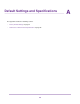Use and Care Manual
Table Of Contents
- Contents
- 1. Introduction and Hardware Overview
- 2. Get Started
- 3. Manage the Modem LAN Settings
- 4. Manage the Mobile Broadband Connection
- 5. Secure Your Network
- Change the Modem Password
- Manage Port Forwarding for Incoming Traffic
- Manage Port Filtering for Outgoing Traffic
- Block Specific Services and Applications From Accessing the Internet and Allow All Other Services and Applications
- Allow Specific Services and Applications to Access the Internet and Block All Other Services and Applications
- View Services and Applications on the Blacklist and Remove a Service or Application From the List
- View Services and Applications on the Whitelist and Remove a Service or Application From the List
- Disable Port Filtering
- Manage SIM Card Security
- 6. Manage the Modem and Monitor Usage and the Network
- Upgrade the Firmware of the Modem
- Back Up and Restore the Modem Settings
- Return the Modem to Its Factory Default Settings
- View Monthly Data and Session Data Usage
- Set a Plan Limit for the Data Counter
- Change the Billing Cycle Counter or Reset the Data Counter
- View Service Provider, Type of Service, and Signal Strength
- View Account Details and Other Details About Your Modem
- View Information About the Mobile Broadband Connection
- Set Up SMS Alert Messages
- Set the Data Limit for SMS Alert Messages
- View Alerts
- Turn Off the LEDs
- 7. Manage SMS Messages
- 8. Frequently Asked Questions
- What do I do when I can’t connect a device to the modem?
- What do I do when I can’t access the Internet?
- What do I do when the No Signal icon displays?
- Why does the Signal Strength LED show only a few bars?
- Why is the download or upload speed slow?
- Can I connect multiple LAN devices to the modem?
- How do I access the modem’s web pages?
- What do I do if I forget my admin login password?
- How do I disconnect from the mobile broadband network?
- How do I find my computer’s IP address?
- How do I find a device’s MAC address?
- How do I find my mobile phone number?
- Where can I find more information?
- 9. Alerts and Troubleshooting
- A. Default Settings and Specifications
- B. Wall-Mount the Modem
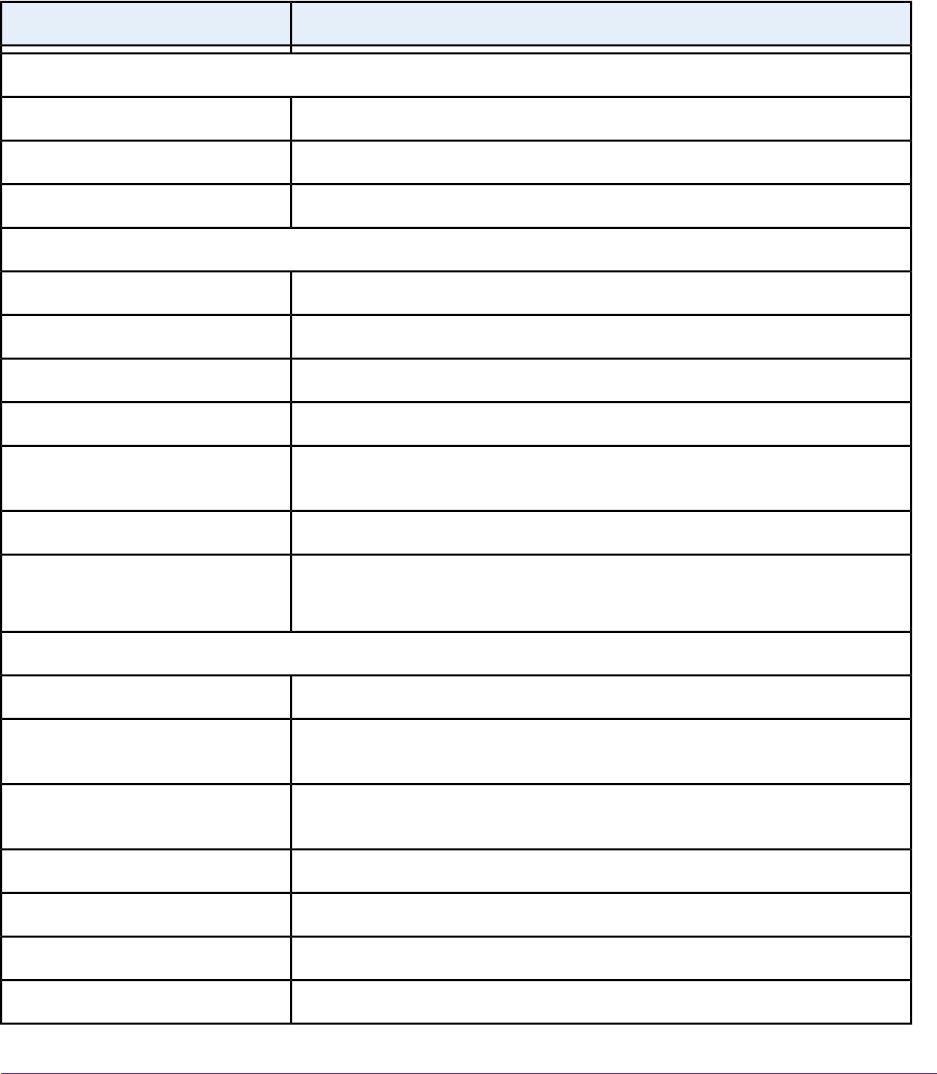
Factory Default Settings
You can reset the modem to the factory default settings, which are shown in the following table.
For more information about resetting the modem to its factory default settings, see Return the Modem to Its
Factory Default Settings on page 59.
Table 10. LB1120 and LB1121 modem factory default settings
Default SettingsFeature
Login
http://192.168.5.1User login URL
The modem does not require an admin user name.Admin user name
See the modem label.Login password (case-sensitive)
Local area network (LAN)
192.168.5.1LAN IP address
255.255.255.0Subnet mask
Router mode enabled; Bridge mode disabledOperation mode
Disabled in Router mode; enabled in Bridge modeIP pass-through (IPPT)
Enabled with the following address range:
192.168.5.20 to 192.168.5.99
DHCP server
AutoDNS mode
Disabled.
If enabled, the default DMZ IP address is 192.168.5.4
DMZ
Mobile broadband and security
All bandsNetwork mode
Always except when roaming (The modem automatically attempts to connect
to the mobile broadband network when powered on, except when roaming.)
Auto Connect mode
Automatic (The modem connects automatically to the type of mobile broadband
network that is made available by your mobile broadband service provider.)
Network Selection mode
1430 (nonconfigurable)MTU size
Disabled in Router mode; enabled in Bridge modeIP pass-through (IPPT)
EnabledNAT
EnabledVPN pass-through
Default Settings and Specifications
91
LTE Modem LB1120 and LB1121