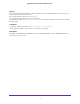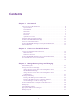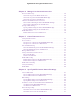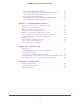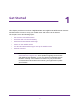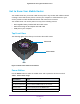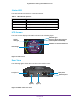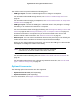Nighthawk M1 4GX Gigabit LTE Mobile Router Model MR1100 User Manual January 2017 202-11697-01 350 East Plumeria Drive San Jose, CA 95134 USA
Nighthawk M1 4GX Gigabit LTE Mobile Router Support Direct all calls and support for PIN numbers, SIM card registration, account and billing information, network services, and other general enquiries to Telstra at 13 22 00. Direct general enquiries to Telstra at livechat.telstra.com. See your warranty card for warranty and service information. For additional information, visit www.netgear.com/support to access the full user manual (this document) and to download firmware updates.
Contents Chapter 1 Get Started Get to Know Your Mobile Router . . . . . . . . . . . . . . . . . . . . . . . . . . . . . . . . . . . . . . . 8 Top Front View . . . . . . . . . . . . . . . . . . . . . . . . . . . . . . . . . . . . . . . . . . . . . . . . . . . . 8 Power Button. . . . . . . . . . . . . . . . . . . . . . . . . . . . . . . . . . . . . . . . . . . . . . . . . . . . . . 8 Status LED . . . . . . . . . . . . . . . . . . . . . . . . . . . . . . . . . . . . . . . . . . . . . . . . . . . . . . . .
Nighthawk M1 4GX Gigabit LTE Mobile Router Chapter 4 Manage Your Internet Connection View Your Data Usage. . . . . . . . . . . . . . . . . . . . . . . . . . . . . . . . . . . . . . . . . . . . . . . . View Data Usage on the Mobile Router LCD . . . . . . . . . . . . . . . . . . . . . . . . . . View Data Usage From the NETGEAR Mobile App . . . . . . . . . . . . . . . . . . . . . . View Data Usage From a Web Browser . . . . . . . . . . . . . . . . . . . . . . . . . . . . . . .
Nighthawk M1 4GX Gigabit LTE Mobile Router Enable IP Pass-Through Mode . . . . . . . . . . . . . . . . . . . . . . . . . . . . . . . . . . . . . . . . . 51 Specify the IP Addresses That the Mobile Router Assigns . . . . . . . . . . . . . . . . . 52 Disable the DHCP Server Feature in the Mobile Router . . . . . . . . . . . . . . . . . . . 53 Chapter 7 Share Media and Storage Manage Shared Storage Devices. . . . . . . . . . . . . . . . . . . . . . . . . . . . . . . . . . . . . . .
Nighthawk M1 4GX Gigabit LTE Mobile Router Power Off the Mobile Router Manually. . . . . . . . . . . . . . . . . . . . . . . . . . . . . . . Power Off the Mobile Router From the NETGEAR Mobile App . . . . . . . . . . . Power Off the Mobile Router From a Web Browser . . . . . . . . . . . . . . . . . . . . View Details About Your Mobile Router. . . . . . . . . . . . . . . . . . . . . . . . . . . . . . . . . View Mobile Router Details From the NETGEAR Mobile App . . . . . . . . . . . . .
1. 1 Get Started This chapter provides an overview of Nighthawk M1 4GX Gigabit LTE Mobile Router features and instructions for how to set up your mobile router and connect to the Internet.
Nighthawk M1 4GX Gigabit LTE Mobile Router Get to Know Your Mobile Router Your mobile router lets you create a WiFi access point in any location with cellular network coverage. Use a WiFi access point to connect your computer or mobile devices to your service provider’s mobile broadband network and connect to the Internet.
Nighthawk M1 4GX Gigabit LTE Mobile Router Status LED The LED indicates the device’s connection status. Table 2. LED indicator patterns LED What the Pattern Means Slow blue blink The Nighthawk M1 router is ready. Fast blue blink The Nighthawk M1 router is transferring data. Slow amber blink The Nighthawk M1 router is not ready. LCD Screen The LCD screen displays information shown in the following figure.
Nighthawk M1 4GX Gigabit LTE Mobile Router The mobile router rear panel includes the following ports: • USB type A port. Connect a USB storage device or charge a smartphone. For information about USB storage devices, see Connect a USB Storage Device on page 55. For information about charging a smartphone, see Use the Mobile Router to Jump Boost Another Device on page 24. • USB type C port.
Nighthawk M1 4GX Gigabit LTE Mobile Router Install the SIM Card and the Battery To obtain an activated micro SIM (3FF format) card, contact Telstra. To install the SIM card and the battery: 1. Make sure that power to the mobile router is off. 2. Remove the cover on the bottom of the mobile router. Place your thumbs on the arrows on the cover and press down while sliding the cover up. Micro SD card SIM card 3. Carefully slide the micro SIM card into the slot. 4.
Nighthawk M1 4GX Gigabit LTE Mobile Router Power On Your Mobile Router To power on your mobile router: 1. Press the Power button on your mobile router. Power button The LED lights blue. 2. To view the WiFi name and password, press and release the Power button to toggle through the Nighthawk M1 router LCD displays. Use the NETGEAR Mobile App to Set Up the Mobile Router You must use the NETGEAR Mobile app to set up the mobile router. To set up the mobile router: 1. Launch the NETGEAR Mobile app.
Nighthawk M1 4GX Gigabit LTE Mobile Router External Antennas Using an external antenna might be recommended in areas of lower coverage to improve your device performance. MIMO Dual TS9 antennas are available from your retailer. Insert the connector carefully to avoid damage to your device. Figure 4.
2.
Nighthawk M1 4GX Gigabit LTE Mobile Router Connect to the Mobile Router Network You can connect your computers and mobile devices to the mobile router WiFi network. You can also connect a computer to the mobile router through a tethered connection using the USB cable that came in the package with the mobile router. Note: If you set up your computer to use a static IP address, change the settings so that it uses Dynamic Host Configuration Protocol (DHCP).
Nighthawk M1 4GX Gigabit LTE Mobile Router Tethered Connection To connect the mobile router to the USB port on your computer: Attach one end of the USB (type C) cable to the mobile router and plug the other end into the USB port on your computer. Your computer automatically connects to the mobile router LAN (local area network). The first time you connect this way, your computer might display notifications about detecting a new device.
Nighthawk M1 4GX Gigabit LTE Mobile Router 3. If prompted, enter the admin password. The app displays the following information: • Notifications • Data usage as provided by your carrier • Your cellular and WiFi signals and battery • Current WiFi band (swipeable) • WiFi name and password • Connected devices. 4. Swipe down. The dashboard displays the icons shown in the following table. Table 3.
Nighthawk M1 4GX Gigabit LTE Mobile Router Use a Web Browser to Access the Router When you connect to the network (either with WiFi or with a tethered connection), you can use a web browser to access the router to view or change its settings. To log in to the router from a web browser: 1. From a computer that is connected to your network, launch a web browser. 2. Enter http://m.home or http://192.168.1.1. A login window opens. 3. Enter the router user name and password. The user name is admin.
3.
Nighthawk M1 4GX Gigabit LTE Mobile Router Extend Battery Life The mobile router, by default, is configured to optimize battery life. If your mobile router is plugged in for an extended period of time, the mobile router automatically reduces charging levels to help protect battery life.
Nighthawk M1 4GX Gigabit LTE Mobile Router Change the LCD Screen Time-Out and Brightness From a Web Browser To change the screen time-out: 1. From a computer that is connected to your network, launch a web browser. 2. Enter http://m.home or http://192.168.1.1. A login page displays. 3. Enter the administrator login password. The password is case-sensitive. The dashboard displays. 4. Select Settings > Advanced Settings > Device. The Device page displays. 5.
Nighthawk M1 4GX Gigabit LTE Mobile Router Recharge the Battery From a Wall Socket To recharge the battery from a wall socket: 1. Attach one end of the micro USB cable to the connector on the right on the mobile router and attach the other end to the wall charger (included). 2. Plug the wall charger into a wall socket. A lightning bolt appears on the Battery icon when the battery is charging. The Battery icon on the LCD indicates when the battery is fully charged and a notification displays.
Nighthawk M1 4GX Gigabit LTE Mobile Router Recharge the Battery From a Computer USB Port To recharge the battery from the USB port on your computer: 1. Attach one end of the micro USB cable to the mobile router and plug the other end into the USB port on your computer. The Battery icon includes a lightning bolt to indicate that the battery is charging. The Battery icon on the LCD indicates when the battery is fully charged and a notification displays.
Nighthawk M1 4GX Gigabit LTE Mobile Router 5. In the TETHERING section, select Charge only. Your settings are saved. When you connect the USB type C cable, the mobile router battery charges, but you cannot use the tethered connection to access the mobile router with a web browser. Use the Mobile Router to Jump Boost Another Device If your smartphone or other device is low on or out of battery power, you can give it a boost by connecting it to the mobile router’s USB port A connector. Figure 5.
Nighthawk M1 4GX Gigabit LTE Mobile Router • If a battery does not charge or exhibits excessive charging time, it is possible that it reached the end of its life and might need to be replaced. • All batteries degrade and lose charge capacity over time as a result of use or storage and must eventually be replaced. • Batteries are best stored in a cool, dark, dry place. Avoid storage in direct sunlight and in vehicles parked outdoors. • Batteries might get warm while charging and discharging.
Nighthawk M1 4GX Gigabit LTE Mobile Router Appropriate Batteries and Chargers Observe the following guidelines: • Use only approved batteries in the device. Purchase only products and accessories recommended by NETGEAR or your carrier. Use of unapproved batteries, products, or accessories will void your warranty. • Do not use incompatible batteries and chargers.
4. Manage Your Internet Connection This chapter explains how to manage your mobile router Internet connection.
Nighthawk M1 4GX Gigabit LTE Mobile Router View Your Data Usage You can view an estimate of your data usage on the mobile router LCD, from the NETGEAR Mobile app, and on the mobile router web page. To find out how to manage your data, visit telstra.com/yourdata. View Data Usage on the Mobile Router LCD To view estimated data usage on the mobile router LCD: To wake the device, press the Power button. Data usage The LCD shows the estimated data usage for the current billing cycle.
Nighthawk M1 4GX Gigabit LTE Mobile Router View Data Usage From a Web Browser You can log in to the mobile router from a computer using a web browser. To view estimated data usage information on the mobile router web page: 1. From a computer that is connected to your network, launch a web browser. 2. Enter http://m.home or http://192.168.1.1. A login page displays. 3. Enter the administrator login password. The password is case-sensitive.
Nighthawk M1 4GX Gigabit LTE Mobile Router During Ethernet offloading, you can use the micro USB port for AC charging and you can use the USB type A port to jump boost a device or to connect a USB device. Figure 6. Ethernet offloading with AC charging and a USB storage device If you want to use a tethered connection and offload, use WiFi offloading. You cannot use an Ethernet connection and a tethered connection at the same time. Figure 7.
Nighthawk M1 4GX Gigabit LTE Mobile Router c. Tap CONNECT. 7. To offload to a preferred network, do the following: a. Tap Preferred Networks. A list of preferred networks displays. b. Select the network and enter the password. c. Tap CONNECT. When the hotspot is offloading the Internet connection, the WiFi icon is bright blue and displays the signal strength. The screen displays the SSID of the active WiFi network. Turn On Data Offloading From a Web Browser To turn data offloading on or off: 1.
Nighthawk M1 4GX Gigabit LTE Mobile Router The dashboard displays. 4. Tap Settings > Cellular. The Cellular page displays. Domestic Data is selected by default. 5. To turn domestic data on and off, tap Domestic Data. 6. To turn roaming on and off, tap International Roaming. 7. To add an APN, do the following: a. Tap APN. b. Tap +. The Add a new APN page displays. c. Complete the settings. d. Tap Add. The APN is added. Specify Cellular Settings From a Web Browser To specify cellular settings: 1.
Nighthawk M1 4GX Gigabit LTE Mobile Router a. Click the ADD button. b. Complete the fields. c. Click the ADD button. The Cellular page displays the APN. d. To make this APN active, click the Edit icon for this APN. The Edit APN page displays. e. Select the Active check box. f. Click the SAVE button. This APN is now the active APN. The Cellular Settings page displays a green check mark next to the active APN. 7. Click the Apply button. Your settings are saved.
Nighthawk M1 4GX Gigabit LTE Mobile Router Enable VPN Service To connect to a corporate network using VPN, you must first enable VPN service. Enable VPN Service From a Web Browser To enable VPN service: 1. From a computer that is connected to your network, launch a web browser. 2. Enter http://m.home or http://192.168.1.1. A login page displays. 3. Enter the administrator login password. The password is case-sensitive. The dashboard displays. 4. Select Settings > Advanced Settings > Other. 5.
5. Control Internet Access 5 The router comes with a built-in firewall that helps protect your home network from unwanted intrusions from the Internet.
Nighthawk M1 4GX Gigabit LTE Mobile Router Set Up Parental Controls The first time that you select Parental Controls, your browser goes to the Live Parental Controls website, where you can learn more about parental controls and download the application. After you set up and enable parental controls, you can change the web filtering level for each device on the network through the network map page on the genie app. To set up parental controls: 1.
Nighthawk M1 4GX Gigabit LTE Mobile Router Access Control You can use access control to set up a list of devices to be blocked from accessing the mobile router or to be allowed access. Set Up Access Control From the NETGEAR Mobile App To set up access control: 1. On your smartphone, connect to the mobile router’s WiFi network. 2. Launch the NETGEAR Mobile app. 3. Swipe down. The dashboard displays. 4. Tap Devices. The Devices page displays. 5. Tap Block List or Allow List.
Nighthawk M1 4GX Gigabit LTE Mobile Router 6. In the Filter Type menu, select Allow List or Block List. Depending on your selection, the page displays an Allow List or a Block List. 7. To add a device to the list, click the ADD button and select the device. The device is added to the list. 8. To remove a device from the list, select the device and then click the DELETE button. The device is removed from the list.
Nighthawk M1 4GX Gigabit LTE Mobile Router Turn Off USB Tethering From a Web Browser To turn off tethering: 1. From a computer that is connected to your network, launch a web browser. 2. Enter http://m.home or http://192.168.1.1. A login page displays. 3. Enter the administrator login password. The password is case-sensitive. The dashboard displays. 4. Select Settings > Setup > Router Setup. The Router Setup page displays. 5. In the Use USB port for section, select Charge only. 6.
Nighthawk M1 4GX Gigabit LTE Mobile Router The website is added to the list. 8. To edit an entry in the list, do the following: a. Select its check box. b. Click the Edit icon. c. Enter the changes. 9. To remove a website from the list, select its check box and then click the DELETE button. The website is removed from the list. 10. To create a list of unrestricted devices, do the following: a. In the Unrestricted Devices section, click the ADD button. b. Select the device.
Nighthawk M1 4GX Gigabit LTE Mobile Router Edit a Schedule Rule To edit a schedule rule: 1. From a computer that is connected to your network, launch a web browser. 2. Enter http://m.home or http://192.168.1.1. A login page displays. 3. Enter the administrator login password. The password is case-sensitive. The dashboard displays. 4. Select Settings > Security > Schedule. The Schedule page displays. 5. Click the Edit icon for the rule. The EDIT RULE page displays. 6. Change the settings. 7.
Nighthawk M1 4GX Gigabit LTE Mobile Router Enable SIM Security If you enable SIM security, you must enter a SIM PIN each time you power on the mobile router. Enable SIM Security From the NETGEAR Mobile App To enable SIM security: 1. On your smartphone, connect to the mobile router’s WiFi network. 2. Launch the NETGEAR Mobile app. 3. Swipe down. The dashboard displays. 4. Tap Security. The Security page displays. 5. Tap SIM Security. The SIM Security page displays. 6. Tap ACTIVATE.
Nighthawk M1 4GX Gigabit LTE Mobile Router 5. Click the ACTIVATE button. 6. Enter your PIN. 7. Click the Apply button. If you enter an incorrect PIN three times, the SIM is blocked. If the SIM is blocked, contact your network service provider to receive a PUK number to unblock the SIM. Enable Port Forwarding Port forwarding is an advanced feature. If your computer is hosting a server, you can enable port forwarding so that other users can access the server. Note: Port forwarding creates a security risk.
Nighthawk M1 4GX Gigabit LTE Mobile Router Your settings are saved. Set Up Port Filtering You can select which applications (for example, HTTP, FTP, email servers) can access the Internet. Used with other security measures such as a firewall, port filtering can enhance network security. To set up port filtering: 1. From a computer that is connected to your network, launch a web browser. 2. Enter http://m.home or http://192.168.1.1. A login page displays. 3. Enter the administrator login password.
Nighthawk M1 4GX Gigabit LTE Mobile Router 2. Enter http://m.home or http://192.168.1.1. A login page displays. 3. Enter the administrator login password. The password is case-sensitive. The dashboard displays. 4. Select Settings > Advanced > Other. The Other page displays. 5. Select the Enable check box. 6. In the DMZ Address field, enter the IP address of the computer to which you want all data sent. If the mobile router is tethered using a USB cable, this address is 192.168.1.4.
6. Specify Mobile Router Network Settings 6 This chapter provides information about how to configure various aspects of the mobile router such as WiFi settings, WAN settings, and router settings.
Nighthawk M1 4GX Gigabit LTE Mobile Router Select a WiFi Profile You can view or change the mobile router WiFi settings. The following WiFi profiles are available: • Dual-band WiFi (2.4 GHz and 5 GHz) . Connect 2.4 GHz and 5 GHz devices to transfer data at higher throughputs. • 2.4 GHz WiFi. Use only the 2.4 GHz WiFi band. • 5 GHz WiFi. Use only the 5 GHz WiFi band. • Guest WiFi.
Nighthawk M1 4GX Gigabit LTE Mobile Router The password is case-sensitive. The dashboard displays. 4. Select Settings > Setup > WiFi Profiles. The WiFi Profiles page displays. 5. Select the Enable button for the WiFi profile that you want to use. 6. Click the Apply button. The selected WiFi profile is activated. WiFi Settings Note: Whenever you change WiFi settings, any devices connected to the mobile router are disconnected and might need to be reconnected.
Nighthawk M1 4GX Gigabit LTE Mobile Router The dashboard displays. 4. Select Settings > Setup > Wireless. The Wireless Network page displays the settings for the 2.4 GHz and the 5 GHz WiFi bands and global WiFi settings. 5. Change the settings as needed. By default, the Broadcast WiFi Name SSID check box is selected for each network so that the WiFi network name displays in the list of WiFi networks for computers or mobile devices. 6.
Nighthawk M1 4GX Gigabit LTE Mobile Router Use WPS From a Web Browser To add a WPS-enabled WiFi device from the mobile router web page: 1. From a computer that is connected to your network, launch a web browser. 2. Enter http://m.home or http://192.168.1.1. A login page displays. 3. Enter the administrator login password. The password is case-sensitive. The dashboard displays. 4. Select Wireless or Guest Network. The Wireless or Guest Network page displays. 5. Click the WPS button for the network.
Nighthawk M1 4GX Gigabit LTE Mobile Router The dashboard displays. 4. Tap Settings. The Settings page displays. 5. Tap General. The General page displays. 6. Tap the Enable UPnP slider. UPnP toggles off or on. Turn UPnP Off or On From a Web Browser By default, UPnP is enabled in the mobile router, but you can disable and enable this feature. To disable or enable UPnP: 1. From a computer that is connected to your network, launch a web browser. 2. Enter http://m.home or http://192.168.1.1.
Nighthawk M1 4GX Gigabit LTE Mobile Router Note: This feature is available to Windows computer users. If you are a Mac user, do not enable this option because you will be unable to access your device. To enable IP pass through mode: 1. From a computer that is connected to your network, launch a web browser. 2. Enter http://m.home or http://192.168.1.1. A login page displays. 3. Enter the administrator login password. The password is case-sensitive. The dashboard displays. 4.
Nighthawk M1 4GX Gigabit LTE Mobile Router 6. Click the Apply button. Your settings are saved. Disable the DHCP Server Feature in the Mobile Router By default, the mobile router acts as a DHCP server. The router assigns IP, DNS server, and default gateway addresses to all computers connected to the LAN. The assigned default gateway address is the LAN address of the router. You can use another device on your network as the DHCP server, or specify the network settings of all your computers.
7. Share Media and Storage 7 You can use the mobile router to share media and storage devices. The mobile router supports MyMedia on mobile devices. You can insert a USB storage device in the mobile router USB type A port and you can install a micro SD card in the mobile router.
Nighthawk M1 4GX Gigabit LTE Mobile Router Manage Shared Storage Devices You can insert a USB storage device in the mobile router USB type A port and you can install a micro SD card in the mobile router. You can access the files and folders on these devices from computers and mobile devices that are connected to the mobile router network. USB Device Requirements The router works with most USB-compliant external flash and hard drives.
Nighthawk M1 4GX Gigabit LTE Mobile Router Micro SD Card Requirements The mobile router supports SD cards up to 128 GB in the following formats: • FAT • FAT-16 • FAT-32 Note: For information about how to format a USB storage device using a computer or other device, consult the instructions that came with your computer or device. Formatting the USB storage device erases all data on the device. Install a Micro SD Card Micro SD cards are sold separately. To install the micro SD card: 1.
Nighthawk M1 4GX Gigabit LTE Mobile Router View Storage Device Usage and Capacity You can view the storage capacity for a USB storage device attached to the mobile router and a micro SD card installed in the mobile router. To view storage device capacity and usage: 1. On your smartphone, connect to the mobile router’s WiFi network. 2. Launch the NETGEAR Mobile app. 3. Swipe down. The dashboard displays. 4. Tap Storage. The Storage page displays the used and available storage for each connected device.
Nighthawk M1 4GX Gigabit LTE Mobile Router Play Media The NETGEAR Mobile app includes a MyMedia shortcut that displays categories of supported media types to play back. You can connect any DLNA-compatible client to the mobile router. This includes computers running Windows Media Player and other DLNA–enabled devices such as smart TVs. To play media using the NETGEAR Mobile app: 1. On your smartphone, connect to the mobile router’s WiFi network. 2. Launch the NETGEAR Mobile app. 3. Swipe down.
8. Manage Your Mobile Router Network 8 This chapter describes the router settings for administering and maintaining your router and home network.
Nighthawk M1 4GX Gigabit LTE Mobile Router View the Network Status To view the network status: 1. From a computer that is connected to your network, launch a web browser. 2. Enter http://m.home or http://192.168.1.1. A login page displays. 3. Enter the administrator login password. The password is case-sensitive. The dashboard displays. 4. Select SETTINGS> Mobile Router Status > ACCOUNT. The Network Status page displays.
Nighthawk M1 4GX Gigabit LTE Mobile Router 3. Enter the administrator login password. The password is case-sensitive. The dashboard displays. 4. Select SETTINGS > Mobile Router Status > DEVICE. The Device Status page displays. View WiFi Details To view WiFi status: 1. From a computer that is connected to your network, launch a web browser. 2. Enter http://m.home or http://192.168.1.1. A login page displays. 3. Enter the administrator login password. The password is case-sensitive.
Nighthawk M1 4GX Gigabit LTE Mobile Router View a Network Map From a Web Browser To view a network map: 1. From a computer that is connected to your network, launch a web browser. 2. Enter http://m.home or http://192.168.1.1. A login page displays. 3. Enter the administrator login password. The password is case-sensitive. The dashboard displays a network map. View Connected Devices You can view a list of devices that are connected to your mobile router.
Nighthawk M1 4GX Gigabit LTE Mobile Router View the Connected Devices From a Web Browser To view the connected devices from the mobile router web page: 1. From a computer that is connected to your network, launch a web browser. 2. Enter http://m.home or http://192.168.1.1. A login page displays. 3. Enter the administrator login password. The password is case-sensitive. A list of devices connected to the main WiFi and guest WiFi networks displays on the dashboard.
Nighthawk M1 4GX Gigabit LTE Mobile Router The Firmware page displays. 5. Tap CHECK FOR UPDATE. The mobile router checks for firmware updates. If an updated is available, it is automatically downloaded. 6. Tap INSTALL UPDATE. After the update install completes, a success message displays. Update the Firmware From the Web Page To update firmware using the mobile router web page: 1. From a computer that is connected to your network, launch a web browser. 2. Enter http://m.home or http://192.168.1.1.
Nighthawk M1 4GX Gigabit LTE Mobile Router The password is case-sensitive. The dashboard displays. 4. Select Settings > Administration > Set Password. The Set Password page displays. 5. Enter your current password in the Old Password field. 6. Enter your new password in the New Password field and the Repeat Password field. Your settings are saved. Manage SMS Messages You can view messages from the NETGEAR Mobile app or the mobile router web page.
Nighthawk M1 4GX Gigabit LTE Mobile Router 5. To delete a message, click the message and then click the Delete button. The message is deleted. LED Settings You can turn the LED blinking off and on. To turn the LED blinking on or off: 1. From a computer that is connected to your network, launch a web browser. 2. Enter http://m.home or http://192.168.1.1. A login page displays. 3. Enter the administrator login password. The password is case-sensitive. The dashboard displays. 4.
Nighthawk M1 4GX Gigabit LTE Mobile Router The dashboard displays. 4. Select Settings > Administration > Backup. 5. Click the BACKUP Settings button. By default, the file (export.cfg) is saved to your Downloads folder. Restore the Mobile Router Settings To restore mobile router settings: 1. From a computer that is connected to your network, launch a web browser. 2. Enter http://m.home or http://192.168.1.1. A login page displays. 3. Enter the administrator login password.
Nighthawk M1 4GX Gigabit LTE Mobile Router Factory Reset You can return the mobile router to its factory settings. Factory Reset From the NETGEAR Mobile App To reset the mobile router and return it to its factory settings: 1. On your smartphone, connect to the mobile router’s WiFi network. 2. Launch the NETGEAR Mobile app. 3. Swipe down. The dashboard displays. 4. Tap Settings > Firmware. The Firmware page displays. 5. Tap PERFORM FACTORY RESET. 6. Tap YES.
Nighthawk M1 4GX Gigabit LTE Mobile Router To perform a factory reset using the Reset button: 1. Make sure that the mobile router LED is lit to indicate that it is receiving power from the battery. 2. Remove the cover on the bottom of the mobile router. 3. Place your thumbs on the arrows on the cover and press down while sliding the cover up. 4. Leave the battery in place. 5. Locate the Reset button. 6. With a sharp object such as a paperclip, press and hold the Reset button for five seconds.
Nighthawk M1 4GX Gigabit LTE Mobile Router Reboot the Mobile Router From a Web Browser To reboot the mobile router: 1. From a computer that is connected to your network, launch a web browser. 2. Enter http://m.home or http://192.168.1.1. A login page displays. 3. Enter the administrator login password. The password is case-sensitive. The dashboard displays. 4. In the upper, right corner, click the menu icon. 5. The menu opens. 6. Select Reboot. 7. When prompted, click the REBOOT button.
Nighthawk M1 4GX Gigabit LTE Mobile Router The mobile router turns off. Power Off the Mobile Router From a Web Browser To power off the mobile router from a web browser. 1. From a computer that is connected to your network, launch a web browser. 2. Enter http://m.home or http://192.168.1.1. A login page displays. 3. Enter the administrator login password. The password is case-sensitive. The dashboard displays. 4. In the upper right corner of the page, click the menu icon. The menu opens. 5.
Nighthawk M1 4GX Gigabit LTE Mobile Router 2. Enter http://m.home or http://192.168.1.1. A login page displays. 3. Enter the administrator login password. The password is case-sensitive. The dashboard displays. 4. Select Settings > About. The About page displays.
9. Frequently Asked Questions 9 This chapter provides answers to common questions about your mobile router. (Also see Chapter 10, Troubleshooting.) The chapter covers the following topics: • Why can’t my device connect to the mobile router? • Why can’t I access the Internet? • Why is the signal indicator always low? • Why is the download or upload speed slow? • What do I do if I forget my admin login password? • How do I disconnect from the mobile broadband network? • The LCD is not lit.
Nighthawk M1 4GX Gigabit LTE Mobile Router Why can’t my device connect to the mobile router? If you are experiencing problems connecting to the mobile router, try the following suggestions: • If you are using the NETGEAR Mobile app and it does not find the mobile router, make sure that your smartphone is connected to the mobile router’s WiFi network. • Turn off your device and take the battery out, wait 10 seconds, put the battery back in, and turn your device on. • Restart your computer.
Nighthawk M1 4GX Gigabit LTE Mobile Router • If the Telstra network signal is low, consider using external antennas or cradle the mobile router with built-in high-gain antennas. What do I do if I forget my admin login password? The default admin login password is admin, and the mobile router web page URL is http://m.home or http://192.168.1.1. If you changed the admin login password and can’t remember the password that you created, you must set the mobile router back to factory defaults.
Nighthawk M1 4GX Gigabit LTE Mobile Router To find the IP address on a Windows 7 , Windows Vista , or Windows XP device: 1. Open the command prompt window: a. Select Start > Run. b. Enter cmd or command and click the OK button. 2. At the command prompt, enter ipconfig and press Enter. 3. Write down the IP address for the entry that relates to the wireless network connection. The IP address might be listed under IPv4 Address or something similar. To find the IP address on a Windows 8 device: 1.
Nighthawk M1 4GX Gigabit LTE Mobile Router To find the MAC address on a Windows 7, Vista , or XP device: 1. Open the command prompt window: a. Select Start > Run. b. Enter cmd or command and click the OK button. 2. At the command prompt, enter ipconfig /all and press the Enter button. 3. Write down the physical address for the entry that relates to the wireless network connection. It appears as a series of numbers and letters. This is the MAC address of your wireless adapter.
10. 10 Troubleshooting This chapter provides suggestions for troubleshooting problems that might arise when you are using your mobile router.
Nighthawk M1 4GX Gigabit LTE Mobile Router Diagnostics To view diagnostics: 1. From a computer that is connected to your network, launch a web browser. 2. Enter http://m.home or http://192.168.1.1. A login page displays. 3. Enter the administrator login password. The password is case-sensitive. The dashboard displays. 4. Select Settings > Mobile Router Status > DIAGNOSTICS. The Diagnostics page displays.
Nighthawk M1 4GX Gigabit LTE Mobile Router The Mobile Router Cannot Connect to a Computer Running Windows Vista A known issue exists whereby computers running Microsoft Windows Vista cannot obtain an IP address from certain routers. More information and a fix are available at support.microsoft.com/kb/928233, or visit the Microsoft support website and search for knowledge base article 928233.
Nighthawk M1 4GX Gigabit LTE Mobile Router For more information about changing these settings, see Specify Cellular Settings on page 31 Troubleshooting 81
A.
Nighthawk M1 4GX Gigabit LTE Mobile Router Mechanical Specifications Table 4. Physical dimensions Parameter Dimension Weight 132 g (4.66 oz) Length 112 mm (4.41 in.) Width 69 mm (2.7 in.) Thickness 15 mm (.59 in.) Environmental Specifications Table 5. Recommended operating and storage temperatures Environment Temperature Operating temperature 0°C to 35°C (32 F to 95°F) Storage temperature –10°C to +60°C (14°F to 140°F) Supported RF Bands Table 6.