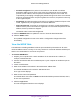User Manual
Table Of Contents
- M4100 Series Managed Switch
- Contents
- 1. Get Started
- 2. Configure System Information
- System Configuration
- Configure Initial Management VLAN Settings
- Define System Information
- View the Switch Status
- Manage Loopback Interfaces
- View the IPv6 Network Neighbor Table
- Configure an IPv4 Management VLAN
- View or Set the System Time
- Configure DNS
- Configure the DHCP Server
- Configure the DHCP Pool
- Configure UDP Relay Global Settings
- Configure the Basic PoE Settings
- Configure Advanced PoE Settings
- View All MIBs Supported by the Switch
- Configure SNMP v3 Settings for a User
- LLDP Overview
- Configure LLDP Global Settings
- Configure an LLDP Interface
- View LLDP Statistics
- View LLDP Local Device Information
- View LLDP Remote Device Information
- View LLDP Remote Device Inventory
- Configure LLDP-MED Global Settings
- Configure the LLDP-MED Interface
- View LLDP-MED Local Device Information
- View LLDP-MED Remote Device Information
- View LLDP-MED Remote Device Inventory
- ISDP Settings Overview
- Configure Timers
- 3. Configure Switching Information
- VLAN Overview
- Configure a Basic VLAN
- Configure an Internal VLAN
- Add a VLAN
- Reset VLAN Configuration
- Configure Internal VLAN Settings
- Configure VLAN Trunking
- Configure VLAN Membership
- View VLAN Status
- Configure Port PVID
- Configure a MAC-Based VLAN Group
- Configure a Protocol-Based VLAN Group
- Configure Protocol-Based VLAN Group Membership
- Configure an IP Subnet–Based VLAN
- Configure Port DVLAN
- Configure a Voice VLAN
- Configure GARP Switch Settings
- Configure GARP Port Settings
- Auto-VoIP Overview
- Spanning Tree Protocol Overview
- Configure Multicast
- IGMP Snooping Overview
- Configure MLD Snooping
- Configure MVR
- Manage MAC Addresses
- Configure Port Settings
- Link Aggregation Group Overview
- VLAN Overview
- 4. Routing
- 5. Configure Quality of Service
- QoS Overview
- Class of Service
- Differentiated Services
- DiffServ Wizard Overview
- Use the DiffServ Wizard
- Configure DiffServ
- Configure the Global Diffserv Mode
- Configure a DiffServ Class
- Configure the Class Match Criteria
- Configure a DiffServ IPv6 Class
- Configure the DiffServ Class Match Criteria
- Configure DiffServ Policy
- Configure DiffServ Policy Attributes
- Configure DiffServ Policy Settings on an Interface
- View Service Statistics
- 6. Manage Device Security
- Management Security Settings
- Configure RADIUS Settings
- TACACS
- Set Up a Login Authentication List
- Configure Management Access
- Manage Certificates
- Manage Telnet
- Port Authentication Overview
- Traffic Control
- Configure a Private Group
- Private VLAN Overview
- Storm Control Overview
- Control DHCP Snooping Settings
- Configure an IP Source Guard Interface
- Configure Dynamic ARP Inspection
- Access Control List Overview
- Use the ACL Wizard
- Create a MAC ACL
- Configure MAC Rules
- Configure ACL MAC Binding
- View or Delete MAC Bindings
- Configure an IP ACL
- Configure Rules for an IP ACL
- Configure IP Extended Rules
- Configure an IPv6 ACL
- Configure IPv6 Rules
- Configure ACL Interface Bindings
- View or Delete IP ACL Bindings
- View or Delete VLAN ACL Bindings
- 7. Monitoring the System
- 8. Maintenance
- A. Default Settings
- B. Configuration Examples
Configure Switching Information
163
M4100 Series Managed Switch
• Forward Unregistered: If a packet is received from a VLAN with a multicast
destination address and no ports in the VLAN are registered to receive multicast
packets for that address, then the packet is flooded to all ports in the VLAN. The
responsibility for accepting or dropping the packets belongs to the hosts. If a multicast
packet is received and there are ports registered to receive it, the packet is sent only
to the registered ports.
• Forward All: All multicast packets received from a VLAN are flooded to all ports in the
VLAN, regardless of port registrations to multicast addresses.
• Filter Unregistered: If a packet is received from a VLAN for a multicast destination
address and no ports in the VLAN are registered to receive multicast packets for that
address, then the packets are dropped.
The default value is Forward Unregistered.
10. Click the REFRESH button to update the screen to show the latest information.
11. Click the APPLY button.
The updated configuration is sent to the switch. Configuration changes take effect
immediately.
View the MFDB Table
The Multicast Forwarding Database holds the port membership information for all active
multicast address entries. The key for an entry consists of a VLAN ID and MAC address pair.
Entries can contain data for more than one protocol.
To view the MFDB table:
1. Prepare your computer with a static IP address in the 169.254.100.0 subnet, for
example, 169.254.100.201.
2. Connect an Ethernet cable from an Ethernet port on your computer to an Ethernet port on
the switch.
3. Launch a web browser.
4. Enter the IP address of the switch in the web browser address field.
The default IP address of the switch is 169.254.100.100.
The Login screen displays.
5. Enter the user name and password.
The default admin user name is admin and the default admin password is blank, that is,
do not enter a password.
6. Click the Login button.
The web management interface menu displays.