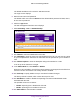User Manual
Table Of Contents
- M4100 Series Managed Switch
- Contents
- 1. Get Started
- 2. Configure System Information
- System Configuration
- Configure Initial Management VLAN Settings
- Define System Information
- View the Switch Status
- Manage Loopback Interfaces
- View the IPv6 Network Neighbor Table
- Configure an IPv4 Management VLAN
- View or Set the System Time
- Configure DNS
- Configure the DHCP Server
- Configure the DHCP Pool
- Configure UDP Relay Global Settings
- Configure the Basic PoE Settings
- Configure Advanced PoE Settings
- View All MIBs Supported by the Switch
- Configure SNMP v3 Settings for a User
- LLDP Overview
- Configure LLDP Global Settings
- Configure an LLDP Interface
- View LLDP Statistics
- View LLDP Local Device Information
- View LLDP Remote Device Information
- View LLDP Remote Device Inventory
- Configure LLDP-MED Global Settings
- Configure the LLDP-MED Interface
- View LLDP-MED Local Device Information
- View LLDP-MED Remote Device Information
- View LLDP-MED Remote Device Inventory
- ISDP Settings Overview
- Configure Timers
- 3. Configure Switching Information
- VLAN Overview
- Configure a Basic VLAN
- Configure an Internal VLAN
- Add a VLAN
- Reset VLAN Configuration
- Configure Internal VLAN Settings
- Configure VLAN Trunking
- Configure VLAN Membership
- View VLAN Status
- Configure Port PVID
- Configure a MAC-Based VLAN Group
- Configure a Protocol-Based VLAN Group
- Configure Protocol-Based VLAN Group Membership
- Configure an IP Subnet–Based VLAN
- Configure Port DVLAN
- Configure a Voice VLAN
- Configure GARP Switch Settings
- Configure GARP Port Settings
- Auto-VoIP Overview
- Spanning Tree Protocol Overview
- Configure Multicast
- IGMP Snooping Overview
- Configure MLD Snooping
- Configure MVR
- Manage MAC Addresses
- Configure Port Settings
- Link Aggregation Group Overview
- VLAN Overview
- 4. Routing
- 5. Configure Quality of Service
- QoS Overview
- Class of Service
- Differentiated Services
- DiffServ Wizard Overview
- Use the DiffServ Wizard
- Configure DiffServ
- Configure the Global Diffserv Mode
- Configure a DiffServ Class
- Configure the Class Match Criteria
- Configure a DiffServ IPv6 Class
- Configure the DiffServ Class Match Criteria
- Configure DiffServ Policy
- Configure DiffServ Policy Attributes
- Configure DiffServ Policy Settings on an Interface
- View Service Statistics
- 6. Manage Device Security
- Management Security Settings
- Configure RADIUS Settings
- TACACS
- Set Up a Login Authentication List
- Configure Management Access
- Manage Certificates
- Manage Telnet
- Port Authentication Overview
- Traffic Control
- Configure a Private Group
- Private VLAN Overview
- Storm Control Overview
- Control DHCP Snooping Settings
- Configure an IP Source Guard Interface
- Configure Dynamic ARP Inspection
- Access Control List Overview
- Use the ACL Wizard
- Create a MAC ACL
- Configure MAC Rules
- Configure ACL MAC Binding
- View or Delete MAC Bindings
- Configure an IP ACL
- Configure Rules for an IP ACL
- Configure IP Extended Rules
- Configure an IPv6 ACL
- Configure IPv6 Rules
- Configure ACL Interface Bindings
- View or Delete IP ACL Bindings
- View or Delete VLAN ACL Bindings
- 7. Monitoring the System
- 8. Maintenance
- A. Default Settings
- B. Configuration Examples
Configure Switching Information
199
M4100 Series Managed Switch
11. Use STP Mode to enable or disable the Spanning Tree Protocol administrative mode
associated with the LAG.
The possible values are as follows:
• Disable — Spanning tree is disabled for this LAG.
• Enable — Spanning tree is enabled for this LAG.
12. Use Static Mode to select enable or disable.
When the LAG is enabled, it does not transmit or process received LACPDUs, for
example, the member ports do not transmit LACPDUs and all the LACPDUs it can
receive are dropped.
The factory default is disabled.
13. Use Link T
rap to specify whether a trap is sent when link status changes.
The factory default is enabled, which causes the trap to be sent.
14. Click the APPL
Y button.
The settings are sent to the switch. Configuration changes take effect immediately. These
changes are not retained across a power cycle unless you save the configuration. See
Save Configuration on page 405.
The following table describes the nonconfigurable information displayed on the screen.
Table 63. LAG Configuration
Field Description
LAG Description Enter the description string to be attached to a LAG. It can be up to 64
characters in length.
LAG ID Identification of the LAG.
Configured Ports Indicate the ports that are members of this port channel.
Active Ports Indicates the ports that are actively participating in the port channel.
LAG State Indicates whether the Link is up or down.
Configure LAG Membership
You can select two or more full-duplex Ethernet links to be aggregated together to form a link
aggregation group (LAG), which is also known as a port channel. The switch can treat the
port channel as if it were a single link.
To configure LAG membership:
1. Prepare your computer with a static IP address in the 169.254.100.0 subnet, for
example, 169.254.100.201.
2. Connect an Ethernet cable from an Ethernet port on your computer to an Ethernet port on
the switch.
3. Launch a web browser
.
4. Enter the IP address of the switch in the web browser address field.