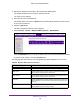User Manual
Table Of Contents
- M4100 Series Managed Switch
- Contents
- 1. Get Started
- 2. Configure System Information
- System Configuration
- Configure Initial Management VLAN Settings
- Define System Information
- View the Switch Status
- Manage Loopback Interfaces
- View the IPv6 Network Neighbor Table
- Configure an IPv4 Management VLAN
- View or Set the System Time
- Configure DNS
- Configure the DHCP Server
- Configure the DHCP Pool
- Configure UDP Relay Global Settings
- Configure the Basic PoE Settings
- Configure Advanced PoE Settings
- View All MIBs Supported by the Switch
- Configure SNMP v3 Settings for a User
- LLDP Overview
- Configure LLDP Global Settings
- Configure an LLDP Interface
- View LLDP Statistics
- View LLDP Local Device Information
- View LLDP Remote Device Information
- View LLDP Remote Device Inventory
- Configure LLDP-MED Global Settings
- Configure the LLDP-MED Interface
- View LLDP-MED Local Device Information
- View LLDP-MED Remote Device Information
- View LLDP-MED Remote Device Inventory
- ISDP Settings Overview
- Configure Timers
- 3. Configure Switching Information
- VLAN Overview
- Configure a Basic VLAN
- Configure an Internal VLAN
- Add a VLAN
- Reset VLAN Configuration
- Configure Internal VLAN Settings
- Configure VLAN Trunking
- Configure VLAN Membership
- View VLAN Status
- Configure Port PVID
- Configure a MAC-Based VLAN Group
- Configure a Protocol-Based VLAN Group
- Configure Protocol-Based VLAN Group Membership
- Configure an IP Subnet–Based VLAN
- Configure Port DVLAN
- Configure a Voice VLAN
- Configure GARP Switch Settings
- Configure GARP Port Settings
- Auto-VoIP Overview
- Spanning Tree Protocol Overview
- Configure Multicast
- IGMP Snooping Overview
- Configure MLD Snooping
- Configure MVR
- Manage MAC Addresses
- Configure Port Settings
- Link Aggregation Group Overview
- VLAN Overview
- 4. Routing
- 5. Configure Quality of Service
- QoS Overview
- Class of Service
- Differentiated Services
- DiffServ Wizard Overview
- Use the DiffServ Wizard
- Configure DiffServ
- Configure the Global Diffserv Mode
- Configure a DiffServ Class
- Configure the Class Match Criteria
- Configure a DiffServ IPv6 Class
- Configure the DiffServ Class Match Criteria
- Configure DiffServ Policy
- Configure DiffServ Policy Attributes
- Configure DiffServ Policy Settings on an Interface
- View Service Statistics
- 6. Manage Device Security
- Management Security Settings
- Configure RADIUS Settings
- TACACS
- Set Up a Login Authentication List
- Configure Management Access
- Manage Certificates
- Manage Telnet
- Port Authentication Overview
- Traffic Control
- Configure a Private Group
- Private VLAN Overview
- Storm Control Overview
- Control DHCP Snooping Settings
- Configure an IP Source Guard Interface
- Configure Dynamic ARP Inspection
- Access Control List Overview
- Use the ACL Wizard
- Create a MAC ACL
- Configure MAC Rules
- Configure ACL MAC Binding
- View or Delete MAC Bindings
- Configure an IP ACL
- Configure Rules for an IP ACL
- Configure IP Extended Rules
- Configure an IPv6 ACL
- Configure IPv6 Rules
- Configure ACL Interface Bindings
- View or Delete IP ACL Bindings
- View or Delete VLAN ACL Bindings
- 7. Monitoring the System
- 8. Maintenance
- A. Default Settings
- B. Configuration Examples
Manage Device Security
345
M4100 Series Managed Switch
Access Control List Overview
Access control lists (ACLs) ensure that only authorized users can access specific resources
while blocking off any unwarranted attempts to reach network resources. ACLs are used to
provide traffic flow control, restrict contents of routing updates, decide which types of traffic
are forwarded or blocked, and above all provide security for the network.The managed switch
software supports IPv4, IPv6, and MAC ACLs.
You first create an IPv4-based or IPv6-based or MAC based ACL ID. Then, you create a rule
and assign it to a unique ACL ID. Next, you define the rules, which can identify protocols,
source, and destination IP and MAC addresses, and other packet-matching criteria. Finally,
use the ID number to assign the ACL to a port or to a LAG.
Use the ACL Wizard
The ACL Wizard helps you to create a simple ACL and apply it to the selected ports easily
and quickly. First you must select an ACL type to create an ACL. Then add ACL rule to this
ACL, and apply this ACL on the selected ports. The ACL Wizard allows you to create the ACL
but doesn't allow you to modify it. If you want to modify it, go to the ACL configuration screen.
To use the ACL Wizard:
1. Prepare your computer with a static IP address in the 169.254.100.0 subnet, for
example, 169.254.100.201.
2. Connect an Ethernet cable from an Ethernet port on your computer to an Ethernet port on
the switch.
3. Launch a web browser.
4. Enter the IP address of the switch in the web browser address field.
Bad Source MAC Number of ARP packets that were dropped by DAI because the sender
MAC address in ARP packet didn't match the source MAC in Ethernet
header.
Bad Dest MAC Number of ARP packets that were dropped by DAI because the target
MAC address in ARP reply packet didn't match the destination MAC in
Ethernet header.
Invalid IP Number of ARP packets that were dropped by DAI because the sender
IP address in the ARP packet or target IP address in ARP reply packet
is invalid. Invalid addresses include 0.0.0.0, 255.255.255.255, IP
multicast addresses, class E addresses (240.0.0.0/4), loopback
addresses (127.0.0.0/8).
Forwarded Number of valid ARP packets forwarded by DAI.
Dropped Number of invalid ARP packets dropped by DAI.
Table 92. Dynamic ARP inspection statistics
Field Description