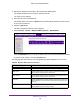User Manual
Table Of Contents
- M4100 Series Managed Switch
- Contents
- 1. Get Started
- 2. Configure System Information
- System Configuration
- Configure Initial Management VLAN Settings
- Define System Information
- View the Switch Status
- Manage Loopback Interfaces
- View the IPv6 Network Neighbor Table
- Configure an IPv4 Management VLAN
- View or Set the System Time
- Configure DNS
- Configure the DHCP Server
- Configure the DHCP Pool
- Configure UDP Relay Global Settings
- Configure the Basic PoE Settings
- Configure Advanced PoE Settings
- View All MIBs Supported by the Switch
- Configure SNMP v3 Settings for a User
- LLDP Overview
- Configure LLDP Global Settings
- Configure an LLDP Interface
- View LLDP Statistics
- View LLDP Local Device Information
- View LLDP Remote Device Information
- View LLDP Remote Device Inventory
- Configure LLDP-MED Global Settings
- Configure the LLDP-MED Interface
- View LLDP-MED Local Device Information
- View LLDP-MED Remote Device Information
- View LLDP-MED Remote Device Inventory
- ISDP Settings Overview
- Configure Timers
- 3. Configure Switching Information
- VLAN Overview
- Configure a Basic VLAN
- Configure an Internal VLAN
- Add a VLAN
- Reset VLAN Configuration
- Configure Internal VLAN Settings
- Configure VLAN Trunking
- Configure VLAN Membership
- View VLAN Status
- Configure Port PVID
- Configure a MAC-Based VLAN Group
- Configure a Protocol-Based VLAN Group
- Configure Protocol-Based VLAN Group Membership
- Configure an IP Subnet–Based VLAN
- Configure Port DVLAN
- Configure a Voice VLAN
- Configure GARP Switch Settings
- Configure GARP Port Settings
- Auto-VoIP Overview
- Spanning Tree Protocol Overview
- Configure Multicast
- IGMP Snooping Overview
- Configure MLD Snooping
- Configure MVR
- Manage MAC Addresses
- Configure Port Settings
- Link Aggregation Group Overview
- VLAN Overview
- 4. Routing
- 5. Configure Quality of Service
- QoS Overview
- Class of Service
- Differentiated Services
- DiffServ Wizard Overview
- Use the DiffServ Wizard
- Configure DiffServ
- Configure the Global Diffserv Mode
- Configure a DiffServ Class
- Configure the Class Match Criteria
- Configure a DiffServ IPv6 Class
- Configure the DiffServ Class Match Criteria
- Configure DiffServ Policy
- Configure DiffServ Policy Attributes
- Configure DiffServ Policy Settings on an Interface
- View Service Statistics
- 6. Manage Device Security
- Management Security Settings
- Configure RADIUS Settings
- TACACS
- Set Up a Login Authentication List
- Configure Management Access
- Manage Certificates
- Manage Telnet
- Port Authentication Overview
- Traffic Control
- Configure a Private Group
- Private VLAN Overview
- Storm Control Overview
- Control DHCP Snooping Settings
- Configure an IP Source Guard Interface
- Configure Dynamic ARP Inspection
- Access Control List Overview
- Use the ACL Wizard
- Create a MAC ACL
- Configure MAC Rules
- Configure ACL MAC Binding
- View or Delete MAC Bindings
- Configure an IP ACL
- Configure Rules for an IP ACL
- Configure IP Extended Rules
- Configure an IPv6 ACL
- Configure IPv6 Rules
- Configure ACL Interface Bindings
- View or Delete IP ACL Bindings
- View or Delete VLAN ACL Bindings
- 7. Monitoring the System
- 8. Maintenance
- A. Default Settings
- B. Configuration Examples
Manage Device Security
349
M4100 Series Managed Switch
10. To change the name of a MAC ACL, select the check box next to the Name field, update the
name, then click the APPLY button.
11. T
o add a new MAC ACL to the switch configuration, click the ADD button.
Configure MAC Rules
You can define rules for MAC-based ACLs. The access list definition includes rules that
specify whether traffic matching the criteria is forwarded normally or discarded. A default
'deny all' rule is the last rule of every list.
To configure MAC rules:
1. Prepare your computer with a static IP address in the 169.254.100.0 subnet, for
example, 169.254.100.201.
2. Connect an Ethernet cable from an Ethernet port on your computer to an Ethernet port on
the switch.
3. Launch a web browser
.
4. Enter the IP address of the switch in the web browser address field.
The default IP address of the switch is 169.254.100.100.
The Login screen displays.
5. Enter the user name and password.
The default admin user name is admin and the default admin password is blank, that is,
do not enter a password.
6. Click the Login button.
The web management interface menu displays.
7. Select Security
ACL > Basic MAC Rules.
8. Use ID to enter a whole number in the range of 1 to 511.
This number is used to identify the rule.
9. In the Action menu, select permit or deny to specify what action is taken if a packet
matches the rule's criteria.
10. Use Assign Queue ID to specify the hardware egress queue identifier used to handle all
packets matching this
ACL rule.
The valid range of queue IDs is 0 to 7.
11. Mirror Interface to specify the specific egress interface where the matching traf
fic stream is
copied in addition to being forwarded normally by the device.