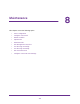User Manual
Table Of Contents
- M4100 Series Managed Switch
- Contents
- 1. Get Started
- 2. Configure System Information
- System Configuration
- Configure Initial Management VLAN Settings
- Define System Information
- View the Switch Status
- Manage Loopback Interfaces
- View the IPv6 Network Neighbor Table
- Configure an IPv4 Management VLAN
- View or Set the System Time
- Configure DNS
- Configure the DHCP Server
- Configure the DHCP Pool
- Configure UDP Relay Global Settings
- Configure the Basic PoE Settings
- Configure Advanced PoE Settings
- View All MIBs Supported by the Switch
- Configure SNMP v3 Settings for a User
- LLDP Overview
- Configure LLDP Global Settings
- Configure an LLDP Interface
- View LLDP Statistics
- View LLDP Local Device Information
- View LLDP Remote Device Information
- View LLDP Remote Device Inventory
- Configure LLDP-MED Global Settings
- Configure the LLDP-MED Interface
- View LLDP-MED Local Device Information
- View LLDP-MED Remote Device Information
- View LLDP-MED Remote Device Inventory
- ISDP Settings Overview
- Configure Timers
- 3. Configure Switching Information
- VLAN Overview
- Configure a Basic VLAN
- Configure an Internal VLAN
- Add a VLAN
- Reset VLAN Configuration
- Configure Internal VLAN Settings
- Configure VLAN Trunking
- Configure VLAN Membership
- View VLAN Status
- Configure Port PVID
- Configure a MAC-Based VLAN Group
- Configure a Protocol-Based VLAN Group
- Configure Protocol-Based VLAN Group Membership
- Configure an IP Subnet–Based VLAN
- Configure Port DVLAN
- Configure a Voice VLAN
- Configure GARP Switch Settings
- Configure GARP Port Settings
- Auto-VoIP Overview
- Spanning Tree Protocol Overview
- Configure Multicast
- IGMP Snooping Overview
- Configure MLD Snooping
- Configure MVR
- Manage MAC Addresses
- Configure Port Settings
- Link Aggregation Group Overview
- VLAN Overview
- 4. Routing
- 5. Configure Quality of Service
- QoS Overview
- Class of Service
- Differentiated Services
- DiffServ Wizard Overview
- Use the DiffServ Wizard
- Configure DiffServ
- Configure the Global Diffserv Mode
- Configure a DiffServ Class
- Configure the Class Match Criteria
- Configure a DiffServ IPv6 Class
- Configure the DiffServ Class Match Criteria
- Configure DiffServ Policy
- Configure DiffServ Policy Attributes
- Configure DiffServ Policy Settings on an Interface
- View Service Statistics
- 6. Manage Device Security
- Management Security Settings
- Configure RADIUS Settings
- TACACS
- Set Up a Login Authentication List
- Configure Management Access
- Manage Certificates
- Manage Telnet
- Port Authentication Overview
- Traffic Control
- Configure a Private Group
- Private VLAN Overview
- Storm Control Overview
- Control DHCP Snooping Settings
- Configure an IP Source Guard Interface
- Configure Dynamic ARP Inspection
- Access Control List Overview
- Use the ACL Wizard
- Create a MAC ACL
- Configure MAC Rules
- Configure ACL MAC Binding
- View or Delete MAC Bindings
- Configure an IP ACL
- Configure Rules for an IP ACL
- Configure IP Extended Rules
- Configure an IPv6 ACL
- Configure IPv6 Rules
- Configure ACL Interface Bindings
- View or Delete IP ACL Bindings
- View or Delete VLAN ACL Bindings
- 7. Monitoring the System
- 8. Maintenance
- A. Default Settings
- B. Configuration Examples
Maintenance
410
M4100 Series Managed Switch
• image1. Select image1 to upload image1.
• image2. Select image2 to upload image2
• CLI Banner. CLI Banner when you want retrieve the CLI banner file.
• Text Configuration. Specify configuration in text mode to retrieve the stored
configuration.
• Script File. The Script file to retrieve the stored configuration.
• Error Log. The Error log to retrieve the system error (persistent) log, sometimes
referred to as the event log.
• Buffered Log. The Buffered Log to retrieve the system buffered (in-memory) log.
• Trap Log. Trap lLg to retrieve the system trap records.
• Tech Support. Tech Support to retrieve the switch information needed for
trouble-shooting.
The factory default is Archive.
9. Use Transfer Mode to specify what protocol to use to transfer the file:
• TFTP. Trivial File Transfer Protocol
• SFTP. Secure File Transfer Protocol
• SCP. Secure Copy Protocol
10. Use Server Address Type to specify either IPv4, IPv6, or DNS to indicate the format of the
Server Address field.
The factory default is IPv4.
11. Use Server Address to enter the IP address of the server in accordance with the format
indicated by the server address type.
The factory default is the IPv4 address 0.0.0.0.
12. Use Remote File Path to enter the path where you want to upload the file.
The file path can include alphabetic, numeric, forward slash, dot, or underscore
characters only. You can enter up to 160 characters. The factory default is blank.
13. Use Remote File Name to enter the name of the file to download from the server.
You can enter up to 32 characters.The factory default is blank.
14. Use Local File Name to specify the local script file name to upload.
This field is visible only when File Type is Script File.
15. Use User Name to enter the user name for remote login to the SFTP/SCP server where the
file is sent.
This field is visible only when the SFTP or SCP transfer mode is selected.
16. Use Password to enter the password for remote login to the SFTP/SCP server where the
file is sent.
This field is visible only when the SFTP or SCP transfer mode is selected.