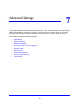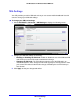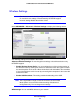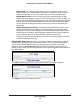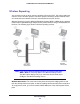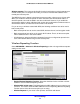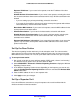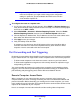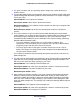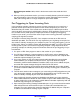User Guide
Advanced Settings
64
LTE Broadband 11n Wireless Router MBR1515
• Router’s PIN. This PIN is the PIN number you use on a registrar (such as from
Network Explorer on a Vista Windows computer) to configure the router’s wireless
settings through WPS. You can also find the PIN on the router’s product label.
• Disable Rout
er’s PIN. You can configure the router’s wireless settings or add a
wireless client through WPS using the router’s PIN only when the PIN is enabled. The
router’s PIN can be disabled temporarily when the router detects suspicious attempts
to break into the router’s wireless settings by using the router’s PIN through WPS.
You can manually enable this function by clearing the check box and clicking the
Apply button.
• Keep Existing W
ireless Settings. This setting shows whether the router is in the
WPS configured state. If this option is not selected, adding a new wireless client
changes the router’s wireless settings to an automatically generated random SSID
and security key. In addition, when this option is selected, some external registrars
(such as Network Explorer on Vista Windows) might not see the router.
Configuring the basic wireless settings from the router’s web management interface
select
s this option aut
omatically.
Wireless Card Access List. By de
fault
, any wireless computer that is configured with the
correct SSID is allowed access to your wireless network. For increased security, restrict
access to the wireless network to allow only specific computers based on their MAC
addresses. Click the Set Up Access List button display the Wireless Card Access List
screen. On this screen, you can restrict access to your network to specific devices based on
their MAC address.
Click Add to add wireless devices to your network based on their MAC addresses.
Click Apply to have your changes take effect.