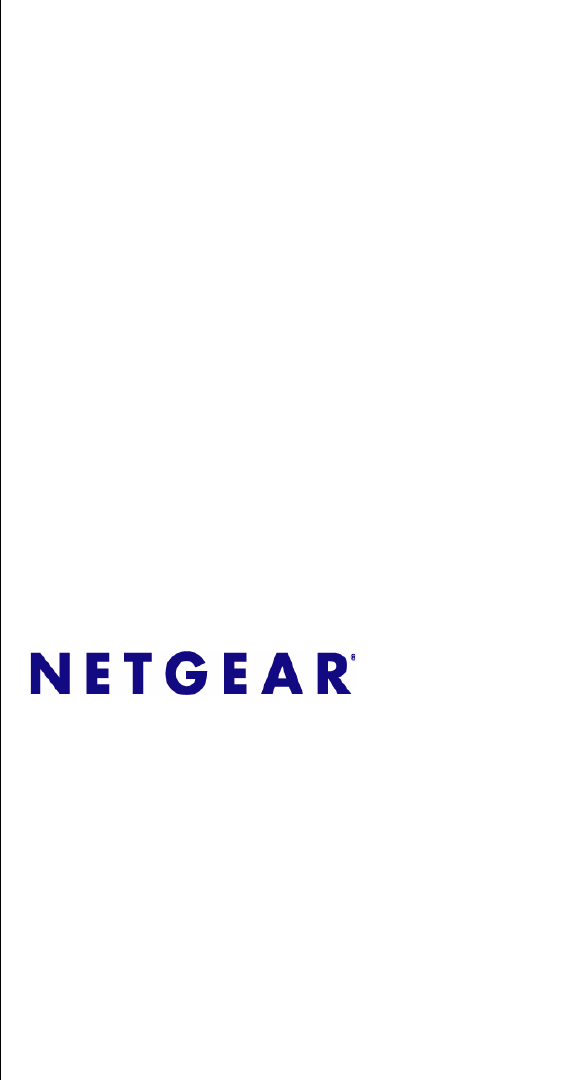3G Broadband Wireless Router MBR624GU User Manual NETGEAR, Inc. 350 E.
© 2009 by NETGEAR, Inc. All rights reserved. Trademarks NETGEAR and the NETGEAR logo are trademarks of Netgear, Inc. Microsoft, Windows, and Windows NT are registered trademarks of Microsoft Corporation. Other brand and product names are registered trademarks or trademarks of their respective holders.
European Union Statement of Compliance Hereby, NETGEAR, Inc. declares that this router is in compliance with the essential requirements and other relevant provisions of Directive 1999/5/EC. Èesky [Czech] NETGEAR, Inc. tímto prohlašuje, že tento 3G Broadband Wireless Router MBR624GU je ve shodì se základními požadavky a dalšími pøíslušnými ustanoveními smìrnice 1999/ 5/ES. Dansk [Danish] Undertegnede NETGEAR, Inc.
Nederlands [Dutch] Hierbij verklaart NETGEAR, Inc. dat het toestel 3G Broadband Wireless Router MBR624GU in overeenstemming is met de essentiële eisen en de andere relevante bepalingen van richtlijn 1999/5/EG. Malti [Maltese] Hawnhekk, NETGEAR, Inc., jiddikjara li dan 3G Broadband Wireless Router MBR624GU jikkonforma mal-tiijiet essenzjali u ma provvedimenti orajn relevanti li hemm fid-Dirrettiva 1999/5/EC. Magyar [Hungarian] Alulírott, NETGEAR, Inc.
test transmitters) in accordance with the regulations may, however, be subject to certain restrictions. Please refer to the notes in the operating instructions. Federal Office for Telecommunications Approvals has been notified of the placing of this equipment on the market and has been granted the right to test the series for compliance with the regulations.
vi v1.
Contents 3G Broadband Wireless Router MBR624GU User Manual About This Manual Conventions, Formats, and Scope ..................................................................................... i How to Use This Manual ................................................................................................... ii How to Print this Manual ....................................................................................................
Wireless Security Options ........................................................................................2-3 Manually Configuring Your Wireless Settings .................................................................2-4 Specifying Wireless Security ..........................................................................................2-7 Wireless Station Access Control ..............................................................................2-7 Restricting Access by MAC Address ..........
Erasing the Configuration .........................................................................................4-2 Upgrading the Router Firmware .....................................................................................4-2 Network Management Information .................................................................................4-4 Router Status ...........................................................................................................4-4 Showing Statistics ..............
Troubleshooting the ISP Connection ..............................................................................6-4 Obtaining a WAN IP Address ...................................................................................6-4 Troubleshooting PPPoE or PPPoA ..........................................................................6-5 Troubleshooting Internet Browsing ..........................................................................6-5 Troubleshooting a TCP/IP Network Using the Ping Utility ....
About This Manual The NETGEAR® 3G Wireless Router MBR624GU describes how to install, configure, and troubleshoot the 3G Broadband Wireless Router MBR624GU. The information in this manual is intended for readers with intermediate computer and Internet skills. Conventions, Formats, and Scope The conventions, formats, and scope of this manual are described in the following paragraphs: • • Typographical Conventions.
3G Broadband Wireless Router MBR624GU User Manual For more information about network, Internet, firewall, and VPN technologies, see the links to the NETGEAR website in Appendix B, “Related Documents”. Note: Product updates are available on the NETGEAR, Inc. website at http://kbserver.netgear.com/products/MBR624GU.asp. How to Use This Manual The HTML version of this manual includes the following: • Buttons, at a time.
3G Broadband Wireless Router MBR624GU User Manual – Click the print icon in the upper left of the window. Tip: If your printer supports printing two pages on a single sheet of paper, you can save paper and printer ink by selecting this feature. • Printing the full manual. Use the Complete PDF Manual link at the top left of any page. – Click the Complete PDF Manual link at the top left of any page in the manual. The PDF version of the complete manual opens in a browser window.
3G Broadband Wireless Router MBR624GU User Manual iv v1.
Chapter 1 Installing Your Router Congratulations on your purchase of the 3G Broadband Wireless Router MBR624GU. Before you begin installing your router, check the package contents (see “Unpacking Your New Router” on page 1-1). Become familiar with the front and back panels of your router—especially the LEDs— and the important information on the router label (see “Hardware Features” on page 1-1).
3G Broadband Wireless Router MBR624GU User Manual Front Panel The router front panel shown below contains status LEDs. 1 2 3 4 5 Figure 1-1 You can use the LEDs to verify various conditions. The following table describes each LED.. Table 1-1. LED Descriptions LED Activity Description 1. Power, factory reset Solid green Solid red Off Factory reset Power is supplied to the router. POST (Power-On Self-Test) failure or device malfunction. Power is not supplied to the router.
3G Broadband Wireless Router MBR624GU User Manual Table 1-1. LED Descriptions (continued) 4. USB 5. Internet Solid green Blinking green Off The wireless USB modem is attached to the USB port. Data is being transmitted or received. No link is detected on this port, or the USB modem is powered off. Solid green Blinking green The router is connected to the Internet. The router is connected to the Internet and traffic is passing through the device. No Internet connection. The router is powered off.
3G Broadband Wireless Router MBR624GU User Manual Router Side Panel The side panel of the router has a Wireless On/Off button and a WPS button. Wireless On/Off WPS Figure 1-3 • WPS. You can use the Wi-Fi Protected Setup (WPS) feature with clients on the network that are Wi-Fi certified and WPA capable. See “Using Push 'N' Connect (WPS) to Configure Your Wireless Network” on page 2-13. • Wireless On/Off. By default, the router is set up to work as a wireless access point.
3G Broadband Wireless Router MBR624GU User Manual Positioning Your Wireless Router The router lets you access your network from virtually anywhere within the operating range of your wireless network. However, the operating distance or range of your wireless connection can vary significantly depending on the physical placement of your router. For example, the thickness and number of walls the wireless signal must pass through may limit the range.
3G Broadband Wireless Router MBR624GU User Manual • Your computer must be set up to use DHCP to get its TCP/IP configuration from the router. This is usually the case. For help with DHCP, see the documentation that came with your computer, or see the link to the online document in “Preparing a Computer for Network Access” on page B-1. Connecting the Wireless USB Modem 1. At the location where you will install the router, connect your activated USB modem to your computer.
3G Broadband Wireless Router MBR624GU User Manual Connecting Your Router and Applying Power 1. Connect one end of the Ethernet cable that came with your router into a LAN port on the router, and the other end into the Ethernet port of your computer. Figure 1-6 2. Plug in the power adapter to your router, and push the Power button on the rear panel. Figure 1-7 Installing Your Router 1-7 v1.
3G Broadband Wireless Router MBR624GU User Manual 3. Verify that the following LEDs on the front of the router light up: • • Power. Power is supplied to the router. 2 LAN. Your computer is securely connected to this LAN port on the router. • USB. Your wireless USB modem is securely connected to the router. • Wireless. There is a wireless signal from the router. • Internet. This LED is red because the router is not connected to the Internet.
3G Broadband Wireless Router MBR624GU User Manual 3. Click Next, and the Setup Wizard configures your router’s Internet connection. 4. When the Internet connection is working, a Connection Success message displays. 5. To proceed to wireless network configuration, click Next. See “Using the Setup Wizard to Configure Your Wireless Network” on page 1-9. Note: If your Internet connection is not working, see Chapter 6, “Troubleshooting”.
3G Broadband Wireless Router MBR624GU User Manual Logging in to the Router after Installation When you first connect to your router during installation, a Setup Wizard appears. After the initial configuration, you can use your Web browser to log into the router. Note: Your computer must be configured for DHCP. For help with configuring DHCP, see the documentation that came with your computer or see the link to the online document in “Preparing a Computer for Network Access” on page B-1.
3G Broadband Wireless Router MBR624GU User Manual For more information about the information displayed in the Router Status screen, see “Router Status” on page 4-4. You can use different methods to configure your router. • Select Setup Wizard from the router menu to set up your Internet connection and wireless network configuration. See “Accessing the Setup Wizard after Installation” on page 1-11. • You can manually configure the router settings.
3G Broadband Wireless Router MBR624GU User Manual 3. Click Next. The Setup Wizard prompts you to configure your Internet connection and wireless network as described in “Using the Setup Wizard to Configure Your Router’s Internet Connection” on page 1-8 and “Using the Setup Wizard to Configure Your Wireless Network” on page 1-9. Manually Configuring Your Internet Settings In order to connect to the network,an active broadband service account is required.
3G Broadband Wireless Router MBR624GU User Manual Table 1-2. Broadband Settings fields (continued) Fields and Checkboxes Description Network name/APN ISP network name PDP type Type of packet data protocol Connect automatically at startup If this checkbox is selected, the modem automatically connects to the network when powered up. This should be selected after login information is provided.
3G Broadband Wireless Router MBR624GU User Manual 1-14 Installing Your Router v1.
Chapter 2 Wireless Network Configuration For a wireless connection, the SSID, also called the wireless network name, and the wireless security setting must be the same for the router and wireless computers or wireless adapters. NETGEAR strongly recommends that you use wireless security. Warning: Computers can connect wirelessly at a range of several hundred feet. This can allow others outside of your immediate area to access your network.
3G Broadband Wireless Router MBR624GU User Manual See “Manually Configuring Your Wireless Settings” on page 2-4. • Push 'N' Connect (WPS) automatically implements wireless security on the router while, at the same time, allowing you to automatically implement wireless security on any WPS-enabled devices (such as wireless computers and wireless adapter cards). You activate WPS by pressing a WPS button on the router, clicking an onscreen WPS button, or entering a PIN number.
3G Broadband Wireless Router MBR624GU User Manual Wireless Security Options Indoors, computers can connect over 802.11g wireless networks at a maximum range of up to 300 feet. Such distances can allow for others outside your immediate area to access your network. Unlike wired network data, your wireless data transmissions can extend beyond your walls and can be received by anyone with a compatible adapter. For this reason, use the security features of your wireless equipment.
3G Broadband Wireless Router MBR624GU User Manual For more information about wireless technology, see the link to the online document in “Wireless Communications” in Appendix B. Manually Configuring Your Wireless Settings You can view or manually configure the wireless settings for the router in the Wireless Settings screen. If you want to make changes, make sure to note the current settings first.
3G Broadband Wireless Router MBR624GU User Manual The settings for this screen are explained in Table 2-1. 3. Select the region in which the router will operate. 4. For initial configuration and test, leave the other settings unchanged. 5. To save your changes, click Apply. 6. Configure and test your computers for wireless connectivity. Program the wireless adapter of your computers to have the same SSID and wireless security settings as your router.
3G Broadband Wireless Router MBR624GU User Manual Table 2-1. Wireless Settings (continued) Settings Description Wireless Access Enable Wireless Access Point Point Selected by default, this setting enables the wireless radio, which allows the router to work as a wireless access point. Turning off the wireless radio can be helpful for configuration, network tuning, or troubleshooting.
3G Broadband Wireless Router MBR624GU User Manual Specifying Wireless Security To set up wireless security, you can either manually configure it in the Wireless Settings screen, or you can use Wi-Fi Protected Setup (WPS) to automatically set the SSID and implement WPA/ WPA2 security (see “Using Push 'N' Connect (WPS) to Configure Your Wireless Network” on page 2-13.
3G Broadband Wireless Router MBR624GU User Manual • Hiding your wireless network name (SSID). By default, the router is set to broadcast its wireless network name (SSID). You can restrict wireless access to your network by not broadcasting the wireless network name (SSID). To do this, clear the Allow Broadcast of Name (SSID) check box on the Wireless Settings screen, and then click Apply. Wireless devices will not “see” your router.
3G Broadband Wireless Router MBR624GU User Manual 2. From the main menu, select Wireless Settings, and then click Setup Access List to display the Wireless Station Access List screen. Figure 2-4 The trusted wireless stations listed on this screen are the wireless clients that will have access to the wireless network when the list is enabled. 3. Adjust the list as needed for your network.
3G Broadband Wireless Router MBR624GU User Manual Configuring WEP Note: If you use a wireless computer to configure wireless security settings, you will be disconnected when you click Apply. Reconfigure your wireless computer to match the new settings, or access the router from a wired computer to make further changes. To configure WEP data encryption: 1. Log in to the router at its default LAN address of http://192.168.0.
3G Broadband Wireless Router MBR624GU User Manual • WEP (Wired Equivalent Privacy) 128-bit encryption. Enter 26 hexadecimal digits (any combination of 0–9, a–f, or A–F). 6. Enter the encryption keys. You can manually or automatically program the four data encryption keys. These values must be identical on all computers and Access Points in your network: • Passphrase. To use a passphrase to generate the keys, enter a passphrase, and click Generate. This automatically creates the keys.
3G Broadband Wireless Router MBR624GU User Manual To configure WPA or WPA2 in the router: 1. Log in to the router at its default LAN address of http://192.168.0.1 with its default user name of admin and default password of password, or using whatever user name, password, and LAN address you have chosen for the router. 2. Select Wireless Settings from the main menu. 3. On the Wireless Setting screen, select the radio button for the WPA or WPA2 option of your choice. 4.
3G Broadband Wireless Router MBR624GU User Manual • WPS (Push 'N' Connect). The WPS settings show the router PIN, the Disable Router’s PIN check box and the Keep Existing Wireless Settings check box. By default, these check boxes are cleared. This allows theWPS clients to discover the router’s PIN and lets router to automatically generate the SSID and WPA/WPA2 security settings when it implements WPS.
3G Broadband Wireless Router MBR624GU User Manual Using a WPS Button to Add a WPS Client Any wireless computer or wireless adapter that will connect to the router wirelessly is a client. The client must support a WPS button, and must have a WPS configuration utility, such as the NETGEAR Smart Wizard or Atheros Jumpstart. To use the router WPS button to add a WPS client: 1. Log in to the router at its default LAN address of http://192.168.0.
3G Broadband Wireless Router MBR624GU User Manual The router WPS screen displays a message confirming that the client was added to the wireless network. The router generates an SSID, and implements WPA/WPA2 wireless security. The router will keep these wireless settings unless you change them, or you clear the Keep Existing Wireless Settings check box in the WPS Settings screen. Figure 2-8 6. Note the new SSID and WPA/WPA2 password for the wireless network.
3G Broadband Wireless Router MBR624GU User Manual 2. On the router main menu, select Add a WPS Client (computers that will connect wirelessly to the router are clients), and then click Next. The Add WPS Client screen displays: Figure 2-9 3. Select the PIN Number radio button. 4. Go to the client wireless computer. Run a WPS configuration utility. Follow the utility’s instructions to generate a PIN. Take note of the client PIN. 5.
3G Broadband Wireless Router MBR624GU User Manual Connecting Additional Wireless Client Devices After WPS Setup You can add more WPS clients to your wireless network, or you can add a combination of WPSenabled clients and clients without WPS.
3G Broadband Wireless Router MBR624GU User Manual 3. For the non-WPS devices that you want to connect, open the networking utility and follow the utility’s instructions to enter the security settings that you selected in Step 2 (the SSID, WPA/ PSK + WPA2/PSK security method, and passphrase). 4. For the WPS devices that you want to connect, follow the procedure “Using a WPS Button to Add a WPS Client” on page 2-14 or “Using PIN Entry to Add a WPS Client” on page 2-15.
Chapter 3 Protecting Your Network This chapter describes how to use the basic firewall features of the Wireless Router to protect your network. Protecting Access to Your Wireless Router For security reasons, the router has its own user name and password. Also, after a period of inactivity for a set length of time, the administrator login automatically disconnects. When prompted, enter admin for the router user name and password for the router password.
3G Broadband Wireless Router MBR624GU User Manual 2. From the main menu, under the Maintenance heading, select Set Password to display the Set Password screen: Figure 3-1 3. To change the password, first enter the old password, and then enter the new password twice. 4. Click Apply to save your changes. Note: After changing the password, you must log in again to continue the configuration.
3G Broadband Wireless Router MBR624GU User Manual Blocking Keywords, Sites, and Services The router provides a variety of options for blocking Internet-based content and communications services. With its content filtering feature, the router prevents objectionable content from reaching your PCs. You can control access to Internet content by screening for keywords within Web addresses. Content filtering options include: • Keyword blocking of HTTP traffic. • Outbound service blocking.
3G Broadband Wireless Router MBR624GU User Manual 3. To enable keyword blocking, select one of the following: • Per Schedule. Turn on keyword blocking according to the settings on the Schedule screen. • Always. Turn on keyword blocking all the time, independent of the setting in the Schedule screen. 4. Enter a keyword or domain in the Keyword field, click Add Keyword, and then click Apply. Some examples of keyword applications are shown in the following chart.
3G Broadband Wireless Router MBR624GU User Manual Firewall Rules Firewall rules block or allow specific traffic passing through from one side of the router to the other. Inbound rules (WAN to LAN) restrict access by outsiders to private resources, selectively allowing only specific outside users to access specific resources. Outbound rules (LAN to WAN) determine what outside resources local users can have access to. The default inbound and outbound rules of the router are: • Inbound.
3G Broadband Wireless Router MBR624GU User Manual Inbound Rules (Port Forwarding) Because the router uses Network Address Translation (NAT), your network presents only one IP address to the Internet, and outside users cannot directly access any of your local computers. However, by defining an inbound rule you can make a local server (for example, a Web server or game server) visible and available to the Internet.
3G Broadband Wireless Router MBR624GU User Manual • Action. Select when you want this type of traffic to be handled. You can block or allow always, or you can choose to block or allow according to the schedule you have defined in the Schedule screen. • Send to LAN Server. Enter the IP address of the computer or server on your LAN which will receive the inbound traffic covered by this rule. • WAN Users.
3G Broadband Wireless Router MBR624GU User Manual Considerations for Inbound Rules If your external IP address is assigned dynamically by your ISP, the IP address might change periodically as the DHCP lease expires. Consider using the Dynamic DNS feature so that external users can always find your network. If the IP address of the local server computer is assigned by DHCP, it might change when the computer is rebooted.
3G Broadband Wireless Router MBR624GU User Manual The following screen shows AIM selected in the Service list: Figure 3-6 The Outbound Services screen includes the following fields: • Service. Select the application or service from the drop-down list to be allowed or blocked. You can use the Add Custom Service feature to add any additional services or applications that are not in the list; see “Defining Services” for details. • Action. Choose when you want this type of traffic to be handled.
3G Broadband Wireless Router MBR624GU User Manual Order of Precedence for Rules As you define new rules, they are added to the tables in the Firewall Rules screen, as shown: Figure 3-7 For any traffic attempting to pass through the firewall, the packet information is subjected to the rules in the order shown in the rules table, beginning at the top and proceeding to the default rules at the bottom.
3G Broadband Wireless Router MBR624GU User Manual Defining Services To define a service: 1. Log in to the router at its default LAN address of http://192.168.0.1 with its default user name of admin default password of password, or using whatever password and LAN address you have chosen for the router. 2. Under the Content Filtering heading, select Services to display this screen: Figure 3-8 • To create a new service, click Add Custom Service.
3G Broadband Wireless Router MBR624GU User Manual Setting Your Time Zone To localize the time for your log entries, you must specify your time zone: 1. Log in to the router at its default LAN address of http://192.168.0.1 with its default user name of admin, default password of password, or using whatever password and LAN address you have chosen for the router. 2. On the main menu, select Schedule to display the Schedule screen: Figure 3-10 3. Select your time zone.
3G Broadband Wireless Router MBR624GU User Manual Scheduling Firewall Services If you enabled services blocking in the Block Services screen or port forwarding in the Ports screen, you can set up a schedule for when blocking occurs or when access is not restricted. 1. Log in to the router at its default LAN address of http://192.168.0.1 with its default user name of admin default password of password, or using whatever password and LAN address you have chosen for the router. 2.
3G Broadband Wireless Router MBR624GU User Manual 3-14 Protecting Your Network v1.
Chapter 4 Managing Your Network This chapter describes how to perform network management tasks with your Wireless Router. Backing Up, Restoring, or Erasing Your Settings The configuration settings of the router are stored in a configuration file in the router. This file can be backed up to your computer, restored, or reverted to factory default settings. The procedures below explain how to do these tasks. Backing Up the Configuration to a File 1.
3G Broadband Wireless Router MBR624GU User Manual Restoring the Configuration from a File To restore the configuration: 1. Log in to the router at its default LAN address of http://192.168.0.1 with its default user name of admin default password of password, or using whatever user name, password and LAN address you have chosen for the router. 2. Under the Maintenance heading on the main menu, select Backup Settings. 3. Enter the full path to the file on your network, or click Browse to locate the file. 4.
3G Broadband Wireless Router MBR624GU User Manual NETGEAR recommends that you back up your configuration before doing a firmware upgrade. After the upgrade is complete, you might need to restore your configuration settings. 1. Download and unzip the new firmware file from NETGEAR. The Web browser used to upload new firmware into the router must support HTTP uploads. NETGEAR recommends using Microsoft Internet Explorer 5.0 or later, or Mozilla Firefox 2.0 or later. 2.
3G Broadband Wireless Router MBR624GU User Manual Network Management Information The router provides a variety of status and usage information which is discussed in the following sections. Router Status From the main menu, below the Maintenance heading, select Router Status to view this screen. Figure 4-3 The Router Status screen provides status and usage information. This screen shows the following parameters: 4-4 Managing Your Network v1.
3G Broadband Wireless Router MBR624GU User Manual Table 4-1. Router Status Fields Field Description Firmware Version This field displays the router firmware version. HSDPA (High-Speed Downlink Packet Access) WAN Port Modem Identity Shows the modem in use. Modem sw version The software version of the modem. Modem driver version The driver version of the modem. IMSI International Mobile Subscriber Identity. SIM card identity. IMEI International Mobile Equipment Identity.
3G Broadband Wireless Router MBR624GU User Manual Showing Statistics Click the Show Statistics button on the Router Status screen to display router usage statistics: Figure 4-4 This following table explains the statistic fields. Table 4-2. Router Statistics Fields Field WAN (Internet), LAN, or WLAN (Wireless LAN) statistics Description Status The link status of the port. TxPkts The number of packets transmitted on this port since reset or manual clear.
3G Broadband Wireless Router MBR624GU User Manual Table 4-2. Router Statistics Fields (continued) Field ADSL Link Downstream or Upstream These statistics might help your technical support representative if there is a connection problem. Description Connection Speed Typically, the downstream speed is faster than the upstream speed. Line Attenuation The line attenuation increases the further you are physically located from your ISP’s facilities.
3G Broadband Wireless Router MBR624GU User Manual Table 4-3. Connection Status Fields for HSDPA Status (continued) Field Description Received Signal Quality (in dbm) 3G modem radio reception. A small, negative number indicates good signal quality. Bytes Transmitted The number of bytes transmitted in the most recent connection session. Bytes Received The number of bytes received in the most recent connection session. Tx B/s The transmission rate. Rx B/s The receiving rate.
3G Broadband Wireless Router MBR624GU User Manual Viewing, Selecting, and Saving Logged Information The router logs security-related events such as denied incoming service requests, hacker probes, and administrator logins. If you enabled content filtering in the Block Sites screen, the Logs screen can show you when someone on your network tries to access a blocked site. If you enabled e-mail notification, you receive these logs in an e-mail message.
3G Broadband Wireless Router MBR624GU User Manual Table 4-4. Security Log Entry Descriptions Field Description Source IP The IP address of the initiating device for this log entry. Source port and interface The service port number of the initiating device, and whether it originated from the LAN or WAN. Destination The name or IP address of the destination device or website. Destination port and The service port number of the destination device, and whether it is on interface the LAN or WAN.
3G Broadband Wireless Router MBR624GU User Manual Examples of Log Messages Following are examples of log messages. In all cases, the log entry shows the timestamp as: Day, Year-Month-Date Hour:Minute:Second. Activation and Administration Tue, 2002-05-21 18:48:39 - NETGEAR activated [This entry indicates a power-up or reboot with initial time entry.] Tue, 2002-05-21 18:55:00 - Administrator login successful - IP:192.168.0.2 Thu, 2002-05-21 18:56:58 - Administrator logout - IP:192.168.0.
3G Broadband Wireless Router MBR624GU User Manual Enabling Security Event E-mail Notification To set up the router so that you can receive logs and alerts by e-mail, select Email from the router menu to display the following screen: Figure 4-8 • Turn e-mail notification on. Select this check box if you want to receive e-mail logs and alerts from the router. • Send alerts and logs via email. – Send To This E-mail Address. Enter the e-mail address where you want to send the alerts and logs.
3G Broadband Wireless Router MBR624GU User Manual • Send alert immediately. Select the corresponding check box if you would like immediate notification of a significant security event, such as a known attack, port scan, or attempted access to a blocked site. • Send logs according to this schedule. Specifies how often to send the logs: Hourly, Daily, Weekly, or When Full. – Day for sending log. Specifies which day of the week to send the log. Relevant when the log is sent weekly.
3G Broadband Wireless Router MBR624GU User Manual From the main menu, under the Maintenance heading, select Router Diagnostics to display the Diagnostics screen: Figure 4-9 Enabling Remote Management Using the Remote Management screen, you can allow a user or users on the Internet to configure, upgrade, and check the status of your router. Tip: Be sure to change the router default password to a very secure password.
3G Broadband Wireless Router MBR624GU User Manual 2. Under the Advanced heading of the main menu, select Remote Management to display the Remote Management screen: Figure 4-10 3. Select the Turn Remote Management On check box. 4. Specify which external addresses will be allowed to access the router’s remote management. For security, restrict access to as few external IP addresses as practical: • To allow access from any IP address on the Internet, select Everyone.
3G Broadband Wireless Router MBR624GU User Manual http://134.177.0.123:8080 Note: In this case, you must include http:// in the address. 4-16 Managing Your Network v1.
Chapter 5 Advanced Configuration This chapter describes how to configure the advanced features of your Wireless Router. Advanced Settings The Wireless Router provides a variety of advanced features, such as the following: • WAN Setup. See “WAN Setup”. • LAN TCP/IP settings. See “LAN IP Settings” on page 5-3. • Configuring Dynamic DNS. See “Dynamic DNS” on page 5-7. • Configuring Static Routes. See “Using Static Routes” on page 5-9. • UpnP. See “Universal Plug and Play (UPnP)” on page 5-11.
3G Broadband Wireless Router MBR624GU User Manual To view or change the WAN Setup: 1. From the main menu, select WAN Setup to display the WAN Setup screen: Figure 5-1 2. Make the changes that you want, and then click Apply to save the settings. The WAN Setup fields are described in the following table: Table 5-1.
3G Broadband Wireless Router MBR624GU User Manual Setting Up a Default DMZ Server Warning: For security reasons, you should avoid using the default DMZ server feature. When a computer is designated as the default DMZ server, it loses much of the protection of the firewall, and is exposed to many exploits from the Internet. If compromised, the computer can be used to attack your network.
3G Broadband Wireless Router MBR624GU User Manual To view or change the LAN IP Setup:. Warning: If you change the LAN IP address of the router while connected through the browser, you will be disconnected and so will others connected to the router. To connect to the router, you must open a new connection to the new IP address and log in again. Others using the router must restart their computers to connect to the router again. 1. Select LAN IP to display the LAN IP Setup screen: Figure 5-2 2.
3G Broadband Wireless Router MBR624GU User Manual The LAN TCP/IP Setup parameters are explained in the following table. Table 5-2. LAN IP Setup Settings LAN TCP/IP Setup Description IP Address The LAN IP address of the router. IP Subnet Mask The LAN subnet mask of the router. Combined with the IP address, the IP Subnet Mask allows a device to know which other addresses are local to it, and which must be reached through a gateway or router.
3G Broadband Wireless Router MBR624GU User Manual DHCP Settings By default, the router functions as a Dynamic Host Configuration Protocol (DHCP) server, allowing it to assign IP, DNS server, and default gateway addresses to all computers connected to the router’s LAN. The assigned default gateway address is the LAN address of the router. IP addresses is assigned to the attached PCs from a pool of addresses specified in this screen.
3G Broadband Wireless Router MBR624GU User Manual Reserved IP Addresses When you specify a reserved IP address for a computer on the LAN, that computer always receives the same IP address each time it access the router’s DHCP server. Reserved IP addresses should be assigned to servers that require permanent IP settings. To reserve an IP address: 1. Click the Add button. 2. In the IP Address field, type the IP address to assign to the computer or server.
3G Broadband Wireless Router MBR624GU User Manual configured your account information in the router, whenever your ISP-assigned IP address changes, your router will automatically contact your Dynamic DNS service provider, log in to your account, and register your new IP address. Configuring Dynamic DNS Warning: If your ISP assigns a private WAN IP address such as 192.168.x.x or 10.x.x.x, the Dynamic DNS service will not work because private addresses will not be routed on the Internet. 1.
3G Broadband Wireless Router MBR624GU User Manual 7. If your dynamic DNS provider allows the use of wildcards in resolving your URL, you can select the Use wildcards check box to activate this feature. For example, the wildcard feature will cause *.yourhost.dyndns.org to be aliased to the same IP address as yourhost.dyndns.org. 8. Click Apply to save your configuration. Using Static Routes Static routes provide additional routing information to your router.
3G Broadband Wireless Router MBR624GU User Manual • In the Metric field, a value of 1 will work since the ISDN router is on the LAN. This represents the number of routers between your network and the destination. This is a direct connection, so it is set to 1. • Private is selected only as a precautionary security measure in case RIP is activated. Configuring Static Routes 1. Log in to the router at its default LAN address of http://192.168.0.
3G Broadband Wireless Router MBR624GU User Manual • Destination IP Address, and IP Subnet Mask. If the destination is a single host, type a subnet value of 255.255.255.255. • Gateway IP Address. This must be a router on the same LAN segment as the router. • Metric. Type a number between 2 and 15. This represents the number of routers between your network and the destination. Usually, a setting of 2 or 3 works, but if this is a direct connection, set it to 2. 5.
3G Broadband Wireless Router MBR624GU User Manual • Advertisement Time To Live. The time to live for the advertisement is measured in hops (steps) for each UPnP packet sent. A hop is the number of steps allowed to propagate for each UPnP advertisement before it disappears. The number of hops can range from 1 to 255. The default value for the advertisement time to live is 4 hops, which should be fine for most home networks.
3G Broadband Wireless Router MBR624GU User Manual The following screen displays: Figure 5-7 Point-to-Point Bridge Configuration In Point-to-Point Bridge mode, the router communicates as an access point with another bridgemode wireless station. The following figure shows an example of Point-to-Point Bridge mode. Both APs (access points) are in Point-to-Point Bridge mode. AP 2 wireless PC associated with AP 1 wireless PC associated with AP 2 AP 1 (MBR624GU Router) 192.168.0.
3G Broadband Wireless Router MBR624GU User Manual As a bridge, wireless client associations are disabled—only wired clients can be connected. You must enter the MAC address of the other bridge-mode wireless station in the field provided. Use wireless security to protect this communication. To set up a point-to-point bridge configuration (shown in Figure 5-8): 1. Configure the MBR624GU router (AP 1) on LAN Segment 1 in Point-to-Point Bridge mode. 2.
3G Broadband Wireless Router MBR624GU User Manual Multi-Point Bridge Configuration Multi-Point Bridge mode allows a router to bridge to multiple peer access points simultaneously. As a bridge, wireless client associations are disabled—only wired clients can be connected. The figure below shows an example of a Multi-Point Bridge mode configuration. The MBR624GU Router is AP 1, which is the “Master AP” in Point-to-Multi-Point Bridge mode.
3G Broadband Wireless Router MBR624GU User Manual • Configure the access point (AP3) on LAN Segment 3 in Point-to-Point Bridge mode with the remote MAC address of the MBR624GU router. 2. Disable the DHCP server on AP2 and AP3. AP1 will then be the DHCP server. 3. Verify the following for all access points: • The LAN network configuration of the router and other access points are configured to operate in the same LAN network address range as the LAN devices.
3G Broadband Wireless Router MBR624GU User Manual The following figure shows an example of a Repeater Mode configuration. Wireless PC associated with AP 1 MBR624GU Router is AP 1 (parent in AP Repeater mode) AP 1 192.168.0.1 Wireless PC associated with AP2 AP 2 in Repeater mode PCs Wireless PC associated with AP 3 AP 3 in Repeater mode Figure 5-10 To set up a repeater with wireless client association: 1. Configure the operating mode of the devices.
3G Broadband Wireless Router MBR624GU User Manual 5-18 Advanced Configuration v1.
Chapter 6 Troubleshooting This chapter gives information about troubleshooting your Wireless Router. After each problem description, instructions are provided to help you diagnose and solve the problem. For the common problems listed, go to the section indicated. • Is the router on? • Have I connected the router correctly? Go to “Basic Functioning” on page 6-1. • I can’t access the router’s configuration with my browser. Go to “Troubleshooting Access to the Router Main Menu” on page 6-2.
3G Broadband Wireless Router MBR624GU User Manual If any of these conditions does not occur, refer to the following table. Table 6-1. Troubleshooting with the LEDs LED Action Power LED is off. • Make sure that the power cord is properly connected to your router and that the power supply adapter is properly connected to a functioning power outlet. • Check that you are using the power adapter supplied by NETGEAR for this product.
3G Broadband Wireless Router MBR624GU User Manual • Make sure your computer’s IP address is on the same subnet as the router. If you are using the recommended addressing scheme, your computer’s address should be in the range of 192.168.0.2 to 192.168.0.254. See the online document listed in “Preparing a Computer for Network Access” in Appendix B to find your computer’s IP address. Note: If your computer’s IP address is shown as 169.254.x.
3G Broadband Wireless Router MBR624GU User Manual Troubleshooting the ISP Connection Obtaining a WAN IP Address If your router is unable to access the Internet, and your Internet LED is green or blinking green, determine whether the router is able to obtain a WAN IP address from the ISP. Unless you have been assigned a static IP address, your router must request an IP address from the ISP. You can determine whether the request was successful using the browser interface. To check the WAN IP address: 1.
3G Broadband Wireless Router MBR624GU User Manual Troubleshooting PPPoE or PPPoA The PPPoA or PPPoA connection can be debugged as follows: 1. Access the main menu of the router at http://192.168.0.1. 2. Under the Maintenance heading, select Router Status. 3. Click Connection Status. 4. If all of the steps indicate OK, then your PPPoE or PPPoA connection is up and working. 5. If any of the steps indicates Failed, you can attempt to reconnect by clicking Connect.
3G Broadband Wireless Router MBR624GU User Manual Troubleshooting a TCP/IP Network Using the Ping Utility Most TCP/IP terminal devices and routers contain a ping utility that sends an echo request packet to the designated device. The device then responds with an echo reply. Troubleshooting a TCP/IP network is made very easy by using the ping utility in your computer. Testing the LAN Path to Your Router You can ping the router from your PC to verify that the LAN path to your router is set up correctly.
3G Broadband Wireless Router MBR624GU User Manual Testing the Path from Your Computer to a Remote Device After verifying that the LAN path works correctly, test the path from your PC to a remote device. 1. From the Windows toolbar, click the Start button, and select Run. 2. In the Windows Run window, type: PING -n 10 IP address where IP address is the IP address of a remote device such as your ISP’s DNS server. If the path is functioning correctly, replies as in the previous section are displayed.
3G Broadband Wireless Router MBR624GU User Manual • Press both the Wireless button and WPS button on the side of the router for 5 seconds. Use this method for cases when the administration password or IP address is not known. Note: Pressing the reset button on the router reboots the unit but does not restore the factory default settings. Problems with Date and Time The E-mail screen in the Content Filtering section displays the current date and time of day.
Appendix A Technical Specifications This appendix provides technical specifications for the 3G Broadband Wireless Router MBR624GU.
3G Broadband Wireless Router MBR624GU User Manual A-2 Technical Specifications v1.
Appendix B Related Documents This appendix provides links to reference documents you can use to gain a more complete understanding of the technologies used in your NETGEAR product. Document Link Internet Networking and TCP/IP Addressing http://documentation.netgear.com/reference/enu/tcpip/index.htm Wireless Communications http://documentation.netgear.com/reference/enu/wireless/index.htm Preparing a Computer for Network Access http://documentation.netgear.com/reference/enu/wsdhcp/index.
3G Broadband Wireless Router MBR624GU User Manual B-2 Related Documents v1.