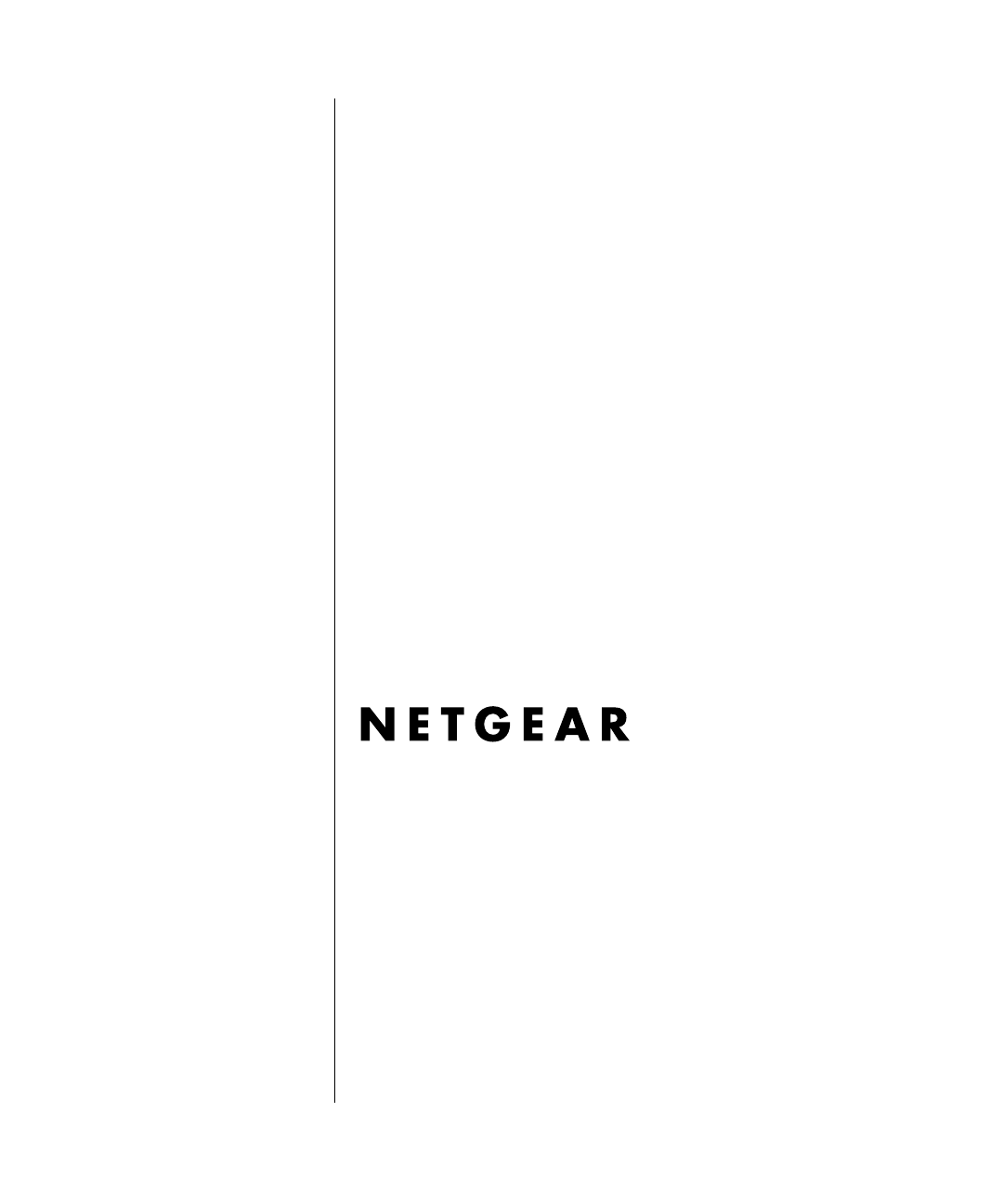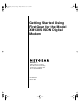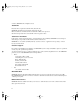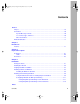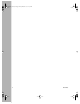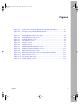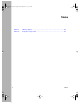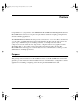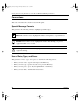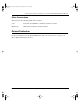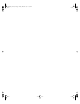XM128S_bk.fm.book Page i Friday, March 6, 1998 11:33 AM Getting Started Using FirstGear for the Model XM128S ISDN Digital Modem NETGEAR, Inc.
XM128S_bk.fm.book Page ii Friday, March 6, 1998 11:33 AM © 1998 by NETGEAR, Inc. All rights reserved. Trademarks Bay Networks is a registered trademark of Bay Networks, Inc. NETGEAR and FirstGear are trademarks of Bay Networks, Inc. Microsoft, Windows, and Windows NT are trademarks of Microsoft Corporation. Other brand and product names are trademarks of their respective holders.
XM128S_bk.fm.book Page iii Friday, March 6, 1998 11:33 AM Contents Preface Purpose ............................................................................................................................vii Conventions .....................................................................................................................viii Special Message Formats .........................................................................................viii Use of Enter, Type, and Press .................
XM128S_bk.fm.
XM128S_bk.fm.book Page v Friday, March 6, 1998 11:33 AM Figures Figure 2-1. Front panel of the Model XM128S modem (with S/T interface) ...............2-1 Figure 2-2. Rear panel of the Model XM128S modem ...............................................2-3 Figure 3-1. Model XM128S modem connections .......................................................3-2 Figure 3-2. New Hardware Found screen ..................................................................3-4 Figure 3-3.
XM128S_bk.fm.book Page vi Friday, March 6, 1998 11:33 AM Tables vi Table 2-1. LED descriptions ......................................................................................2-2 Table 2-2. Rear panel components ...........................................................................
XM128S_bk.fm.book Page vii Friday, March 6, 1998 11:33 AM Preface Congratulations on your purchase of the NETGEAR™ Model XM128S ISDN Digital Modem. The Model XM128S modem sets a new price and performance standard for rapidly growing Internet and telecommuting applications. The NETGEAR Model XM128S modem provides connection for one or more PCs to the Internet or to the office over ISDN (Integrated Services Digital Network) lines.
XM128S_bk.fm.book Page viii Friday, March 6, 1998 11:33 AM Getting Started Using FirstGear for the Model XM128S ISDN Digital Modem Conventions This section describes the conventions used in this guide. Special Message Formats This guide uses the following formats to highlight special messages. Note: This format is used to highlight information of importance or special interest. Caution: This format is used to highlight information that will help you prevent equipment failure or loss of data.
XM128S_bk.fm.book Page ix Friday, March 6, 1998 11:33 AM Getting Started Using FirstGear for the Model XM128S ISDN Digital Modem Other Conventions This guide uses the following additional conventions: italics Book titles and UNIX file, command, and directory names. Initial Caps Menu titles and window and button names. Related Publication For more information about the Model XM128S modem, refer to the Reference Guide for the Model XM128 ISDN Digital Modem.
XM128S_bk.fm.
XM128S_bk.fm.book Page 1 Friday, March 6, 1998 11:33 AM Chapter 1 Introduction This guide describes how to install and use the Model XM128S ISDN Digital Modem. It includes a physical description and installation instructions for the hardware, as well as instructions for installing and using FirstGear to configure the modem. Use this guide as a reference for getting started.
XM128S_bk.fm.book Page 2 Friday, March 6, 1998 11:33 AM Getting Started Using FirstGear for the Model XM128S ISDN Digital Modem The Model XM128S modem has the following speed and compatibility features: • Plug-and-Play support for a Windows® 95 environment • Full compatibility with both ISDN and remote public-switched telephone network (PSTN) by way of ISDN • Multiple signaling protocol compatibility with DSS1, 1TR6, NI-1, AT&T 5ESS, and Northern Telecom DMS 100 network switches • X.75, V.110, V.
XM128S_bk.fm.book Page 1 Friday, March 6, 1998 11:33 AM Chapter 2 Physical Description This chapter provides information about the hardware features of the Model XM128S ISDN Digital Modem. Use the key at the bottom of each illustration to identify the panel components. Front Panel For easier management and control of the Model XM128S modem, familiarize yourself with the components on the front panel, as illustrated in Figure 2-1.
XM128S_bk.fm.book Page 2 Friday, March 6, 1998 11:33 AM Getting Started Using FirstGear for the Model XM128S ISDN Digital Modem LEDs LEDs on the front panel of the Model XM128S modem allow you to monitor and diagnose the device. Table 2-1 describes each LED. Table 2-1. LED descriptions Label Color Activity Description PWR (power) Green On Power is supplied to the modem. Green On The ISDN link on the D channel is active.
XM128S_bk.fm.book Page 3 Friday, March 6, 1998 11:33 AM Getting Started Using FirstGear for the Model XM128S ISDN Digital Modem Rear Panel The rear panel (Figure 2-2) contains a power switch; a power receptacle; and ports to connect a computer, an ISDN line, and two analog devices (telephone, fax, or modem).
XM128S_bk.fm.
XM128S_bk.fm.book Page 1 Friday, March 6, 1998 11:33 AM Chapter 3 Installation This chapter provides information about installing and using the Model XM128S ISDN Digital Modem.
XM128S_bk.fm.book Page 2 Friday, March 6, 1998 11:33 AM Getting Started Using FirstGear for the Model XM128S ISDN Digital Modem Installing the Modem Before connecting any of the devices to your modem, make sure the power is turned off on your computer and your Model XM128S modem. To connect the ISDN line to your modem, you must use an NT1 device (usually supplied by the telephone company), which converts the S/T interface of the Model XM128S modem to a U interface.
XM128S_bk.fm.book Page 3 Friday, March 6, 1998 11:33 AM Getting Started Using FirstGear for the Model XM128S ISDN Digital Modem 2. Connect the other end (female end) of the 25-pin straight cable to the serial (COM) port on your computer. Note: If your computer has a 9-pin serial connector, use a 25-pin to 9-pin converter (25-pin male to 9-pin female). If you have a Macintosh, a special cable is needed for the connection. 3.
XM128S_bk.fm.book Page 4 Friday, March 6, 1998 11:33 AM Getting Started Using FirstGear for the Model XM128S ISDN Digital Modem Installing the Windows 95 Driver The Model XM128S modem is Plug-and-Play compatible with Windows 95. If you are running Windows 95 or Windows NT, refer to this section to install the Windows 95 driver. If you are running Windows 3.
XM128S_bk.fm.book Page 5 Friday, March 6, 1998 11:33 AM Getting Started Using FirstGear for the Model XM128S ISDN Digital Modem 4. Click on OK. The Install From Disk screen opens, as illustrated in Figure 3-3. Figure 3-3. Install From Disk screen 5. Insert the NETGEAR XM128 Driver Disk in the floppy drive. 6. As instructed on the Install From Disk screen, type A:\ to find the driver disk. 7. Click on OK. The Select Device screen opens, as illustrated in Figure 3-4. Figure 3-4.
XM128S_bk.fm.book Page 6 Friday, March 6, 1998 11:33 AM Getting Started Using FirstGear for the Model XM128S ISDN Digital Modem 8. Select the appropriate driver based on the required data rate and B-channel protocol. For example, select “Netgear XM128, MP-PPP 128K” to connect to most ISPs. You can use a different driver for each dial-up connection, thus allowing your applications to automatically set the appropriate protocol. 9. Click on OK. 10. Click on OK again.
XM128S_bk.fm.book Page 7 Friday, March 6, 1998 11:33 AM Getting Started Using FirstGear for the Model XM128S ISDN Digital Modem Figure 3-5. 4. Welcome screen Follow the instructions on your screen until the installation is complete. The FirstGear software installation is complete. You can now run the FirstGear software. 5. Open the NETGEAR program group that was created when you installed FirstGear. 6. Run FirstGear. The FirstGear screen, as illustrated in Figure 3-6, opens.
XM128S_bk.fm.book Page 8 Friday, March 6, 1998 11:33 AM Getting Started Using FirstGear for the Model XM128S ISDN Digital Modem Figure 3-6. 7. FirstGear screen Type telephone numbers in the analog port (Analog Port 1 or Analog Port 2) fields. Each analog port telephone number is assigned by your PTT (telephone company) for incoming calls. Type the number(s) into the appropriate field(s), leaving out spaces or dashes (for example, 0023158693).
XM128S_bk.fm.book Page 9 Friday, March 6, 1998 11:33 AM Getting Started Using FirstGear for the Model XM128S ISDN Digital Modem Using the Advanced Feature for Setting Telephone Numbers To use the FirstGear advanced feature for setting telephone numbers: 1. Click on the Advanced button. The Multiple Subscriber Numbers screen, as illustrated in Figure 3-7, opens. Figure 3-7. 2. Multiple Subscriber Numbers screen Type in the MSN numbers of the incoming calls in the appropriate field.
XM128S_bk.fm.book Page 10 Friday, March 6, 1998 11:33 AM Getting Started Using FirstGear for the Model XM128S ISDN Digital Modem Figure 3-8. 3. Outgoing Telephone Numbers screen. Type in the outgoing telephone numbers. These fields define the outgoing telephone numbers for voice and data calls. Normally, these numbers are the same as those assigned for the incoming calls. If you need a number to be different, enter only digits, ignoring parentheses, dashes, and spaces. 4. Click on OK.
XM128S_bk.fm.book Page 11 Friday, March 6, 1998 11:33 AM Getting Started Using FirstGear for the Model XM128S ISDN Digital Modem Configuring Windows 95 Dial-Up Networking Note: You must install Windows 95 and Dial-Up Networking before proceeding with this section. Configuring Dial-Up Networking for One B Channel To configure your Model XM128S modem with Dial-Up Networking for one B channel: 1. Double-click on the My Computer icon. 2. Double-click on the Dial-Up Networking folder. 3.
XM128S_bk.fm.book Page 12 Friday, March 6, 1998 11:33 AM Getting Started Using FirstGear for the Model XM128S ISDN Digital Modem 5. Select the appropriate Model XM128S modem driver for the dial-up connection. Each dial-up connection can use a different Model XM128S modem driver. Each driver automatically selects the appropriate protocol and data rate. For example, you may want to use the driver called Netgear XM128, Internet PPP 64K for your 64K connection to your remote LAN while you are telecommuting.
XM128S_bk.fm.book Page 13 Friday, March 6, 1998 11:33 AM Getting Started Using FirstGear for the Model XM128S ISDN Digital Modem 10. Select the new icon in the Dial-Up Networking folder, and click on the right mouse button. 11. Select Properties from the menu. The My Connection screen, as illustrated in Figure 3-11, opens. Figure 3-11. My Connection screen 12. Make sure that your Model XM128S modem appears in the Connect using box.
XM128S_bk.fm.book Page 14 Friday, March 6, 1998 11:33 AM Getting Started Using FirstGear for the Model XM128S ISDN Digital Modem 13. Click on the Server Types tab. The Server Types tab opens, as illustrated in Figure 3-12. If you are using PPP, use the default settings shown in Figure 3-12. If you are connecting to a LAN, select Log on to network. If you are logging on to a Microsoft® Windows network, select NetBEUI. If you are logging on to a Novell network, select IPX/SPX Compatible.
XM128S_bk.fm.book Page 15 Friday, March 6, 1998 11:33 AM Getting Started Using FirstGear for the Model XM128S ISDN Digital Modem 14. Click on TCP/IP Settings. The TCP/IP Settings screen, as illustrated in Figure 3-13, opens. Figure 3-13. TCP/IP Settings screen 15. Click on the Specify name server addresses radio button. 16. Enter your primary and secondary Domain Name Server (DNS) numbers. Obtain DNS numbers from your ISP. If your host requires you to specify an IP address, go to the next step.
XM128S_bk.fm.book Page 16 Friday, March 6, 1998 11:33 AM Getting Started Using FirstGear for the Model XM128S ISDN Digital Modem Configuring Dial-Up Networking for Two B Channels To configure your Model XM128S modem for use with two B channels using Multilingual PPP: 1. Double-click on the My Computer icon. 2. Double-click on the Dial-Up Networking folder. 3. Double-click on the Make New Connection icon from within the Dial-Up Networking folder. 4.
XM128S_bk.fm.
XM128S_bk.fm.