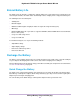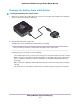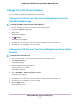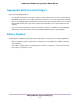User's Manual
Table Of Contents
- Contents
- 1. Get Started
- 2. Connect to the Mobile Router
- 3. Manage Battery Usage and Charging
- 4. Manage Your Internet Connection
- 5. Control Internet Access
- 6. Specify Mobile Router Network Settings
- 7. Share Media and Storage
- 8. Manage Your Mobile Router Network
- View the Network Status
- View Mobile Router Device Status
- View WiFi Details
- View a Network Map
- View Connected Devices
- Update the Mobile Router Firmware
- Change the admin Password
- Manage SMS Messages
- Manage the LED Settings
- Back Up and Restore the Mobile Router Settings
- Factory Reset
- Reboot the Mobile Router
- Power Off the Mobile Router
- View Details About Your Mobile Router
- 9. Frequently Asked Questions
- Why can’t my device connect to the mobile router?
- Why can’t I access the Internet?
- Why is the signal indicator always low?
- Why is the download or upload speed slow?
- What do I do if I forget my admin login password?
- How do I disconnect from the mobile broadband network?
- The LCD is not lit. How do I know if the mobile router is still powered on?
- How do I find my computer’s IP address?
- How do I find a device’s MAC address?
- Where can I find more information?
- 10. Troubleshooting
- A. Specifications

Battery Tips
The following tips explain best practices for battery usage and care:
• Charge batteries in a room-temperature environment, which is generally between 68°F and 79° F (20°C
and 26°C). Charging might be temporarily disabled if the battery temperature exceeds 113°F (60°C).
If the battery temperature is hot, but less than 113°F (60°C), the battery charges, but at a slower rate
than usual.
• If a battery exhibits significantly shorter runtime or discharge capacity compared to when it was new, it
reached the end of its reasonable lifetime. Consider replacing it.
• If a battery does not charge or exhibits excessive charging time, it is possible that it reached the end of
its life and might need to be replaced.
• All batteries degrade and lose charge capacity over time as a result of use or storage and must eventually
be replaced.
• Batteries are best stored in a cool, dark, dry place. Avoid storage in direct sunlight and in vehicles parked
outdoors.
• Batteries might get warm while charging and discharging. This is normal behavior for all batteries.
• Use the AC adapter and the USB cable that came with this device.
• Use the latest firmware. Check for updates on a regular basis.
• Device performance and runtime are affected by workload or usage. Higher workloads or usage can
lead to higher battery temperatures and faster battery power consumption.
• Streaming large amounts of data affects the power consumption and reduces the operating time of the
battery.
General Battery Safety
Observe the following guidelines:
• Stop using a battery if its case appears damaged, swollen, or compromised. Examples include, but are
not limited to, leaking, odors, dents, corrosion, rust, cracks, swelling, melting, and scratches.
• Do not expose batteries to fire or other heat generating environments.
• Do not place the battery or the device in areas that might get hot. Examples include, but are not limited
to, on or near a space heater, cooking surface, cooking appliance, iron, radiator, or fireplace.
• Do not get the battery or the device wet. Even though it might dry and appear to operate normally, the
circuitry can slowly corrode and defeat its safety circuitry.
• Do not crush, puncture, deform, or put a high degree of pressure on the battery, which can cause an
internal short circuit, resulting in overheating.
• Avoid dropping the battery or the device. Dropping it, especially on a hard surface, might cause damage
to the battery and the device. If you suspect damage to the battery or the device, replace it.
• When the battery is outside the device, do not allow the battery to come in contact with metal objects,
such as coins, buttons, jewelry, or tools.
• Do not disassemble or modify batteries. Do not use a battery for anything other than its intended purpose.
Manage Battery Usage and Charging
26
Nighthawk LTE Mobile Hotspot Router Model MR1100