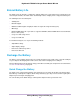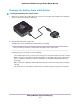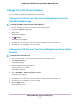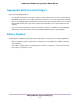User's Manual
Table Of Contents
- Contents
- 1. Get Started
- 2. Connect to the Mobile Router
- 3. Manage Battery Usage and Charging
- 4. Manage Your Internet Connection
- 5. Control Internet Access
- 6. Specify Mobile Router Network Settings
- 7. Share Media and Storage
- 8. Manage Your Mobile Router Network
- View the Network Status
- View Mobile Router Device Status
- View WiFi Details
- View a Network Map
- View Connected Devices
- Update the Mobile Router Firmware
- Change the admin Password
- Manage SMS Messages
- Manage the LED Settings
- Back Up and Restore the Mobile Router Settings
- Factory Reset
- Reboot the Mobile Router
- Power Off the Mobile Router
- View Details About Your Mobile Router
- 9. Frequently Asked Questions
- Why can’t my device connect to the mobile router?
- Why can’t I access the Internet?
- Why is the signal indicator always low?
- Why is the download or upload speed slow?
- What do I do if I forget my admin login password?
- How do I disconnect from the mobile broadband network?
- The LCD is not lit. How do I know if the mobile router is still powered on?
- How do I find my computer’s IP address?
- How do I find a device’s MAC address?
- Where can I find more information?
- 10. Troubleshooting
- A. Specifications

View Your Data Usage
You can view an estimate of your data usage on the mobile router LCD, from the NETGEAR Mobile app,
and on the mobile router web page.
To find out how to manage your data, visit att.com/myATT.
View Data Usage on the Mobile Router LCD
To view estimated data usage on the mobile router LCD:
To wake the device, press the Power button.
The LCD shows the estimated data usage for the current billing cycle (2.85GB out of 4.0GB in the
previous figure).
If you use a prepaid SIM card, the LCD displays data usage in a different way.Note
Manage Your Internet Connection
29
Nighthawk LTE Mobile Hotspot Router Model MR1100