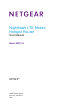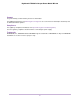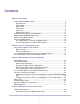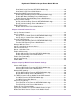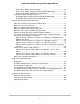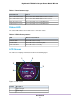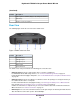User's Manual
Table Of Contents
- Contents
- 1. Get Started
- 2. Connect to the Mobile Router
- 3. Manage Battery Usage and Charging
- 4. Manage Your Internet Connection
- 5. Control Internet Access
- 6. Specify Mobile Router Network Settings
- 7. Share Media and Storage
- 8. Manage Your Mobile Router Network
- View the Network Status
- View Mobile Router Device Status
- View WiFi Details
- View a Network Map
- View Connected Devices
- Update the Mobile Router Firmware
- Change the admin Password
- Manage SMS Messages
- Manage the LED Settings
- Back Up and Restore the Mobile Router Settings
- Factory Reset
- Reboot the Mobile Router
- Power Off the Mobile Router
- View Details About Your Mobile Router
- 9. Frequently Asked Questions
- Why can’t my device connect to the mobile router?
- Why can’t I access the Internet?
- Why is the signal indicator always low?
- Why is the download or upload speed slow?
- What do I do if I forget my admin login password?
- How do I disconnect from the mobile broadband network?
- The LCD is not lit. How do I know if the mobile router is still powered on?
- How do I find my computer’s IP address?
- How do I find a device’s MAC address?
- Where can I find more information?
- 10. Troubleshooting
- A. Specifications

1
Get Started
This chapter provides an overview of the Nighthawk LTE Mobile Router Model MR1100 and instructions for how
to set up your mobile router and connect to the Internet.
The chapter covers the following topics:
• Get to Know Your Mobile Router
• Install the Micro SIM Card and the Battery
• Download the NETGEAR Mobile App
• Power On Your Mobile Router
• Set Up the Mobile Router
Firmware updates with new features and bug fixes are available at
downloadcenter.netgear.com. Some products regularly check the site and download new
firmware, or you can check for and download new firmware manually. If the features or
behavior of your product does not match what is described in this manual, you might need
to update your firmware.
Note
7