User's Manual
Table Of Contents
- Contents
- 1. Get Started
- 2. Connect to the Mobile Router
- 3. Manage Battery Usage and Charging
- 4. Manage Your Internet Connection
- 5. Control Internet Access
- 6. Specify Mobile Router Network Settings
- 7. Share Media and Storage
- 8. Manage Your Mobile Router Network
- View the Network Status
- View Mobile Router Device Status
- View WiFi Details
- View a Network Map
- View Connected Devices
- Update the Mobile Router Firmware
- Change the admin Password
- Manage SMS Messages
- Manage the LED Settings
- Back Up and Restore the Mobile Router Settings
- Factory Reset
- Reboot the Mobile Router
- Power Off the Mobile Router
- View Details About Your Mobile Router
- 9. Frequently Asked Questions
- Why can’t my device connect to the mobile router?
- Why can’t I access the Internet?
- Why is the signal indicator always low?
- Why is the download or upload speed slow?
- What do I do if I forget my admin login password?
- How do I disconnect from the mobile broadband network?
- The LCD is not lit. How do I know if the mobile router is still powered on?
- How do I find my computer’s IP address?
- How do I find a device’s MAC address?
- Where can I find more information?
- 10. Troubleshooting
- A. Specifications
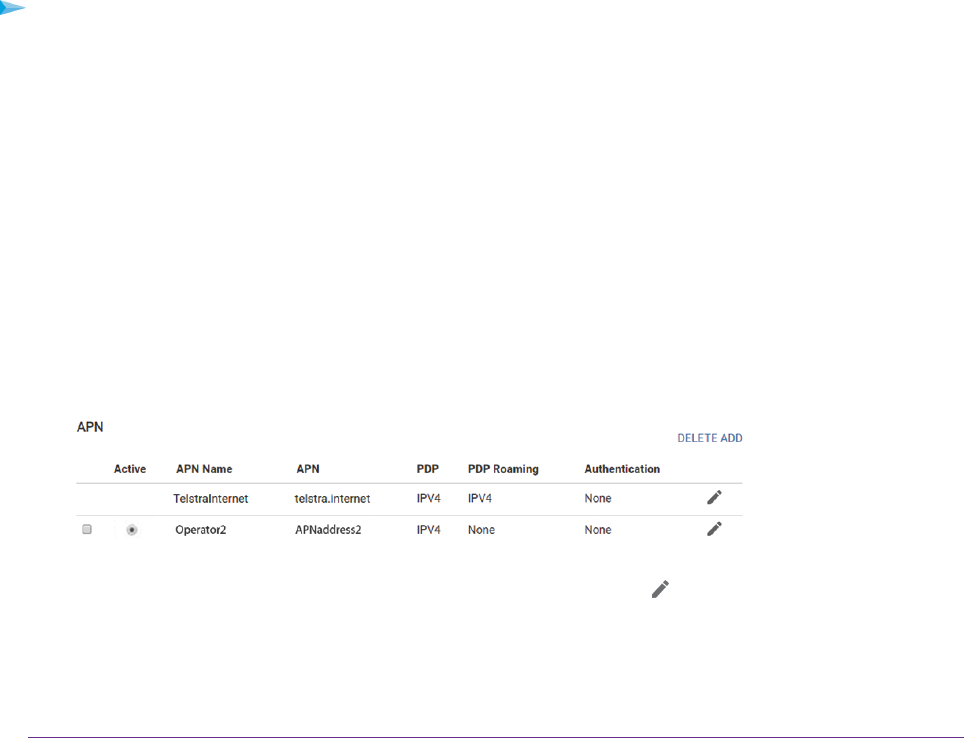
The Mobile Router Cannot Connect to a Computer Running
Windows Vista
A known issue exists whereby computers running Microsoft Windows Vista cannot obtain an IP address
from certain routers. More information and a fix are available at support.microsoft.com/kb/928233, or visit
the Microsoft support website and search for knowledge base article 928233.
The Mobile Router Does Not Connect to the Cellular
Network
If your mobile router does not connect to your service provider’s mobile broadband network, try the following
suggestions:
• Make sure that your SIM account is active.To check SIM status, contact your Internet service provider.
• If you use a prepaid SIM card, make sure that the account balance is positive.
• If your mobile router still does not connect, you might need to create or update the default connection
profile.
To check the default connection profile settings:
1. From a computer that is connected to your network, launch a web browser.
2. Enter http://192.168.1.1.
A login page displays.
3. Enter the mobile router password.
The password is case-sensitive.
The dashboard displays.
4. Select SETTINGS > Advanced Settings > Cellular.
The Cellular page displays.
5. In the APN section, review the ISP settings.
6.
To change the active APN or to change the APN settings, click the Edit icon.
For more information about changing these settings, see Specify Cellular Settings on page 33.
Troubleshooting
84
Nighthawk LTE Mobile Hotspot Router Model MR1100










