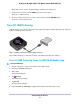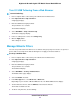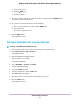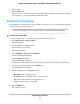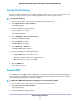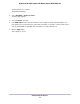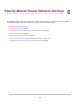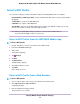Operation Manual
Set Up Port Filtering
You can select which applications (for example, HTTP, FTP, email servers) can access the Internet. Used
with other security measures such as a firewall, port filtering can enhance network security.
To set up port filtering:
1. From a computer that is connected to your network, launch a web browser.
2. Enter http://m.home or http://192.168.1.1.
A login page displays.
3. Enter the administrator login password.
The password is case-sensitive.
The dashboard displays.
4. Select SETTINGS > Router > Port Filtering.
The Port Filtering page displays.
5. Select the Enable check box.
The Filter Type menu displays.
6. Select Block List or Allow List.
The ADD SERVICE page displays.
7. Enter the following port forwarding information:
• Service Name. Enter a descriptive name.
• Port. Enter the port number that the application uses.
• Protocol. If you are unsure, select TCP.
8. Click the ADD button.
Your settings are saved.
Enable DMZ
In a demilitarized zone (DMZ) network configuration, a computer runs outside the firewall in the DMZ. This
computer intercepts incoming Internet traffic, providing an extra layer of protection for the rest of the network,
and sending all incoming data to a particular IP address.
To enable the DMZ and designate a computer to screen incoming traffic:
1. From a computer that is connected to your network, launch a web browser.
2. Enter http://m.home or http://192.168.1.1.
A login page displays.
3. Enter the administrator login password.
Control Internet Access
47
Nighthawk M1 4GX Gigabit LTE Mobile Router Model MR1100