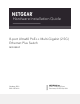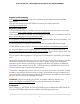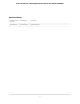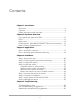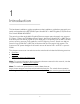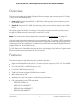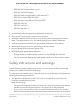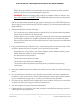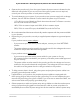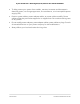Hardware Installation Guide 8-port Ultra60 PoE++ Multi-Gigabit (2.5G) Ethernet Plus Switch MS108EUP October 2021 202-12574-01 NETGEAR, Inc. 350 E.
8-port Ultra60 PoE++ Multi-Gigabit (2.5G) Ethernet Plus Switch MS108EUP Support and Community Visit netgear.com/support to get your questions answered and access the latest downloads. You can also check out our NETGEAR Community for helpful advice at community.netgear.com. Regulatory and Legal Si ce produit est vendu au Canada, vous pouvez accéder à ce document en français canadien à https://www.netgear.com/support/download/.
8-port Ultra60 PoE++ Multi-Gigabit (2.5G) Ethernet Plus Switch MS108EUP Revision History Publication Part Number Publish Date Comments 202-12574-01 October 2021 First publication.
Contents Chapter 1 Introduction Overview................................................................................................6 Features.................................................................................................6 Safety instructions and warnings........................................................7 Chapter 2 Hardware Overview Front panel with ports and LEDs......................................................12 LEDs........................................................
1 Introduction This hardware installation guide complements the installation guide that came with your switch and applies to the NETGEAR 8-port Ultra60 PoE++ Multi-Gigabit (2.5G) Ethernet Plus Switch Model MS108EUP. The switch provides eight Multi-Gigabit Ethernet copper ports that each can support 2.5 Gbps, 1 Gbps, and 100 Mbps speed. Ports 1–4 support Ultra60 PoE++ (802.
8-port Ultra60 PoE++ Multi-Gigabit (2.5G) Ethernet Plus Switch MS108EUP Overview The switch provides eight Multi-Gigabit Ethernet copper ports that support 2.5 Gbps, 1 Gbps, and 100 Mbps speed: • Ports 1-4: Support Ultra60 PoE++ (802.3bt), allowing each port to deliver power up to 60W PoE++. • Port 5-8: Support PoE+ (802.3at), allowing each port to deliver power up to 30W PoE+. All copper ports use RJ-45 connectors.
8-port Ultra60 PoE++ Multi-Gigabit (2.5G) Ethernet Plus Switch MS108EUP - IEEE 802.3x Full-duplex flow control - IEEE 802.1Q VLAN tagging - IEEE 802.3ad Link aggregation (LAG with LACP) - IEEE 802.1p Class of Service (QoS) - IEEE 802.3az Energy Efficient Ethernet (EEE) - IEEE 802.1af (PoE) - IEEE 802.1at (PoE+) - IEEE 802.1bt (PoE++) • AutoSensing and autonegotiating capabilities for all ports. • Auto Uplink™ technology is supported on all ports.
-port Ultra60 PoE++ Multi-Gigabit (2.5G) Ethernet Plus Switch MS108EUP Ethernet surge protector inline between the indoor product and the outdoor device. Failure to do so can damage the product. WARNING: Before connecting the product to outdoor cables or devices, see https://kb.netgear.com/000057103 for additional safety and warranty information.
8-port Ultra60 PoE++ Multi-Gigabit (2.5G) Ethernet Plus Switch MS108EUP • Operate the product only from the type of external power source indicated on the electrical ratings label. If you are not sure of the type of power source required, consult your service provider or local power company.
8-port Ultra60 PoE++ Multi-Gigabit (2.5G) Ethernet Plus Switch MS108EUP • To help protect your system from sudden, transient increases and decreases in electrical power, use a surge suppressor, line conditioner, or uninterruptible power supply (UPS). • Position system cables, power adapter cables, or power cables carefully. Route cables so that they cannot be stepped on or tripped over. Be sure that nothing rests on any cables.
2 Hardware Overview This chapter describes the switch hardware features. The chapter includes the following sections: • • • • • Front panel with ports and LEDs LEDs Back panel RJ-45 ports for 100/1000/2.
8-port Ultra60 PoE++ Multi-Gigabit (2.5G) Ethernet Plus Switch MS108EUP Front panel with ports and LEDs The following figure shows the front panel of the switch. Figure 1. Front panel From left to right, the front panel provides the following components: • Power LED (see LEDs on page 13). • PoE Max LED (see LEDs on page 13). • Recessed Reset / Factory Defaults button (see Reset / Factory Defaults button on page 15). • Eight independent 100/1000/2.
8-port Ultra60 PoE++ Multi-Gigabit (2.5G) Ethernet Plus Switch MS108EUP LEDs This section describes the LED designations. Table 1. LEDs on the front panel LED Description Power LED Solid green. The switch is powered on and operating normally. Blinking green. The switch is booting. Off. Power is not supplied to the switch. PoE Max LED (The status of the switch’s PoE budget.) Off. Sufficient (more than 7W of) PoE power is available. Solid yellow. Less than 7W of PoE power is available. Blinking yellow.
8-port Ultra60 PoE++ Multi-Gigabit (2.5G) Ethernet Plus Switch MS108EUP Back panel The back panel contains a Kensington lock slot for an optional security cable and an DC power receptacle for the DC power adapter cable that came in the switch package. The DC power receptacle is rated at 54V / 4.7A. The following figure shows the back panel. Figure 2. Back panel RJ-45 ports for 100/1000/2.5GBASE-T Ethernet connectivity All RJ-45 copper (Ethernet) ports support autosensing.
8-port Ultra60 PoE++ Multi-Gigabit (2.5G) Ethernet Plus Switch MS108EUP Reset / Factory Defaults button The switch provides a recessed Reset / Factory Defaults button on the front panel so that you can either restart (power-cycle) the switch or return the switch to its factory default settings, causing all custom settings to be erased. To restart the switch or return the switch to its factory default settings: 1. Insert a device such as a straightened paper clip into the opening. 2.
3 Applications The switch is designed to provide flexibility in configuring network connections. The switch can be used as your only network traffic–distribution device for PoE and non-PoE devices or with 2.5 Gbps and 1 Gbps Ethernet distribution hubs, routers, access points, and other switches.
8-port Ultra60 PoE++ Multi-Gigabit (2.5G) Ethernet Plus Switch MS108EUP PoE++ and PoE+ overview The PoE++ ports (1–4) support IEEE 802.3bt. These ports are also compatible with PoE+ (IEEE 802.3at) and PoE (IEEE 802.3af) and can support non-PoE devices. The maximum PoE power that an individual PoE++ port can supply is 60W. The PoE+ ports (5–8) support IEEE 802.3at. These ports are also compatible with PoE (IEEE 802.3af) and can support non-PoE devices.
8-port Ultra60 PoE++ Multi-Gigabit (2.5G) Ethernet Plus Switch MS108EUP PoE++ and high-speed desktop switching The following figure shows a high-speed desktop switching configuration with PoE++, PoE+, and non-PoE devices in a mixture of 2.5G and 1G connections. In this sample configuration, port 8 functions as an uplink to a 2.5G router that is connected to the Internet. Figure 3.
4 Installation This chapter describes the installation procedures for the switch.
8-port Ultra60 PoE++ Multi-Gigabit (2.5G) Ethernet Plus Switch MS108EUP Step 1: Prepare the site Before you install the switch, make sure that the operating environment meets the site requirements that are listed in the following table. Table 3. Site requirements Characteristics Requirements Mounting Desktop installations. Provide a flat table or shelf surface. Wall installations. Use the wall-mount screws that are supplied with the switch to attach the switch to a wall.
8-port Ultra60 PoE++ Multi-Gigabit (2.5G) Ethernet Plus Switch MS108EUP You can also take the following steps to prevent damage from electrostatic discharge (ESD): • When unpacking a static-sensitive component from its shipping carton, leave it in the antistatic package until you are ready to install it. Just before unwrapping the antistatic package, discharge static electricity from your body. • Before moving a sensitive component, place it in an antistatic container or package.
8-port Ultra60 PoE++ Multi-Gigabit (2.5G) Ethernet Plus Switch MS108EUP 4. Verify that the package contains the following items: • Switch. • Power adapter and power cable (varies by region). • Rubber footpads for tabletop installation. • Wall-mount installation screws (2) and washers (2). • Installation guide. 5. If any item is missing or damaged, contact your local NETGEAR reseller for replacement. Step 4: Install the switch You can install the switch on a flat surface or attach it to a wall.
8-port Ultra60 PoE++ Multi-Gigabit (2.5G) Ethernet Plus Switch MS108EUP The screws and anchors are in the switch package. 4. Insert the anchors into the wall and tighten the screws with a No. 2 Phillips screwdriver. Leave about ¼ inch (6 mm) of each screw protruding from the wall so that you can insert the screws into the holes on the bottom of the switch. 5. Line up the holes on the bottom panel of the switch with the screws in the wall and mount the switch to the wall.
8-port Ultra60 PoE++ Multi-Gigabit (2.5G) Ethernet Plus Switch MS108EUP Wall-mount the switch vertically The bottom panel of the switch provides two VESA mount holes at an exact distance of 3.94 in. (100 mm), center-to-center, so that you can mount the switch vertically to a wall. The switch ships with wall-mount screws and anchors that you can secure to a wall and attach the switch to. To mount the switch vertically to a wall: 1. Locate the two VESA mount holes on the bottom panel of the switch. 2.
8-port Ultra60 PoE++ Multi-Gigabit (2.5G) Ethernet Plus Switch MS108EUP Step 5: Connect devices to the switch This switch is designed for indoor use only. If you want to connect to a device located outdoors, the outdoor device must be properly grounded and surge protected, and you must install an Ethernet surge protector inline between the switch and the outdoor device. Failure to do so can damage the switch. WARNING: Before connecting this switch to outdoor cables or devices, see https://kb.netgear.
8-port Ultra60 PoE++ Multi-Gigabit (2.5G) Ethernet Plus Switch MS108EUP Step 7: Apply power and check the LEDs The switch does not provide an on/off power switch. The power cable connection controls the power. Before connecting the power cable, select an AC outlet that is not controlled by a wall switch, which can turn off power to the switch. To apply power: 1. Connect the plug of the DC power adapter to the DC power receptacle on the back of the . 2.
5 Troubleshooting This chapter provides information about troubleshooting the switch.
8-port Ultra60 PoE++ Multi-Gigabit (2.5G) Ethernet Plus Switch MS108EUP Troubleshooting chart The following table lists symptoms, possible causes, and possible solutions for problems that might occur. Table 4. Troubleshooting chart Symptom Possible Cause Possible Solution The Power LED is off. Power is not supplied to the switch. • Check the power cable connections at the switch and the power source. • Make sure that all cables are used correctly and comply with the Ethernet specifications.
8-port Ultra60 PoE++ Multi-Gigabit (2.5G) Ethernet Plus Switch MS108EUP PoE troubleshooting suggestions Here are some tips for correcting PoE problems that might occur: • Make sure that the PoE Max LED is off. If the PoE Max LED is solid yellow, disconnect one or more PoE devices to prevent PoE oversubscription. Start by disconnecting the device from the highest-numbered port. • Make sure that the Ethernet cables are plugged in correctly.
8-port Ultra60 PoE++ Multi-Gigabit (2.5G) Ethernet Plus Switch MS108EUP Additional troubleshooting suggestions If the suggestions in the troubleshooting chart do not resolve the problem, see the following troubleshooting suggestions: • Network adapter cards: Make sure that the network adapters that are installed in the computers are in working condition and the software driver was installed.