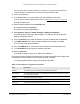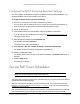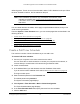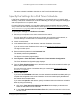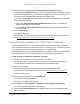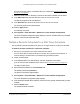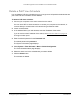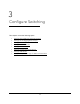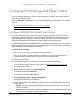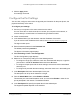User's Manual
Table Of Contents
- 8-Port Multi-Gigabit Smart Managed Pro Switch with Two 10G Ports
- Contents
- 1 Get Started
- 2 Configure System Information
- View and Configure the Switch Management Settings
- View or Define System Information and View Software Versions
- View the System CPU Status
- View USB Device Information
- Configure the IPv4 Address for the Network Interface and Management VLAN
- Configure the IPv6 Address for the Network Interface
- View the IPv6 Network Neighbor
- Configure the Time Settings
- Configure DNS Settings
- Configure Green Ethernet Settings
- Use the Device View
- Configure Power over Ethernet
- Configure SNMP
- Configure LLDP
- Configure DHCP Snooping
- Set Up PoE Timer Schedules
- View and Configure the Switch Management Settings
- 3 Configure Switching
- Configure Port Settings and Flow Control
- Configure Link Aggregation Groups
- Configure VLANs
- Configure VLAN Settings
- Configure VLAN Membership
- View VLAN Status
- Configure Port PVID Settings
- Configure MAC-Based VLAN Groups
- Manually Add Members to or Remove Them From a MAC-Based VLAN Group
- Configure Protocol-Based VLAN Groups
- Manually Add Members to or Remove Them From a Protocol-Based VLAN Group
- Configure GARP Switch Settings
- Configure GARP Ports
- Configure a Voice VLAN
- Configure Auto-VoIP
- Configure Spanning Tree Protocol
- Configure Multicast
- View the MFDB Table
- View the MFDB Statistics
- Configure Auto-Video
- IGMP Snooping Overview
- Configure the Global IGMP Snooping Settings
- View the IGMP Snooping Table
- Configure IGMP Snooping for VLANs
- Modify IGMP Snooping Settings for a VLAN
- Disable IGMP Snooping on a VLAN and Remove It From the Table
- IGMP Snooping Querier Overview
- Configure IGMP Snooping Querier
- Configure IGMP Snooping Querier for VLANs
- Display the IGMP Snooping Querier for VLAN Status
- MLD Snooping Overview
- Configure the Global MLD Snooping Settings
- Configure MLD Snooping for a VLAN
- View, Search, and Manage the MAC Address Table
- 4 Configure Routing
- IP Routing Overview
- Configure IP Settings
- Configure VLAN Routing
- Manage IPv4 Routes
- Configure Address Resolution Protocol
- Configure IPv6
- Configure IPv6 Global Settings
- Add a Static IPv6 Route
- Change the Preference for a Static IPv6 Route
- Remove a Static IPv6 Route
- View the IPv6 Route Table
- Configure IPv6 VLAN Interface Settings
- Add an IPv6 Global Address to an IPv6 VLAN
- Change the Settings for an IPv6 Global Address on an IPv6 VLAN
- Remove an IPv6 Global Address From an IPv6 VLAN
- Add an IPv6 Prefix for Advertisement on an IPv6 VLAN
- Change the Settings for an IPv6 Prefix for Advertisement on an IPv6 VLAN
- Remove an IPv6 Prefix From an IPv6 VLAN
- View IPv6 Statistics for an Interface
- View or Clear the IPv6 Neighbor Table
- 5 Configure Quality of Service
- 6 Manage Device Security
- Management Security Settings
- Configure Management Access
- Configure Port Authentication
- Set Up Traffic Control
- Configure Access Control Lists
- Use the ACL Wizard to Create a Simple ACL
- Configure a Basic MAC ACL
- Configure MAC ACL Rules
- Configure MAC Bindings
- View or Delete MAC ACL Bindings in the MAC Binding Table
- Configure an IP ACL
- Configure Rules for a Basic IP ACL
- Configure Rules for an Extended IP ACL
- Configure an IPv6 ACL
- Configure IPv6 Rules
- Configure IP ACL Interface Bindings
- View or Delete IP ACL Bindings in the IP ACL Binding Table
- 7 Monitor the System
- 8 Maintain the Switch and Perform Troubleshooting
- A Configuration Examples
- B Hardware Specifications and Default Settings
Smart Managed Pro Switches MS510TX and MS510TXPP
Configure System Information User Manual81
You can use a WiFi or wired connection to connect your computer to the network, or
connect directly to a switch that is off-network using an Ethernet cable.
2. Launch a web browser.
3. In
the address field of your web browser, enter the IP address of the switch.
If you do not know the IP address of the switch, see
Access the Switch on page 14.
The login window opens.
4. Enter
the switch’s password in the Password field.
The default password is password.
The System Information page displays.
5. Select System>
Services > DHCP Snooping > Binding Configuration.
The Static Binding Configuration page displays. The page also shows the Dynamic
Binding Configuration section.
6. From
the Interface menu, select the interface on which the DHCP client is authorized.
7. In
the MAC Address field, specify the MAC address for the binding to be added.
This is the key to the binding database.
8. From
the VLAN ID menu, select the ID of the VLAN the client is authorized to use.
9. In
the IP Address field, specify the IP address of the client.
10. Click
the Add button.
The DHCP snooping binding entry is added to the database.
The Dynamic Binding Configuration table shows information about the DHCP bindings that
were learned on each interface on which DHCP snooping is enabled.
Table 19. DHCP Dynamic Configuration information
Field Description
Interface The interface on which the DHCP client message was received.
MAC Address The MAC address associated with the DHCP client that sent the message.
This is the
key to the binding database.
VLAN ID The VLAN ID of the client interface.
IP Address The IP address assigned to the client by the DHCP server.
Lease Time The remaining IP address lease time for the client.
The following table describes the dynamic bindings information.