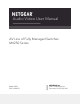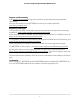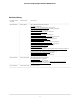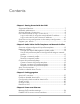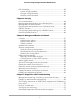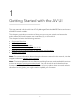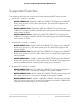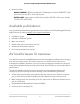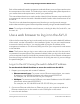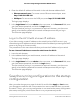Audio Video User Manual AV Line of Fully Managed Switches M4250 Series March 2021 202-12148-03 NETGEAR, Inc. 350 E.
AV Line of Fully Managed Switches M4250 Series Support and Community Visit netgear.com/support to get your questions answered and access the latest downloads. You can also check out our NETGEAR Community for helpful advice at community.netgear.com. Regulatory and Legal Si ce produit est vendu au Canada, vous pouvez accéder à ce document en français canadien à https://www.netgear.com/support/download/. (If this product is sold in Canada, you can access this document in Canadian French at https://www.
AV Line of Fully Managed Switches M4250 Series Revision History Publication Part Number Publish Date Comments 202-12148-03 March 2021 We added the following chapters: Security on page 43 Diagnostics and Troubleshooting on page 67 We added the following sections to existing chapters: Auto-Trunk overview on page 23 Enable or disable Auto-Trunks on page 24 Auto-LAG overview on page 27 Enable or disable Auto-LAGs on page 28 Configure the hash mode for Auto-LAGs on page 28 Save the running configuration on
Contents Chapter 1 Getting Started with the AV UI Supported Switches..............................................................................7 Available publications..........................................................................8 AV local browser UI overview..............................................................8 Use a web browser to log in to the AV UI..........................................9 Log in to the AV UI using the switch default IP address..............
AV Line of Fully Managed Switches M4250 Series PoE schedules.....................................................................................38 Create a PoE schedule..................................................................38 Change a PoE schedule................................................................41 Remove a PoE schedule................................................................41 Chapter 5 Security Port authentication...........................................................
1 Getting Started with the AV UI This user manual is for the AV Line of Fully Managed Switches M4250 Series and covers all M4250 switch models. This chapter provides an overview of how you can use your switch and access the audio-video (AV) local browser user interface (UI), in short AV UI.
AV Line of Fully Managed Switches M4250 Series Supported Switches This release and this AV user manual are for the following M4250 switch models: • • • 8-port PoE+ and PoE++ models: - M4250-10G2F-PoE+: Eight PoE+ (802.3at) 1GBASE-T RJ-45 ports, two 1GBASE-T RJ-45 ports, and two 1G SFP fiber uplink ports. The total PoE budget for the switch is 125W. - M4250-10G2XF-PoE+: Eight PoE+ (802.3at) 1GBASE-T RJ-45 ports, two 1GBASE-T RJ-45 ports, and two 10G SFP+ fiber uplink ports.
AV Line of Fully Managed Switches M4250 Series • Special models: - M4250-12M2XF: LED tiles model with 2.5 Gbps ports. Twelve 2.5GBASE-T RJ-45 ports and two 10G SFP+ fiber uplink ports. - M4250-16XF: Aggregation model with multiple 10G SFP+ fiber ports. Sixteen 1G/10G SFP+ fiber ports. Available publications You can download the following publications for the AV Line of Fully Managed Switches M4250 Series by visiting netgear.com/support/download.
AV Line of Fully Managed Switches M4250 Series Each of the standards-based management methods allows you to configure and monitor the components of the switch. The method you use to manage the system depends on your network size and requirements, and on your preference. This manual describes how to use the audio-video (AV) local browser user interface (UI) to manage and monitor the switch. We abbreviate the audio-video local browser UI as the AV UI.
AV Line of Fully Managed Switches M4250 Series 4. Enter the default IP address of the switch in the web browser address field: • Ethernet network port: For access over an Ethernet network port, enter http://169.254.100.100. • OOB port: For access over the OOB port, enter http://192.168.0.239. The login page displays. 5. In the Login Name field, enter admin as the user name, in the Password field, enter your local device password, and click the Login button.
AV Line of Fully Managed Switches M4250 Series For information about saving your current changes (your running configuration) to the startup configuration, see Save the running configuration on page 54. Register your switch To qualify for product updates and product warranty, we encourage you to register your product. Registration confirms that your email alerts work, lowers technical support resolution time, and ensures your shipping address accuracy.
2 Audio-Video Profile Templates and Network Profiles The switch provides preconfigured audio-video (AV) profile templates that you can configure and assign to switch ports and VLANs, thereby creating network profiles. You can also set up your own AV profile templates.
AV Line of Fully Managed Switches M4250 Series Overview of preconfigured AV profile templates An AV profile template integrates NETGEAR proprietary settings, allowing you to optimize specific audio and video environments. You can use an AV profile template to create one or multiple network profiles. For example, you could use the same AV profile template to set up three network profiles based on a location within a building: one network profile for the lobby, one for the theater, and one for the patio.
AV Line of Fully Managed Switches M4250 Series • Video with Dante audio: IP video encoders for transmitting video, IP video decoders for receiving video, and a controller for these devices when Dante audio is supported in the same VLAN. This template can support devices such as Crestron DM NVX systems, AMX SVSI products, Aurora Multimedia products, Atlona products, Dante video products, and products that comply with standardization by the SDVoE Alliance.
AV Line of Fully Managed Switches M4250 Series To configure ports, do the following: • Change a port to a tagged port: Click the port once. The port is marked with a T icon (for tagged). • Remove a port from the profile: Click the port twice to remove it from the profile. The port is not marked with a green icon or T icon. 7. To change the AV profile template, from the Profile Template menu, select another template. The default AV profile template is the Data template. 8. Click the Save button.
AV Line of Fully Managed Switches M4250 Series • Custom AV profile template: Click the 3 dots icon and select Configure. The Profile Configure window displays. 6. Select the ports to add them to or exclude them from the VLAN to which the network profile must apply: • Untagged port: Click the port once. The port is added as an untagged port and is marked with a green icon. To untag all ports, click the Untag all button. • Tagged port: Click the port twice.
AV Line of Fully Managed Switches M4250 Series • DHCP Server Pool End. The end IP address of the DHCP server pool. By default, this IP address is derived from the VLAN IP address and subnet mask, but you can change it. • DNS Server 1: The IP address of the primary DNS server. • DNS Server 2: As an option, the IP address of the secondary DNS server. • Search Domain: The domain name for the DHCP server. This name is a fully qualified domain name (FQDN).
AV Line of Fully Managed Switches M4250 Series For more information about the settings, Use an AV profile template to configure and assign a network profile on page 15. You cannot change the VLAN ID and AV profile template selection. 7. Click the Save button. Your settings are saved. The window closes. The Network Profiles page displays again. 8. To save the settings to the running configuration, at the top of the page, click the Save icon or text.
AV Line of Fully Managed Switches M4250 Series Custom AV profile templates You can create your own AV profile template. After you do so, you can use the custom AV profile template to set up one or multiple network profiles (see Use an AV profile template to configure and assign a network profile on page 15). The advantage of a custom AV profile template is that you can decide whether to enable multicast, PTP, and QoS. If you enable QoS, you can specify either a DSCP or CoS configuration.
AV Line of Fully Managed Switches M4250 Series 5. At the top right of the Profile Templates table, click the Create AV Template link. The Create AV Profiles window displays. 6. In the Profile Type field, enter a name for the type of service that the template can provide. 7. In the Profile Description field, enter a description for the template. 8. To enable multicast, click the Multicast button so that it turns green. By default, multicast is disabled and the button is gray. 9.
AV Line of Fully Managed Switches M4250 Series By default, the queue management type is taildrop, irrespective of your selection from the Scheduler Type menu. You can change the queue management type to weighted random early detection (WRED) by accessing the main UI. f. In the Quality of Service section, click the Save button. The QoS configuration is saved. 11. To add another QoS configuration to the template, repeat the previous step.
AV Line of Fully Managed Switches M4250 Series 7. To add, change, or delete a QoS configuration in the AV profile template, do one of the following: • Add a QoS configuration: Do the following: a. To the right of the Quality of Service section, click the Add QoS link. b. Add the QoS configuration. For more information about the settings, Create a custom AV profile template on page 19. c. In the Quality of Service section, click the Save button. The QoS configuration is saved.
AV Line of Fully Managed Switches M4250 Series To remove a custom AV profile template: 1. Launch a web browser. 2. In the address field of your web browser, enter the IP address of the switch. The login page displays. 3. In the Login Name field, enter admin as the user name, in the Password field, enter your local device password, and click the Login button. The first time that you log in, no password is required.
AV Line of Fully Managed Switches M4250 Series For the switch to form an Auto-Trunk with a partner device, the following are required: • The Auto-Trunk feature must be supported and globally enabled on the switch and the partner device. (On all M4250 switch models, the Auto-Trunk feature is enabled by default.) • The interconnected ports on both the switch and the partner device must be enabled. (On all M4250 switch models, all ports are enabled by default.
AV Line of Fully Managed Switches M4250 Series The Network Profiles page displays. 5. Below the graphical display of the switch, the one of the following: • Disable Auto-Trunks: Do the following: a. Click the button so that it turns gray. A pop-up window displays a warning. b. Click the Yes button. Your settings are saved. • Enable Auto-Trunks: Click the button so that it turns green. Your settings are saved automatically. 6.
3 Link Aggregation Link aggregation groups (LAGs), which are also known as port-channels, allow you to combine multiple full-duplex Ethernet links into a single logical link. Network devices treat the aggregation as if it were a single link, which increases fault tolerance and provides load sharing. You can create a LAG that includes two or more ports as members and apply the LAG to a network profile. A LAG can be static or dynamic, and you can configure the LAG as a trunk.
AV Line of Fully Managed Switches M4250 Series Auto-LAG overview An Auto-LAG is a LAG that forms automatically between two devices that support the Auto-LAG feature. An Auto-LAG is a dynamic Layer 2 LAG that is based on the Link Aggregation Control Protocol (LACP). Note: A LAG is also referred to as a port channel or an EtherChannel. The switch can detect the physical links with a partner device and automatically configure a LAG (that is, an Auto-LAG) on interconnected and capable ports at both ends.
AV Line of Fully Managed Switches M4250 Series Note: The switch can support multiple static and dynamic LAGs, but with each partner device, the switch can support a single Auto-LAG only. Enable or disable Auto-LAGs By default, the Auto-LAG feature is globally enabled but you can globally disable it. To enable or disable Auto-LAGs: 1. Launch a web browser. 2. In the address field of your web browser, enter the IP address of the switch. The login page displays. 3.
AV Line of Fully Managed Switches M4250 Series and incoming port in the packet. You can change the hash mode (that is, the load balancing mode) for the Auto-LAG feature. The switch balances traffic on a LAG by selecting one of the links in the channel over which packets must be transmitted. The switch selects the link by creating a binary pattern from selected fields in a packet and associating that pattern with a particular link. The hash mode determines which fields in a packet the switch selects.
AV Line of Fully Managed Switches M4250 Series Create a LAG Although the maximum number of LAGs that you can create and add is eight, the actual number of LAGs is limited by the number of ports that are available. When you create a LAG, we recommend that you configure a network profile on the LAG rather than on a physical interface. By default, the network profile for a LAG is the default profile, which is the Management VLAN profile. To create a LAG: 1. Launch a web browser. 2.
AV Line of Fully Managed Switches M4250 Series • Layer 3+4; Source + Destination: Based on the source and destination IP addresses and source and destination TCP or UDP port field in the packet. The switch balances traffic on a LAG by selecting one of the links in the channel over which packets must be transmitted. The switch selects the link by creating a binary pattern from selected fields in a packet and associating that pattern with a particular link.
AV Line of Fully Managed Switches M4250 Series 6. Change the settings as needed. For more information about the settings, Create a LAG on page 30. You cannot change the LAG ID. 7. Click the Save button. Your settings are saved. The window closes. The Link Aggregation Group page displays again. 8. To save the settings to the running configuration, at the top of the page, click the Save icon or text. Remove a LAG You can remove an existing LAG that you no longer need. To remove a LAG: 1.
4 Power over Ethernet You can manage the Power over Ethernet (PoE) options for the interfaces. The chapter contains the following sections: • • • Manage PoE interface settings Disable PoE for one or more interfaces PoE schedules For more information about the PoE management options of the switch, see the main user manual, which you can download by visiting netgear.com/support/download.
AV Line of Fully Managed Switches M4250 Series Manage PoE interface settings The Power over Ethernet (PoE) models support 8, 24, or 40 PoE+ or PoE++ interfaces with the capacities and budgets that are described in the following table. Table 1. PoE interface capacities and budgets Model PoE Ports Port Capacity Switch PoE Budget M4250-10G2F-PoE+ 8 PoE+ (802.3at) 30W 125W M4250-10G2XF-PoE+ 8 PoE+ (802.3at) 30W 240W M4250-10G2XF-PoE++ 8 PoE++ (802.3bt) 90W 720W M4250-26G4F-PoE+ 24 PoE+ (802.
AV Line of Fully Managed Switches M4250 Series 4. Select Configure > Power over Ethernet. The Power over Ethernet (PoE) page displays. 5. In the upper right of the page, above the graphical display of the switch, click the PoE Interface Settings link. The PoE Interface Settings window displays. By default, PoE is enabled for interfaces. 6. Select the port or ports to which the settings must apply by clicking individual ports or, to select all ports, select the Select All PoE Ports check box . 7.
AV Line of Fully Managed Switches M4250 Series 8. Either leave the default detection type (4ptdot3af), or, from the Detection Type menu, select how the port detects the attached PD: • 4ptdot3af: The port performs a 4-point resistive detection. This is the default setting. • 4ptdot3af+legacy: The port performs a 4-point resistive detection, and if required, continues with legacy detection. • legacy: The port performs legacy detection. 9.
AV Line of Fully Managed Switches M4250 Series The power value (in W) that you can enter depends on the physical capacity of the port (which depends on the switch model) and the selection from the PoE Standard menu: • 802.3af: The value that you can enter ranges from 3.0W to 18.0W. • Legacy: The value that you can enter ranges from 3.0W to 18.0W. • Pre-802.3at: The value that you can enter ranges from 3.0W to 32.0W. • 802.3at: The value that you can enter ranges from 3.0W to 32.0W. • Pre-802.
AV Line of Fully Managed Switches M4250 Series The Overview page displays. 4. Select Configure > Power over Ethernet. The Power over Ethernet (PoE) page displays. 5. In the upper right of the page, above the graphical display of the switch, click the PoE Interface Settings link. The PoE Interface Settings window displays. 6. Select the port or ports to for which PoE must be disabled. 7. Click the Enable PoE button so that it turns gray. 8. Click the Save button. Your settings are saved. The window closes.
AV Line of Fully Managed Switches M4250 Series The first time that you log in, no password is required. However, you then must specify a local device password to use each subsequent time that you log in. The Overview page displays. 4. Select Configure > Power over Ethernet. The Power over Ethernet (PoE) page displays. 5. Below the graphical display of the switch, click the Create Schedule link. The Create New PoE Schedule window displays. 6.
AV Line of Fully Managed Switches M4250 Series Do the following: a. Select one or more buttons for the days that the schedule must be active each week during the period that the schedule is effective. The days do not need to be consecutive. The period that the schedule is effective is defined by the start and end dates (see the following steps). During this period, the schedule can be active or inactive. b. To specify the schedule start date, select a date from the Start Date calendar. c.
AV Line of Fully Managed Switches M4250 Series Change a PoE schedule You can change an existing PoE schedule. To change a PoE schedule: 1. Launch a web browser. 2. In the address field of your web browser, enter the IP address of the switch. The login page displays. 3. In the Login Name field, enter admin as the user name, in the Password field, enter your local device password, and click the Login button. The first time that you log in, no password is required.
AV Line of Fully Managed Switches M4250 Series 3. In the Login Name field, enter admin as the user name, in the Password field, enter your local device password, and click the Login button. The first time that you log in, no password is required. However, you then must specify a local device password to use each subsequent time that you log in. The Overview page displays. 4. Select Configure > Power over Ethernet. The Power over Ethernet (PoE) page displays. 5.
5 Security You can configure 802.1X port authentication and the associated RADIUS server settings. The chapter contains the following sections: • • • • • • • Port authentication Manage port authentication for individual ports Manage 802.
AV Line of Fully Managed Switches M4250 Series Port authentication With port-based authentication, if 802.1X is enabled both globally and on the port, successful authentication of any one supplicant attached to the port results in all users being able to use the port without restrictions. At any time, only one supplicant is allowed to attempt authentication on a port in this mode. Ports in this mode are under bidirectional control. 802.1X is the default authentication mode. 802.
AV Line of Fully Managed Switches M4250 Series The first time that you log in, no password is required. However, you then must specify a local device password to use each subsequent time that you log in. The Overview page displays. 4. Select Configure > Security. The Security page displays. 5. Select the ports to which you want to assign a port authentication mode. To select all ports, select the Select All Ports check box. 6.
AV Line of Fully Managed Switches M4250 Series 3. In the Login Name field, enter admin as the user name, in the Password field, enter your local device password, and click the Login button. The first time that you log in, no password is required. However, you then must specify a local device password to use each subsequent time that you log in. The Overview page displays. 4. Select Configure > Security. The Security page displays. 5.
AV Line of Fully Managed Switches M4250 Series The first time that you log in, no password is required. However, you then must specify a local device password to use each subsequent time that you log in. The Overview page displays. 4. Select Configure > Security. The Security page displays. 5. Select the ports from which you want to remove port authentication. To select all ports, select the Select All Ports check box. 6. Click the Remove Port Authentication button. 7. Click the Apply button.
AV Line of Fully Managed Switches M4250 Series The first time that you log in, no password is required. However, you then must specify a local device password to use each subsequent time that you log in. The Overview page displays. 4. Select Configure > Security. The Security page displays. 5. In the RADIUS Server Settings section, do one of the following: • Add a new RADIUS server: To add the settings for a new RADIUS server, click the + Add Server link.
AV Line of Fully Managed Switches M4250 Series 3. In the Login Name field, enter admin as the user name, in the Password field, enter your local device password, and click the Login button. The first time that you log in, no password is required. However, you then must specify a local device password to use each subsequent time that you log in. The Overview page displays. 4. Select Configure > Security. The Security page displays. 5. In the RADIUS Server Settings section, next to the server, click the x.
6 Manage and Monitor the Switch You can manage the firmware of the switch, set the switch to factory defaults, and activate a new AVB license. You can also display the switch logs.
AV Line of Fully Managed Switches M4250 Series Licenses Full access to the AV UI requires a license. You can add a license online or offline. For information about purchasing a license, contact NETGEAR or your local NETGEAR reseller. After you purchase a license, you receive an email with a license key. Add a license online If you received a license key, you can add a license online.
AV Line of Fully Managed Switches M4250 Series The switch restarts. During the restart process, do not power down the switch. Add a license offline You can add a license offline. The license must already be activated by a NETGEAR license server and must be located on the computer that you use to access the AV UI. To add a license offline: 1. Launch a web browser. 2. In the address field of your web browser, enter the IP address of the switch. The login page displays. 3.
AV Line of Fully Managed Switches M4250 Series Delete a license You can delete a license that is no longer valid or that you do not need anymore. To delete a license: 1. Launch a web browser. 2. In the address field of your web browser, enter the IP address of the switch. The login page displays. 3. In the Login Name field, enter admin as the user name, in the Password field, enter your local device password, and click the Login button. The first time that you log in, no password is required.
AV Line of Fully Managed Switches M4250 Series 3. In the Login Name field, enter admin as the user name, in the Password field, enter your local device password, and click the Login button. The first time that you log in, no password is required. However, you then must specify a local device password to use each subsequent time that you log in. The Overview page displays. 4. Select Configure > Maintenance. The Maintenance page displays. Note: The switch can hold two firmware versions.
AV Line of Fully Managed Switches M4250 Series Note: The idle time-out period for an AV UI session is 5 minutes. However, if you are automatically logged out of the AV UI and then log in again, the running configuration is not lost and you can save it to the startup configuration. To save the running configuration to the startup configuration: 1. Launch a web browser. 2. In the address field of your web browser, enter the IP address of the switch. The login page displays. 3.
AV Line of Fully Managed Switches M4250 Series The file is saved with a .cfg extension. Restore the configuration If you downloaded the configuration to a computer (see Download the running configuration on page 55), you can restore both the running configuration and startup configuration from your saved configuration file. To restore the configuration: 1. Launch a web browser. 2. In the address field of your web browser, enter the IP address of the switch. The login page displays. 3.
AV Line of Fully Managed Switches M4250 Series Manually set the date and time You can manually set the date and time for the switch. To manually set the date and time: 1. Launch a web browser. 2. In the address field of your web browser, enter the IP address of the switch. The login page displays. 3. In the Login Name field, enter admin as the user name, in the Password field, enter your local device password, and click the Login button. The first time that you log in, no password is required.
AV Line of Fully Managed Switches M4250 Series The Overview page displays. 4. In the Device Details section, next to the Date & Time field, click the pencil icon. The Time Configuration window displays. 5. Click the Enable SNTP button so that it turns green. 6. From the Time Zone menu, select the time zone in which the switch operates. 7. In the SNTP Server Address 1, SNTP Server Address 2, and SNTP Server Address 3 fields, enter the domain name or IP address for an SNTP server.
AV Line of Fully Managed Switches M4250 Series 7. To save the settings to the running configuration, at the top of the page, click the Save icon or text. Set the STP bridge priority for the switch You can set the STP bridge priority for the switch. This is the priority for a multiple spanning tree (MST) instance on the switch. When switches or bridges are running STP, each is assigned a priority. After exchanging BPDUs, the switch with the lowest priority value becomes the root bridge.
AV Line of Fully Managed Switches M4250 Series By default, the Low radio button is selected. 6. Click the Save button. Your settings are saved. The window closes. The Overview page displays again. 7. To save the settings to the running configuration, at the top of the page, click the Save icon or text. Restart the switch from the AV UI You can restart the switch from the AV UI. To restart the switch: 1. Launch a web browser. 2. In the address field of your web browser, enter the IP address of the switch.
AV Line of Fully Managed Switches M4250 Series 3. In the Login Name field, enter admin as the user name, in the Password field, enter your local device password, and click the Login button. The first time that you log in, no password is required. However, you then must specify a local device password to use each subsequent time that you log in. The Overview page displays. 4. Select Configure > Maintenance. The Maintenance page displays. 5. Click the Factory Default button.
AV Line of Fully Managed Switches M4250 Series Note: For detailed information about temperature thresholds, PoE budgets, and traffic load conditions that affect the fans, see the hardware installation guide, which you can download by visiting netgear.com/support/download. To manually control the fans: 1. Launch a web browser. 2. In the address field of your web browser, enter the IP address of the switch. The login page displays. 3.
AV Line of Fully Managed Switches M4250 Series Display the status of the ports and switch To display the status of the ports and switch: 1. Launch a web browser. 2. In the address field of your web browser, enter the IP address of the switch. The login page displays. 3. In the Login Name field, enter admin as the user name, in the Password field, enter your local device password, and click the Login button. The first time that you log in, no password is required.
AV Line of Fully Managed Switches M4250 Series (Continued) Legend Description VLAN Trunk The port functions as a VLAN trunk. That is, the port is a tagged port that processes tagged VLAN traffic. Error An error occurred on the port. Admin Down The port is administratively down. LAG The port is member of a LAG (see Link Aggregation on page 26). Auto Trunk The port functions as an Auto-Trunk (see Auto-Trunk overview on page 23).
AV Line of Fully Managed Switches M4250 Series (Continued) Field or Graph Description Management IP Address The management IP address for access to the main UI or AV UI over any Ethernet network port of the switch. Bridge Priority The configured STP bridge priority of the switch (see Set the STP bridge priority for the switch on page 59). Configured Profiles For more information about network profiles, see Network profiles on page 14. Profile Name The name of the network profile.
AV Line of Fully Managed Switches M4250 Series (Continued) Field or Graph Description Max Temperature The maximum temperature for normal operation of the switch. Note: If the switch exceeds this temperature, the operation of the switch might be limited, for example, PoE might be disabled. The fans are placed in Cool mode. To return the switch to normal operation, you must restart the switch. For more information, see the hardware installation guide. Fan Mode The mode can be Off, Quiet, or Cool.
7 Diagnostics and Troubleshooting You can diagnose and troubleshoot the switch and its network.
AV Line of Fully Managed Switches M4250 Series Manage the switch log, console log, and command log The switch generates messages in response to events, faults, and errors as well as changes in the configuration or other occurrences. These messages are stored locally and can be forwarded to one or more centralized points of collection for monitoring purposes or long-term archival storage.
AV Line of Fully Managed Switches M4250 Series 6. For the switch log and the console log individually, in the Log Settings section, select the logging level from the Switch Logging Level menu or the Console Logging Level menu: • Emergency: Level 0, the system is unusable. • Alert: Level 1, action must be taken immediately. • Critical: Level 2, critical conditions. • Error: Level 3, error conditions. If you enable console logging, this is the default level. • Warning: Level 4, warning conditions.
AV Line of Fully Managed Switches M4250 Series The Logs page displays. The Logs section shows the recorded log entries. 5. To download the logs, do the following: a. Click the Download Logs link. A pop-up window displays. b. Navigate to a location on your computer and save the file.
AV Line of Fully Managed Switches M4250 Series 6. Do one or more of the following: • Ping: To ping the IP address or host name, click the Ping button so that it turns green. • Traceroute: To send a traceroute to the IP address or host name, click the Traceroute button so that it turns green. • DNS Lookup: To send a DNS lookup to a host name, click the DNS Lookup button so that it turns green. 7. Click the Run Tests button. The selected tests run one after the other.
AV Line of Fully Managed Switches M4250 Series Field Description Port The port on which the test was performed Test Results Normal: The cable is working correctly. Open: The cable is disconnected or has a faulty connector. Short: An electrical short occurred in the cable. Cable Test Failed: The cable status could not be determined. The cable might in fact be working. Untested: The cable is not yet tested. Invalid cable type: The cable type is unsupported.
AV Line of Fully Managed Switches M4250 Series 6. In the upper graphical display, select one or more source ports. 7. In the lower graphical display, select a single destination port. 8. Click the Apply button. Your settings are saved. 9. To save the settings to the running configuration, at the top of the page, click the Save icon or text. Download diagnostics files for technical support NETGEAR technical support might request combined diagnostic files from your switch.
AV Line of Fully Managed Switches M4250 Series A pop-up window displays. 6. Navigate to a location on your computer and save the text file.