- Netgear ProSafe WFS709TP Smart Wireless Controller Manual
Table Of Contents
- WFS709TP ProSafe Smart Wireless Switch Software Administration Manual
- Contents
- About This Manual
- Chapter 1 Overview of the WFS709TP
- Chapter 2 Deploying a Basic WFS709TP System
- Chapter 3 Configuring Network Parameters
- Chapter 4 RF Plan
- Chapter 5 Configuring WLANS
- Chapter 6 Configuring AAA Servers
- Chapter 7 Configuring 802.1x Authentication
- Chapter 8 Configuring the Captive Portal
- Chapter 9 Configuring MAC-Based Authentication
- Chapter 10 Adding Local WFS709TPs
- Chapter 11 Configuring Redundancy
- Chapter 12 Configuring Wireless Intrusion Protection
- Chapter 13 Configuring Management Utilities
- Chapter 14 Configuring WFS709TP for Voice
- Appendix A Configuring DHCP with Vendor-Specific Options
- Appendix B Windows Client Example Configuration for 802.1x
- Appendix C Internal Captive Portal
- Appendix D Related Documents
- Index
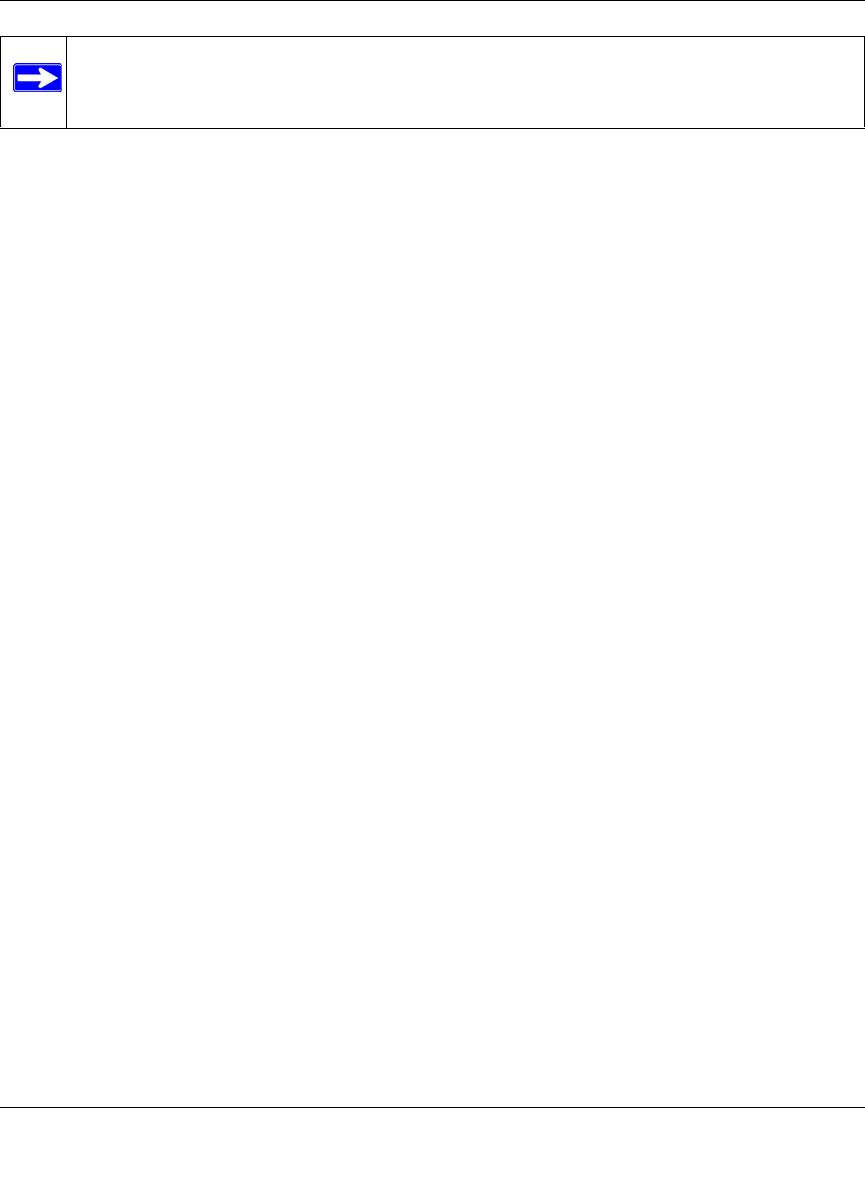
WFS709TP ProSafe Smart Wireless Switch Software Administration Manual
Configuring Management Utilities 13-17
v1.0, June 2007
For example, you can copy an OS image file from an SCP server to a system partition on a
WFS709TP or copy the startup configuration on a WFS709TP to a file on a TFTP server. You can
also store the contents of a WFS709TP’s flash file system to an archive file that you can then copy
to an FTP server.
Managing Image Files
You can upload an OS image file onto a WFS709TP from a TFTP, FTP, or SCP server. In addition,
the browser interface allows you to upload an OS image file from the local computer on which you
are running the browser.
When you transfer an OS image file, you must specify the system partition to which the file is
copied.
To transfer OS image files:
1. Navigate to the Maintenance > Switch > Image Management page.
2. Select TFTP, FTP, SCP, or Upload Local File.
3. Enter or select the appropriate values for the method.
4. Select the system partition to which the image file is copied.
5. Specify the boot partition, whether the switch is to be rebooted after the image file is
transferred, and whether the current configuration is saved before the switch is rebooted.
6. Click Upgrade.
Backing Up and Restoring the Flash File System
You can store the entire content of the flash file system on a WFS709TP to a compressed archive
file. You can then copy the archive file to an external server for backup purposes. If necessary, you
can restore the backup file from the server to the flash file system.
To create and copy a backup of the flash file system:
1. Navigate to the Maintenance > File > Backup Flash page.
2. Click Create Backup to back up the contents of the flash system to the flashbackup.tar.gz file.
Note: you cannot copy log files with SCP; the file must be an image, flash, or
configuration file.










