- Netgear ProSafe WFS709TP Smart Wireless Controller Manual
Table Of Contents
- WFS709TP ProSafe Smart Wireless Switch Software Administration Manual
- Contents
- About This Manual
- Chapter 1 Overview of the WFS709TP
- Chapter 2 Deploying a Basic WFS709TP System
- Chapter 3 Configuring Network Parameters
- Chapter 4 RF Plan
- Chapter 5 Configuring WLANS
- Chapter 6 Configuring AAA Servers
- Chapter 7 Configuring 802.1x Authentication
- Chapter 8 Configuring the Captive Portal
- Chapter 9 Configuring MAC-Based Authentication
- Chapter 10 Adding Local WFS709TPs
- Chapter 11 Configuring Redundancy
- Chapter 12 Configuring Wireless Intrusion Protection
- Chapter 13 Configuring Management Utilities
- Chapter 14 Configuring WFS709TP for Voice
- Appendix A Configuring DHCP with Vendor-Specific Options
- Appendix B Windows Client Example Configuration for 802.1x
- Appendix C Internal Captive Portal
- Appendix D Related Documents
- Index
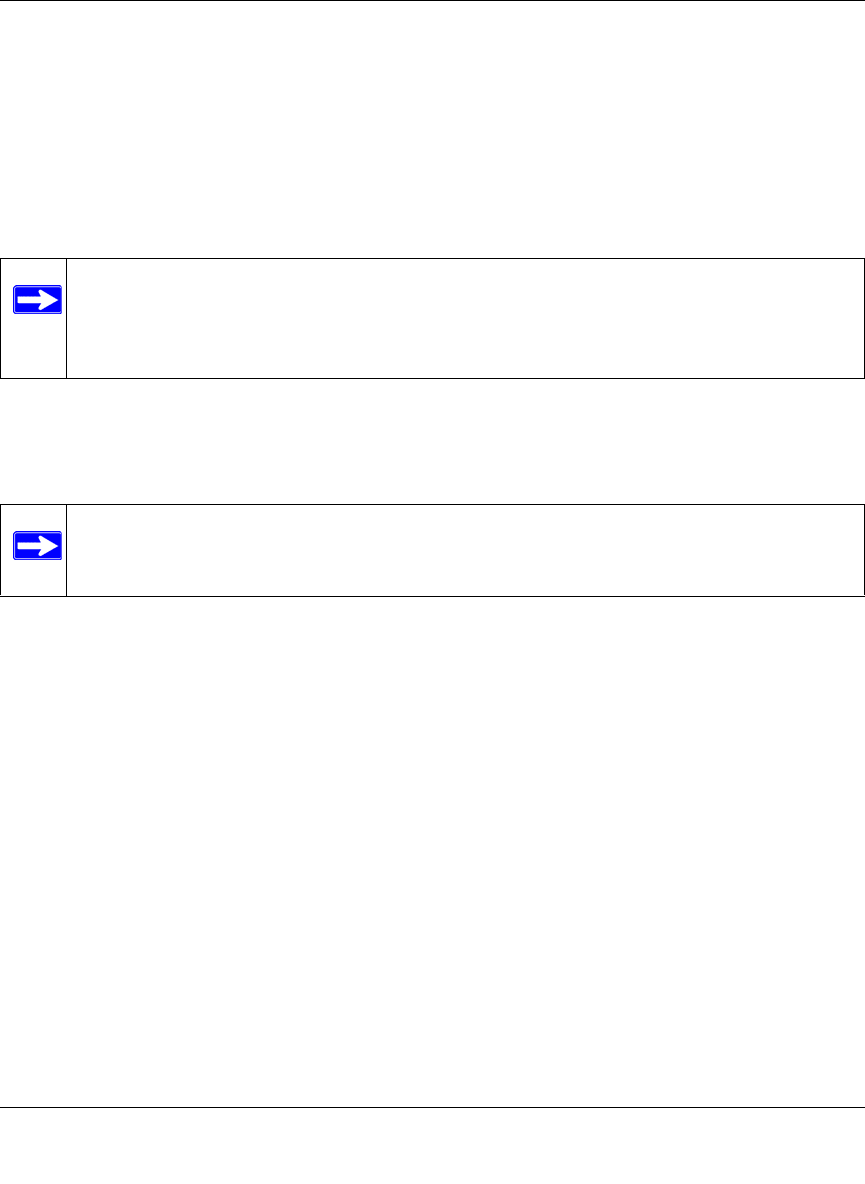
WFS709TP ProSafe Smart Wireless Switch Software Administration Manual
Overview of the WFS709TP 1-11
v1.0, June 2007
VLAN
Each authenticated user is placed into a VLAN, which determines the user’s DHCP server, IP
address, and Layer 2 connection. While you could place all authenticated wireless users into a
single VLAN, the system allows you to group wireless users into separate VLANs. This enables
you to differentiate groups of wireless users and their access to network resources. For example,
you might place authorized employee users into one VLAN and itinerant users, such as contractors
or guests, into a separate VLAN.
For example, in the topology shown in Figure 1-5, authenticated wireless users are placed on
VLAN 20. You configure VLAN 20 only on the WFS709TP; you do not need to configure VLAN
20 on any other device in the network.
Note: You create the VLANs for wireless users only on the WFS709TP. You do not need
to create the VLANs anywhere else on your network. Because wireless clients are
tunneled to the WFS709TP, it appears to the rest of the network as if the clients
were directly connected to the WFS709TP.
Note: To allow data to be routed to VLAN 20, you must configure a static route to VLAN
20 on an upstream router in the wired network










