- Netgear ProSafe WFS709TP Smart Wireless Controller Manual
Table Of Contents
- WFS709TP ProSafe Smart Wireless Switch Software Administration Manual
- Contents
- About This Manual
- Chapter 1 Overview of the WFS709TP
- Chapter 2 Deploying a Basic WFS709TP System
- Chapter 3 Configuring Network Parameters
- Chapter 4 RF Plan
- Chapter 5 Configuring WLANS
- Chapter 6 Configuring AAA Servers
- Chapter 7 Configuring 802.1x Authentication
- Chapter 8 Configuring the Captive Portal
- Chapter 9 Configuring MAC-Based Authentication
- Chapter 10 Adding Local WFS709TPs
- Chapter 11 Configuring Redundancy
- Chapter 12 Configuring Wireless Intrusion Protection
- Chapter 13 Configuring Management Utilities
- Chapter 14 Configuring WFS709TP for Voice
- Appendix A Configuring DHCP with Vendor-Specific Options
- Appendix B Windows Client Example Configuration for 802.1x
- Appendix C Internal Captive Portal
- Appendix D Related Documents
- Index
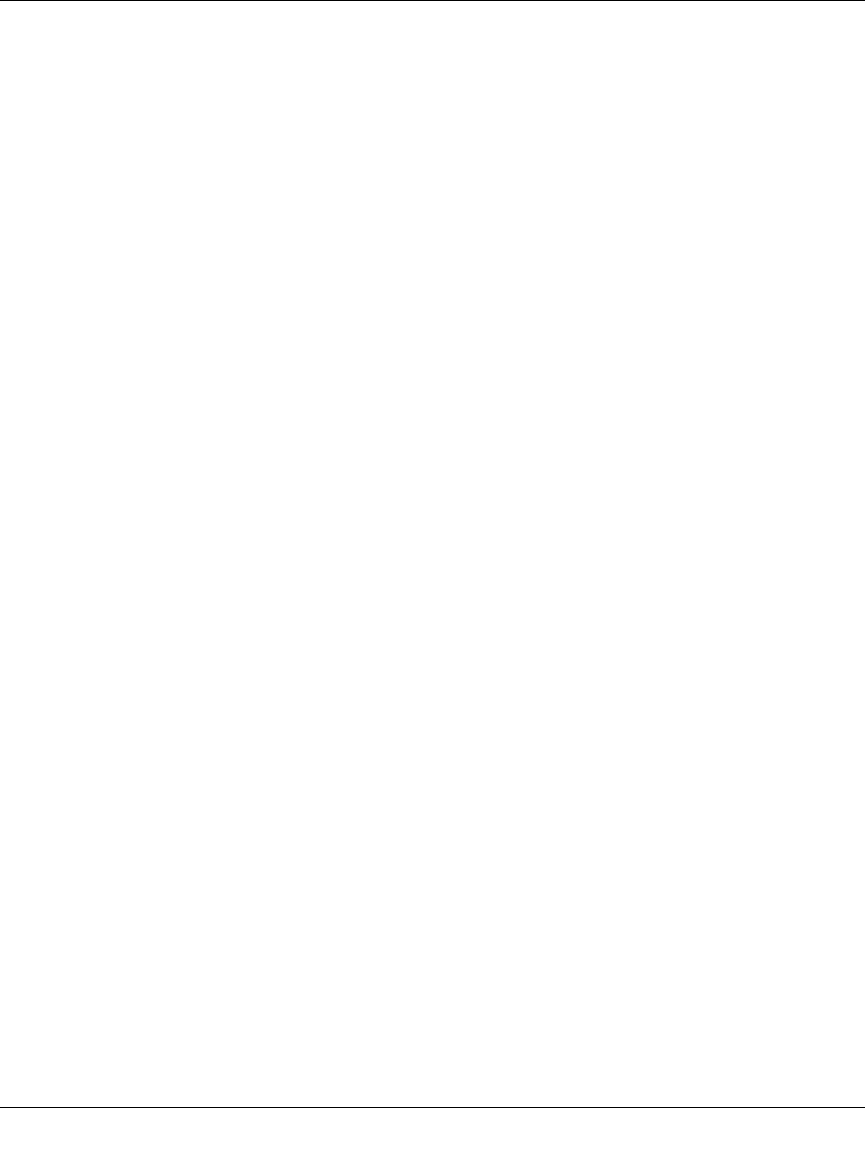
WFS709TP ProSafe Smart Wireless Switch Software Administration Manual
3-4 Configuring Network Parameters
v1.0, June 2007
To allow the WFS709TP to obtain a dynamic IP address for a VLAN, you enable the DHCP client
on the WFS709TP for the VLAN.
The following restrictions apply when enabling DHCP on the WFS709TP:
• You can enable the DHCP client on only one VLAN on the WFS709TP; this VLAN cannot be
VLAN 1.
• Only one port in the VLAN can be connected to the modem or uplink switch.
• At least one interface in the VLAN must be in the up state before the DHCP client requests an
IP address from the server.
• Only one VLAN on the WFS709TP can obtain its IP address through DHCP.
Enabling the DHCP Client
The DHCP server assigns an IP address for a specified amount of time called a lease. The switch
automatically renews the lease before it expires. When you shut down the VLAN, the DHCP lease
is released.
To enable the DHCP client on a VLAN:
1. Navigate to the Configuration > Advanced > Switch > General > VLAN page.
2. Click Add to create a new VLAN or click Edit for a previously created VLAN.
3. Select Obtain an IP address from DHCP.
4. Select the port that is connected to the modem or uplink switch.
5. Click Apply.
Default Gateway from DHCP
You can specify that the router IP address obtained from the DHCP server be used as the default
gateway for the switch. To do this:
1. Navigate to the Configuration > Advanced > Switch > IP Routing page.
2. For Default Gateway, select Obtain an IP address automatically.
3. Select Apply.
DNS/WINS Server from DHCP
The DHCP server can also provide the IP address of a Domain Name Service (DNS) server or
NetBIOS name server, which can be passed to wireless clients through the switch’s internal DHCP
server.










