- Netgear ProSafe WFS709TP Smart Wireless Controller Manual
Table Of Contents
- WFS709TP ProSafe Smart Wireless Switch Software Administration Manual
- Contents
- About This Manual
- Chapter 1 Overview of the WFS709TP
- Chapter 2 Deploying a Basic WFS709TP System
- Chapter 3 Configuring Network Parameters
- Chapter 4 RF Plan
- Chapter 5 Configuring WLANS
- Chapter 6 Configuring AAA Servers
- Chapter 7 Configuring 802.1x Authentication
- Chapter 8 Configuring the Captive Portal
- Chapter 9 Configuring MAC-Based Authentication
- Chapter 10 Adding Local WFS709TPs
- Chapter 11 Configuring Redundancy
- Chapter 12 Configuring Wireless Intrusion Protection
- Chapter 13 Configuring Management Utilities
- Chapter 14 Configuring WFS709TP for Voice
- Appendix A Configuring DHCP with Vendor-Specific Options
- Appendix B Windows Client Example Configuration for 802.1x
- Appendix C Internal Captive Portal
- Appendix D Related Documents
- Index
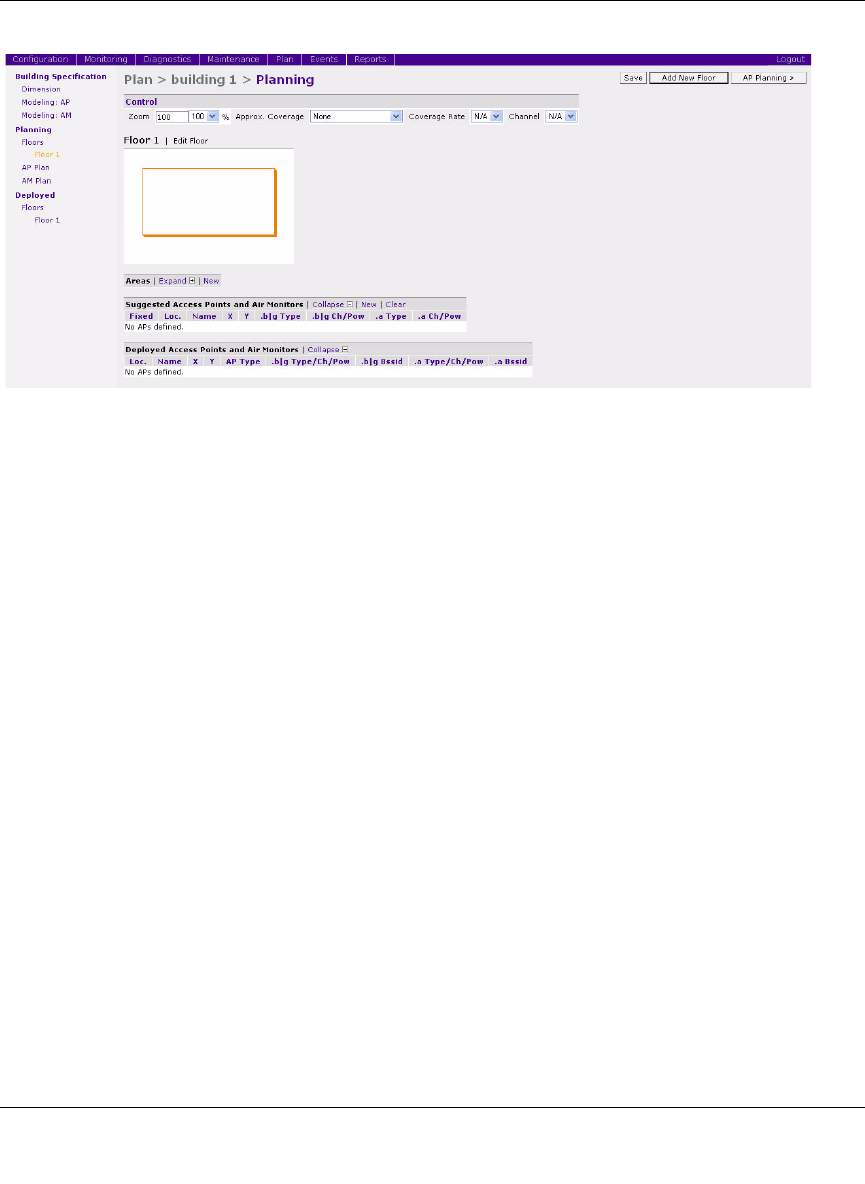
WFS709TP ProSafe Smart Wireless Switch Software Administration Manual
RF Plan 4-11
v1.0, June 2007
You can select or adjust the following features, which are described in more detail in this section:
• Zoom. Use this pull-down menu or type a zoom factor in the text field to increase or decrease
the size of the displayed floor area.
• Approximate Coverage Map. Use this pull-down to select a particular radio type for which
to show estimated coverage.
• Coverage Rate. Use this pull-down to modify the coverage areas based on a different data
rate.
• Edit Floor. Click this link to launch the Floor Editor dialog box. See “Floor Editor Dialog
Box” on page 4-12.
• New in Areas section. Click this link to launch the Area Editor dialog box. “Area Editor
Dialog Box” on page 4-13.
• New in Suggested Access Points and Air Monitors. Click this link to launch the Suggested
Access Point Editor dialog box. “Access Point Editor Page” on page 4-15.
Zoom
The Zoom control sets the viewing size of the floor image. It is adjustable in discrete steps from
10% to 1000%. You can either select a value from the pull-down zoom menu or specify a value in
the text box to the left of the pull-down. When you specify a value, RF Plan adjusts the values in
the pull-down to display a set of values both above and below the value you typed in the text box.
Figure 4-7










