- Netgear ProSafe WFS709TP Smart Wireless Controller Manual
Table Of Contents
- WFS709TP ProSafe Smart Wireless Switch Software Administration Manual
- Contents
- About This Manual
- Chapter 1 Overview of the WFS709TP
- Chapter 2 Deploying a Basic WFS709TP System
- Chapter 3 Configuring Network Parameters
- Chapter 4 RF Plan
- Chapter 5 Configuring WLANS
- Chapter 6 Configuring AAA Servers
- Chapter 7 Configuring 802.1x Authentication
- Chapter 8 Configuring the Captive Portal
- Chapter 9 Configuring MAC-Based Authentication
- Chapter 10 Adding Local WFS709TPs
- Chapter 11 Configuring Redundancy
- Chapter 12 Configuring Wireless Intrusion Protection
- Chapter 13 Configuring Management Utilities
- Chapter 14 Configuring WFS709TP for Voice
- Appendix A Configuring DHCP with Vendor-Specific Options
- Appendix B Windows Client Example Configuration for 802.1x
- Appendix C Internal Captive Portal
- Appendix D Related Documents
- Index
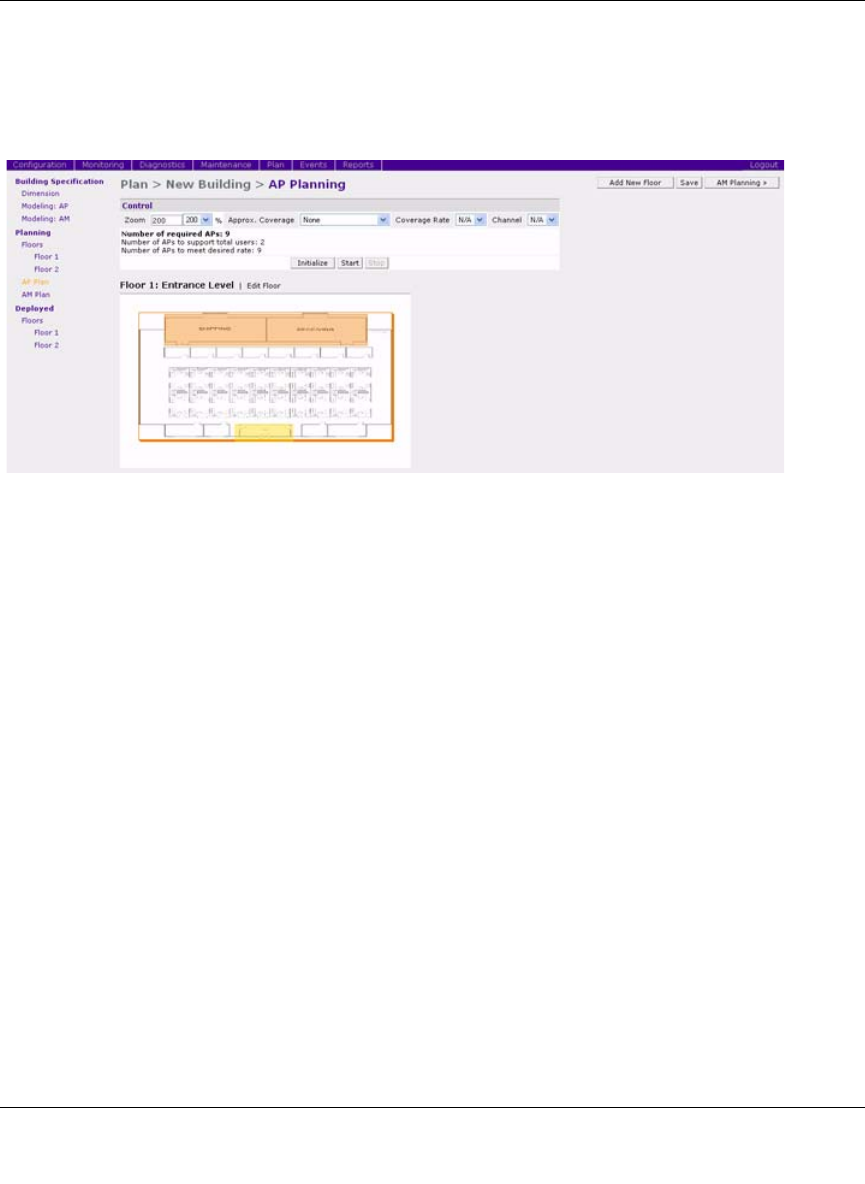
WFS709TP ProSafe Smart Wireless Switch Software Administration Manual
RF Plan 4-17
v1.0, June 2007
AP Planning Page
The AP Planning page (Figure 4-15) uses the information entered in the modeling pages to locate
access points in the buildings you described.
Initialize
Initialize the optimizing algorithm by clicking the Initialize button. This makes an initial
placement of the APs and prepares RF Plan for the task of determining the optimum location for
each AP. As soon as you click Initialize, you will see the AP symbols appear on the floor plan.
Colored circles around the AP symbols (shown in Figure 4-16) indicate the approximate coverage
of the individual AP, and the color of the circle represents the channel on which the AP is
operating. The circles appear after you select an approximate coverage value on one of the Floors
pages. You can also click an AP icon and drag it to manually reposition it.
Figure 4-15










