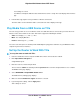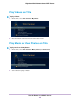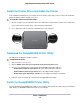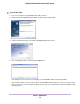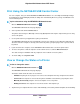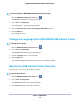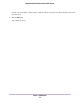Operation Manual
Your settings are saved.
Your iPhone or iPad pairs with the router and the iTunes Server is ready. The router displays in the Remote
app.
8. In the Remote app, tap the router your iPhone or iPad is connected to.
The music that is on the USB device that is connected to the router displays in the app.
Play Media From a USB Device on TiVo
You can set up your TiVo to access media files stored on a USB device that is connected to your router. The TiVo
must be on the same network as the router. This feature supports the following file formats:
• Video. See and play mpeg1, and mpeg2 files.
• Music. See and play MP3 files.
• Pictures. View images in .jpg format.
You can use the TiVo (Series 2 and later) Home Media Option to play photos and music on your Windows or Mac
computer in your TiVo user interface.
Set Up the Router to Work With TiVo
To set up the router to work with TiVo:
1. Launch a web browser from a computer or WiFi device that is connected to the network.
2. Enter http://www.routerlogin.net.
A login window opens.
3. Enter the router user name and password.
The user name is admin.The default password is password.The user name and password are case-sensitive.
The BASIC Home page displays.
4. Select ADVANCED > ReadySHARE > Media Server.
The Media Server (Settings) page displays.
5. Make sure that the Enable TiVo support check box is selected.
6. If you changed the settings, click the Apply button.
Your settings are saved.
Use the Router as a Media Server
142
Nighthawk X4S AC2600 Smart WiFi Router