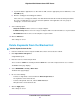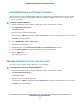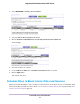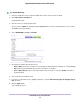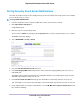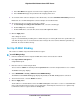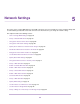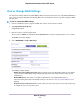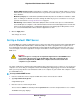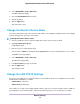Operation Manual
Set Up Security Event Email Notifications
The router can email you its logs of router activity.The log records router activity and security events such as attempts
to access blocked sites or services.
To set up email notifications:
1. Launch a web browser from a computer or WiFi device that is connected to the network.
2. Enter http://www.routerlogin.net.
A login window opens.
3. Enter the router user name and password.
The user name is admin.The default password is password.The user name and password are case-sensitive.
The BASIC Home page displays.
4. Select ADVANCED > Security > E-mail.
5. Select the Turn E-mail Notification On check box.
6. In the Your Outgoing Mail Server field, enter the name of your ISP outgoing (SMTP) mail server (such as
mail.myISP.com).
You might be able to find this information in the configuration window of your email program. If you leave this
field blank, log and alert messages are not sent.
7. In the Send to This E-mail Address field, type the email address to which logs and alerts are to be sent.
This email address is also used for the From address. If this field is blank, log and alert messages are not sent.
8. If your outgoing email server requires authentication, select the My Mail Server requires authentication check
box, and do the following:
Control Access to the Internet
55
Nighthawk X4S AC2600 Smart WiFi Router