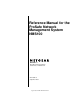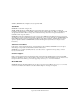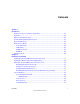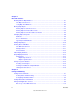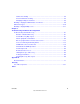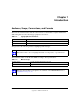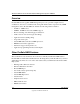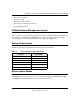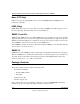Reference Manual for the ProSafe Network Management System NMS100 NETGEAR, Inc.
© 2004 by NETGEAR, Inc. All rights reserved. September 2004. Trademarks NETGEAR is a trademark of Netgear, Inc. SNMPc, SNMPc Workgroup, SNMPc Enterprise, and Castle Rock Computing are trademarks of Castle Rock Computing. Air Messenger Pro is a trademark of Internet Software Solutions. Microsoft, Windows, and Windows NT are registered trademarks of Microsoft Corporation. Other brand and product names are registered trademarks or trademarks of their respective holders.
Contents Chapter 1 Introduction Audience, Scope, Conventions, and Formats ................................................................2-1 Overview .........................................................................................................................2-2 Other ProSafe NMS Features ........................................................................................2-2 ProSafe Network Management System .........................................................................
Chapter 3 Data and Statistics Working with the Map Database .....................................................................................4-1 The Map Selection Tree ...........................................................................................4-1 Using Map View Windows ........................................................................................4-2 Moving Map Objects .......................................................................................................
TCP Service Polling .................................................................................................5-4 Custom TCP Service Polling ....................................................................................5-5 Managing Polling for the Device ..............................................................................5-5 Emailing or Paging the Administrator on an Event .........................................................5-6 Other Event Types ..................................
iv Contents July 2004 202-10036-01
Chapter 1 Introduction Audience, Scope, Conventions, and Formats This reference manual assumes that the reader has basic to intermediate computer and Internet skills. This guide uses the following typographical conventions: Table 1-1.
Reference Manual for the ProSafe Network Management System NMS100 Overview ProSafe NMS uses the popular SNMP management protocol to poll and configure devices, workstations, and servers over IP networks. Along with all the features expected in any SNMP management station, ProSafe NMS also includes the following advanced features: • • • • • • • • • • Scalable to 1,000 devices. SNMPv1, SNMPv2c and secure SNMPv3 support. Event forwarding, and email and pager notifications.
Reference Manual for the ProSafe Network Management System NMS100 • • • • • Alarm box event action Event forwarding Running external programs Automatic Icon and Program selection Programming interfaces ProSafe Network Management System This is a single user version for managing small to medium sized networks. ProSafe NMS can be used on Windows 2000, 2003, NT, XP, ME, and 98 systems. All components run on a single system and support one user. The map database size is limited to 1,000 objects.
Reference Manual for the ProSafe Network Management System NMS100 None (TCP Only) Null access is used for polling TCP services only, where ICMP (Ping) and SNMP access is restricted by a firewall. ICMP (Ping) ICMP (Ping) mode is used for devices that do not support SNMP but can still be pinged to see if they are responding. This may include servers and workstations. SNMP V1 and V2c SNMP V1 and SNMP V2c are very similar SNMP agent protocols that are used by most currently deployed network devices.
Reference Manual for the ProSafe Network Management System NMS100 Introduction 1-5 September 2004 202-10058-01
Reference Manual for the ProSafe Network Management System NMS100 1-6 Introduction September 2004 202-10058-01
Chapter 2 Installation and Startup Installing the ProSafe NMS Server and Local Console 1. Log on to Windows with administrator permission. 2. Insert the ProSafe NMS CD into the computer CD drive. 3. Use the Windows Start/Run menu and enter d:\NMSsetup, where d: is the CD drive. The install program shows a dialog with three buttons for the installable ProSafe NMS options. On your main ProSafe NMS system, you only need to install the Server component, as this includes a local console and polling agent. 4.
Reference Manual for the ProSafe Network Management System NMS100 Installing the Air Messenger Pro Paging Software ProSafe NMS includes a copy of the Air Messenger Pro paging application. This software is required if you want ProSafe NMS to page you when an event occurs. Air Messenger Pro is not installed as part of the regular ProSafe NMS installation. To install Air Messenger Pro, use the Windows Start/Programs/NETGEAR ProSafe NMS/Install Air Messenger Pro menu. Follow the installation instructions.
Reference Manual for the ProSafe Network Management System NMS100 Disabling Automatic Console Login To disable automatic console startup and login, go to the Windows Start menu and use the Programs/NETGEAR ProSafe NMS/Configure Tasks menu. Disable the Auto Login User check box and click the Done button. Starting a Local Console Session 1. Go to the Windows Start menu and use the Programs/NETGEAR ProSafe NMS/Login Console menu. 2. At the login prompt, enter localhost as the Server Address. 3.
Reference Manual for the ProSafe Network Management System NMS100 Console Elements The following figure and table show the main elements of the ProSafe NMS console. Main button bar Edit button bar Selection Tool View Window area Event Log Tool Figure 2-1: Console elements Element Function Main Button Bar Buttons and controls to execute common commands quickly. Edit Button Bar Buttons to quickly insert Map elements.
Reference Manual for the ProSafe Network Management System NMS100 Console Button Commands The following diagrams show the function of each button in the Main button bar and Edit button bar. Each of these buttons has a corresponding main menu item.
Reference Manual for the ProSafe Network Management System NMS100 Selection Tool If you do not see the selection tool, use the View/Selection Tool menu to show it. Use the Selection Tool to manipulate objects from one of several databases. Use the drag control at the right of the Selection Tool to change its size. Select one of the Selection Tool tabs to display a tree control for the database. Use the right-click menu inside a selection tree for database-specific commands. Table 2-1.
Reference Manual for the ProSafe Network Management System NMS100 • To remove one or more events, select the event and press the Delete key. • To acknowledge (remove current status of) an event, select the event and use the right-click Acknowledge menu. • To completely clear the event log, use the File/Clear Events menu. View Window Area The View Window Area is the main way to view the ProSafe NMS map and command results.
Reference Manual for the ProSafe Network Management System NMS100 2-8 Installation and Startup September 2004 202-10058-01
Chapter 3 Data and Statistics Working with the Map Database The Map Selection Tree Locate the Selection Tool on the right side of the console. If you do not see the Selection Tool, use the View/Selection Tool menu to show it. Select the first tab marked Map. The displayed Map Selection Tree shows all icon objects in the map. This includes subnets (which contain lower map levels), devices, and Goto icons. Networks and links are not shown in the Map Selection Tree.
Reference Manual for the ProSafe Network Management System NMS100 Using Map View Windows Map View windows are overlapping windows that are displayed in the View Window area of ProSafe NMS. This is where you can see the map topology as a diagram and easily manipulate the map objects (add, delete, move). Note that the View Window area shows multiple windows and if the topmost window is maximized (takes up the entire area) then any other windows will be hidden.
Reference Manual for the ProSafe Network Management System NMS100 • Use the View All button to toggle the View All state for a selected map view. In this state, the view contents are automatically zoomed so that all icons are visible. As you change the size of the View window, the contents will change size. As the icon sizes get smaller, the icon image is hidden and then the name is hidden. If your top-level map is large and the View All state is enabled (default) you may only see small icons.
Reference Manual for the ProSafe Network Management System NMS100 To move objects at the top level, select one or more objects in a Map view and drag the mouse. The selected objects are moved to the new mouse location. The following illustration shows an automatically (left) and manually (right) arranged Root Submap level.
Reference Manual for the ProSafe Network Management System NMS100 You can also disconnect objects from the Bus Network by deleting the attaching link. Then the detached object can be moved anywhere in the view. The following figure shows a Map view of an automatically arranged subnet level on the left, and a manually arranged (regular network) subnet level on the right. Figure 3-2: Automatically arranged and manually arranged (regular network) subnet levels Moving Objects from One Subnet to Another 1.
Reference Manual for the ProSafe Network Management System NMS100 Changing Object Properties Attributes 1. Use the Edit/Properties menu to change the attributes of one or more selected objects. To edit multiple objects, all selected objects must be of the same type such as subnet or device. 2. Set the object name in the Label edit box. 3. Set the object type in the Type pull-down. The object type can only be changed for network type objects (Ring, Bus, Network). 4.
Reference Manual for the ProSafe Network Management System NMS100 Access Parameters 1. Select the Access tab to set access parameters for a Device, Link, or Network object. For a description of access parameters, please see Table 3-1 Object Properties Access tab. 2. To change an access parameter, first select the parameter name in the Attrib table. The selected parameter name is displayed in the Name box and the current value is in the Value pull-down control. 3.
Reference Manual for the ProSafe Network Management System NMS100 Table 3-1. Object Properties Access tab Attribute Name Description Read/Write Community The Community name used for SNMP V1/V2c operations when the Read/Write Access Mode is used. Trap Community The Community name expected in a received SNMP V1/V2c Trap frame. This is used to match an incoming trap to a map object. V3 Engineid SNMP V3 Engine Identifier (detected automatically).
Reference Manual for the ProSafe Network Management System NMS100 The following table lists each available attribute in the Object Properties Attributes tab, the object types it is valid for, and a description of the attribute. Table 3-2. Object Typea Object Properties Attribute tab Attribute Name Description S, G, D Background Shape Icon background, one of Square, Circle, Hexagon, Octagon, or Diamond. S Bitmap Background bitmap image.
Reference Manual for the ProSafe Network Management System NMS100 Adding Map Objects ProSafe NMS supports several object types, including subnets, devices, links, and networks. To add objects, first open a Map view window and then use one of the Insert/Map Object menus or the Edit button bar. After adding icon objects, you need to move them to the desired location. If you do not see the new object, use the View All button. The following table describes the different object types. Table 3-3.
Reference Manual for the ProSafe Network Management System NMS100 Viewing Device MIB Data The MIB Selection Tree 1. Select one or more SNMP Device objects. 2. Locate the Selection Tool at the left of the console window. If you do not see it, use the View/Selection Tool menu to show it. 3. Click the MIB tab to activate the MIB Selection Tree. This tree shows all compiled standard and private MIBs. 4. Open the Mgmt subtree to show standard MIB elements.
Reference Manual for the ProSafe Network Management System NMS100 Custom Menus The Manage menus are actually built-in custom menus from an external configuration file. You can also add custom menus to display particular tables. For example, if you have only a few device types in your network you probably should add custom menus to display the vendor specific tables for those devices.
Reference Manual for the ProSafe Network Management System NMS100 Graph Display Elements The following figure shows a sample graph display and the function of graph controls. Save to File Pause Graph Restart Graph Graph Style Poll Interval Vertical Scale Paging Controls Figure 3-4: Graph display and graph controls Graph Styles In the following figure there are four graph styles: Line, Bar, Distribution, and Pie. Note that the Bar and Pie show Average values.
Reference Manual for the ProSafe Network Management System NMS100 Graph Page Controls The graph is difficult to view with many variables at the same time. Use the Page Controls to enable blocks of variables. Use the Paginate button (paper sheet icon) to enable all variables or just the first page (eight variables). Use the Prev Page and Next Page buttons to enable the previous or next page of variables.
Reference Manual for the ProSafe Network Management System NMS100 3. Select the Trend tab and open the Trend Reports Group name. 4. Use the right-click Insert Report menu to add a new report. 5. Enter a name for the new report. 6. Select one of the built-in table names from the MIB Table pull-down. You can also click the >> button to select any standard or private MIB table. Note: For initial test purposes, set the Poll Interval to one minute.
Reference Manual for the ProSafe Network Management System NMS100 Irrespective of the report poll interval, all Counter variables shown in a trend report graph window are normalized to per-second values. Limiting Saved Instances The polling agent normally polls all available instances for each variable in a trend report table. 1. To limit polled instances, select the report name in the Trend Selection Tree and use the rightclick Properties menu, then use the Instances button. 2.
Chapter 4 Polling and Emailing Setting Threshold Alarms You can generate a Threshold Alarm when a polled SNMP variable value meets certain criteria. ProSafe NMS supports three distinct mechanisms for generating Threshold Alarms as described in the following table. Table 4-1. Threshold Alarms Alarm Type Description Status Variable Polling Use the Object Properties dialog to set a single SNMP variable plus instance that is polled in real time (Poll Interval attribute seconds).
Reference Manual for the ProSafe Network Management System NMS100 Setting Status Variable Polling • Using the Map Selection Tree or a Map View window, right-click on an SNMP Device, Link, or Network object and use the Properties menu. • Make sure the Address field is set to a valid IP address. You can optionally append a UDP port number to the address as x.x.x.x.Port. • Select the Access tab.
Reference Manual for the ProSafe Network Management System NMS100 Setting Manual Threshold Alarms You must first create a trend report for a set of devices and an SNMP MIB Table. Please refer to Saving Long-term Statistics for a description of creating trend reports. Select the report name in the Trend Selection Tree and use the right-click Properties menu, then use the Instances button. 1.
Reference Manual for the ProSafe Network Management System NMS100 Polling TCP Application Services ProSafe NMS supports customized polling of any TCP application service and simplified polling of four built-in TCP application services (FTP, SMTP, Web, and Telnet). Discovery of Four Built-in Services ProSafe NMS polling agents can automatically check for the existence of the built-in TCP services on discovered devices and configures these services to be polled.
Reference Manual for the ProSafe Network Management System NMS100 Custom TCP Service Polling Custom TCP Service definitions allow more flexible and powerful polling of your application servers. • You can optionally send a text string to the TCP service and compare the reply to a text pattern. • Each map object can poll up to 16 different Custom TCP Services. • There is no limit on the total number of Custom TCP Service definitions that can be created.
Reference Manual for the ProSafe Network Management System NMS100 4. After adding a new service definition, you need to click the Add>> button if you want this service to be polled for the currently selected device. To delete an existing Custom TCP Service definition: 1. Select the service name in the All Services list. 2. Click the Delete button. To modify an existing Custom TCP Service definition: 1. Select the service name in the All Services list. 2.
Reference Manual for the ProSafe Network Management System NMS100 2. Then, set the Email/Paging global event options a. Use the Config/Event Options menu. b. Set the SMTP Server Address to the IP Address of your email server in dot notation (a.b.c.d). c. Set the Email From Address to an email address that is valid at your server (such as nms-support@netgear.com). d. Select the Pager Application (Air Messenger Pro or Notify!Connect). e. Select the Enable Tracing to History Log check box.
Reference Manual for the ProSafe Network Management System NMS100 4. Add an Event Filter for the pollDeviceDown event a. Locate the ProSafe NMS Selection Tool at the left side of the console. If it is not there, use the View/ Selection Tool to show it. b. Select the Event tab on the Selection Tool. c. Open the Snmpc-Status-Polling subtree, which contains all polling related event actions. d. Open the pollDeviceDown subtree, which contains all event filters for the Device Down event. e.
Reference Manual for the ProSafe Network Management System NMS100 6. Then, set the Email/Page event actions a. Select the Actions tab of the displayed Add Event Filter dialog. b. Select Default from the Page Group pull-down to send a page to all users with a Group1 or Group2 alias set to Default (the Administrator user). c. Select Default from the Email Group pulldown to send email to all users with a Group1 or Group2 alias set to Default (the Administrator user). d. Click OK to save the new filter. 7.
Reference Manual for the ProSafe Network Management System NMS100 Other Event Types The pollDeviceDown event is an example used in this section. The mechanism is the same for other types of events, including those generated for Status Variable and Manual Threshold Alarms. The following table shows common events and when they occur. Table 4-2.
Reference Manual for the ProSafe Network Management System NMS100 Note: A poll sequence occurs repeatedly every POLL INTERVAL seconds. During each poll sequence, a poll is sent and a reply expected within the POLL TIMEOUT period. If no response is received during the timeout period, the poll is sent again immediately (retried). During a single poll sequence, retries will be made up to the value set for POLL RETRIES. If the retries all fail then the poll sequence fails.
Reference Manual for the ProSafe Network Management System NMS100 3. Then, add an Event Filter for the selected devices a. Add a new event filter for a set of devices as described in Steps 4 through 7 of “Emailing or Paging the Administrator on an Event” on page 5-6. b. In the Action tab, select SwitchOperators in the Page pull-down to page the two new users. c. Select SwitchOperators in the Email pull-down to send email to the two new users. d.
Chapter 5 Troubleshooting and Advanced Configuration Troubleshooting Network Discovery Duration of Network Discovery During the ProSafe NMS Server installation you entered the address, netmask, and community name for one SNMP V1 discovery seed device. This is normally enough information to discover most of your network. When you first start ProSafe NMS it will take several minutes for discovery to start adding objects to the map. Use the Root Subnet button to display the top-level Map view.
Reference Manual for the ProSafe Network Management System NMS100 The figure below shows a sample top-level and subnet Map view for a small network. Note that some devices have vendor-specific icons while others have generic icons. Each generic device icon is marked as SNMP or ICMP (Ping), which is important in determining discovery problems.
Reference Manual for the ProSafe Network Management System NMS100 Discovery Agent Fails to Connect to the Server Look at the Current tab of the Event Log Tool. If you do not see the Event Log Tool, use the View/ Event Log Tool to show it. Scroll to the top of the event log. You should see an entry that says DISCOVERY/STATUS AGENT CONNECTED TO SERVER. Also, use the Config/Discovery-Polling menu. You should see an entry in the list at the left for your system IP address and the status should be connected.
Reference Manual for the ProSafe Network Management System NMS100 SNMP Device Access Control List Many SNMP devices have an Access Control List (ACL). An ACL is a list of IP addresses from which the device accepts SNMP requests. This is a vendor-specific security feature that is configured at the device using a terminal or Telnet session. At a minimum, you need to go to each Discovery Seed device and check if it has an ACL and that your ProSafe NMS system address is in the list.
Reference Manual for the ProSafe Network Management System NMS100 Broadcast Packet Losses In many cases network discovery mostly works but you do not see as many devices as you expect. As many devices are not represented in SNMP ARP tables they can only be discovered with broadcasts. Broadcasts responses can be lost due to buffer overflows or collisions. To get around this problem you can enable sequential polling of every possible address within a discovered subnet.
Reference Manual for the ProSafe Network Management System NMS100 7. Use the File/Reset menu to delete the current map and restart discovery with the new filters. Stopping Discovery Auto-Layout Left unattended, discovery constantly rearranges your top-level map as new devices are added. This is undesirable if you want to manually change the map layout.
Appendix A Event Parameters Use Event Parameters in Event Action Filters to substitute information related to a specific event. Event Parameters can be used in the Event Message and as arguments to a program in the Exec Program action. The available Event Parameters and the associated expansion are described in the following table. Table 5-1. Event Parameters Event Parameters Description $$ The dollar ($) symbol $V Event message text (for Exec Program action). $W Console frame window number.
Reference Manual for the ProSafe Network Management System NMS1000 Table 5-1. Event Parameters Event Parameters Description $S The Set Community name of the target device. $E The timeout attribute, in seconds, of the target device $Y The max retries for the target device $P The name of the map parent subnet object $C The number of variables in the event trap. $* All variables as "[seq] name (type): value". $-n The nth variable as "name (type): value" $+n The nth variable as "name: value".
Glossary Use the list below to find definitions for technical terms used in this manual. List of Glossary Terms 10BASE-T IEEE 802.3 specification for 10 Mbps Ethernet over twisted pair wiring. 100BASE-Tx IEEE 802.3 specification for 100 Mbps Ethernet over twisted pair wiring. 802.1x 802.1x defines port-based, network access control used to provide authenticated network access and automated data encryption key management. The IEEE 802.
Reference Manual for the ProSafe Network Management System NMS1000 ADSL requires a special ADSL modem. ADSL is growing in popularity as more areas around the world gain access. AES Advanced Encryption Standard, a symmetric 128-bit block data encryption technique. It is an iterated block cipher with a variable block length and a variable key length. The block length and the key length can be independently specified to 128, 192 or 256 bits.The U.
Reference Manual for the ProSafe Network Management System NMS1000 The DMZ sits between the Internet and an internal network's line of defense, usually some combination of firewalls and bastion hosts. Typically, the DMZ contains devices accessible to Internet traffic, such as Web (HTTP) servers, FTP servers, SMTP (e-mail) servers and DNS servers. DNS Short for Domain Name System (or Service), an Internet service that translates domain names into IP addresses.
Reference Manual for the ProSafe Network Management System NMS1000 transmits that identity to an authentication server such as RADIUS. The server asks the AP for proof of identity, which the AP gets from the user and then sends back to the server to complete the authentication. EAP is defined by RFC 2284. ESP Encapsulating Security Payload. ESSID The Extended Service Set Identification (ESSID) is a thirty-two character (maximum) alphanumeric key identifying the wireless local area network.
Reference Manual for the ProSafe Network Management System NMS1000 LDAP A set of protocols for accessing information directories. Lightweight Directory Access Protocol LDAP. A set of protocols for accessing information directories. LDAP is based on the standards contained within the X.500 standard, but is significantly simpler. And unlike X.500, LDAP supports TCP/IP, which is necessary for any type of Internet access. Because it's a simpler version of X.500, LDAP is sometimes called X.500-lite.
Reference Manual for the ProSafe Network Management System NMS1000 MTU The size in bytes of the largest packet that can be sent or received. NAT A technique by which several hosts share a single IP address for access to the Internet. NetBIOS The Network Basic Input Output System is an application programming interface (API) for sharing services and information on local-area networks (LANs). Provides for communication between stations of a network where each station is given a name.
Reference Manual for the ProSafe Network Management System NMS1000 PPPoE PPPoE. PPP over Ethernet is a protocol for connecting remote hosts to the Internet over an always-on connection by simulating a dial-up connection. PPP over ATM PPPoA. PPP over ATM is a protocol for connecting remote hosts to the Internet over an always-on connection by simulating a dial-up connection. PPP over Ethernet PPPoE.
Reference Manual for the ProSafe Network Management System NMS1000 SSID A Service Set Identification is a thirty-two character (maximum) alphanumeric key identifying a wireless local area network. For the wireless devices in a network to communicate with each other, all devices must be configured with the same SSID. This is typically the configuration parameter for a wireless PC card. It corresponds to the ESSID in the wireless Access Point and to the wireless network name.
Reference Manual for the ProSafe Network Management System NMS1000 an encryption algorithm and cryptographic keys before data is transmitted or received. Based on Netscape’s SSL 3.0, TLS supercedes and is an extension of SSL. TLS and SSL are not interoperable. Universal Plug and Play UPnP. A networking architecture that provides compatibility among networking technology.
Reference Manual for the ProSafe Network Management System NMS1000 WINS WINS. Windows Internet Naming Service is a server process for resolving Windows-based computer names to IP addresses. Wireless Network Name (SSID) Wireless Network Name (SSID) is the name assigned to a wireless network. This is the same as the SSID or ESSID configuration parameter.
Index A Auto MDI/MDI-X G-2 device access modes ICMP (Ping) 2-4 none (TCP only) 2-4 SNMP V1 and V2c 2-4 SNMP V3 2-4 Auto Uplink G-2 device MIB data 4-11 Air Messanger Pro installation 3-2 automatic alarms, configuring 5-2 E B Edit button bar 3-5 broadcast packet losses network discovery troubleshooting 6-5 emailing administrator on an event 5-6 multiple users 5-11 button bar Edit 3-5 Main 3-5 main 3-5 event emailing the administrator 5-6 paging adminstrator 5-6 C Event Log Tool 3-6 events types
L P login, disabling automatic console login 3-3 package contents 2-4 M paging administrator on an event 5-6 multiple users 5-11 Main button bar 3-5 Manage menus 4-11 Map database 4-1 Map objects adding 4-10 moving 4-3 moving at the root level 4-3 moving from one subnet to another 4-5 moving inside subnet levels 4-4 Types 4-10 Map Selection Tree 4-1 Map View windows 4-2 polling custom TCP services 5-5 managing for the device 5-5 TCP application services 5-4 ProSafe NMS features 2-2 installation 3-1 O
trend data viewing in a graph window 4-15 trend reports limiting saved instances 4-16 troubleshooting network discovery 6-1 V View Window area 3-7 W World Wide Web 1-ii Index 3