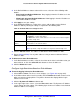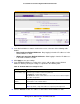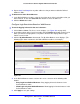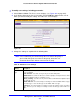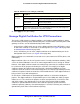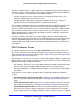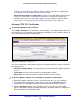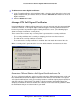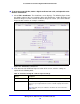User's Manual
Manage Users, Authentication, and VPN Certificates
304
ProSafe Wireless-N 8-Port Gigabit VPN Firewall FVS318N
6. In the Add Defined Browser section of the screen, add a browser to the Defined Browsers
table by selecting one of the following browsers from the drop-down list:
• Internet Exp
lorer.
• Ope
ra.
• Net
scape Navigator.
• Firefox. Mozilla
Firefox.
• Mozilla.
Other Mozilla browsers.
7. Click the Add t
able button. The browser is added to the Defined Browsers table.
8. Repeat
Step 6 and Step 7 for any other browsers that you want to add to the Defined
Browsers table.
To delete one or more browsers:
1. In
the Defined Browsers table, select the check box to the left of each browser that you
want to delete, or click the Select All table button to select all browsers.
2. Click the Delete t
able button.
Change Passwords and Other User Settings
For any user, you can change the password, user type, and idle time-out settings. Only
administrators have read/write access. All other users have read-only access.
Note: The default administrator and default guest passwords for the web
management interface are both password. NETGEAR recommends
that you change the password for the administrator account to a
more secure password, and that you configure a separate secure
password for the guest account.
Note: The ideal password should contain no dictionary words from any
language, and should be a mixture of letters (both uppercase and
lowercase), numbers, and symbols. Your password can be up to
32 characters.
Note: After a factory defaults reset, the password and time-out value are
changed back to password and 5 minutes, respectively.