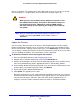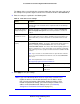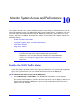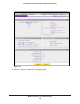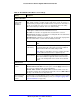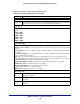User's Manual
Network and System Management
331
ProSafe Wireless-N 8-Port Gigabit VPN Firewall FVS318N
Restore Settings
WARNING:
Restore only settings that were backed up from the same software
version. Restoring settings from a different software version can
corrupt your backup file or the wireless VPN firewall system
software.
To restore settings from a backup file:
1. On the
Settings Backup and Firmware Upgrade screen (see the previous figure), next to
Restore saved settings from file, click Browse.
2. Locate and select the
previously saved backup file (by default, FVS318N.cfg).
3. Af
ter you have selected the file, click the Restore button. A warning message might display,
and you might have to confirm that you want to restore the configuration.
The wireless VPN firewall reboots. During the reboot process, the Settings Backup and
F
irmware Upgrade screen might remain visible, or a status message with a counter might
show the number of seconds left until the reboot process is complete. The reboot process
takes about 165 seconds. (If you can see the unit: The reboot process is complete when the
Test LED on the front panel goes off.)
WARNING:
Once you start restoring settings, do not interrupt the process. Do
not try to go online, turn off the wireless VPN firewall, shut down
the computer, or do anything else to the wireless VPN firewall until
the settings have been fully restored.
Revert to Factory Default Settings
To reset the wireless VPN firewall to the original factory defaults settings:
Use one of the following two methods:
• Using
a sharp object, press and hold the factory default Reset button on the rear panel of
the wireless VPN firewall (see Rear Panel on p
age 18) for about 8 seconds until the Test
LED turns on and begins to blink (about 30 seconds). To restore the factory default
settings
when you do not know the administration password or IP address, you need to
use the factory default Reset button method.
• On th
e Settings Backup and Firmware Upgrade screen (see the previous figure), next to
Revert to factory defaults settings, click the Default button, and confirm your selection.
The wireless VPN firewall reboots. If you use the software Default button, the Settings
Ba
ckup and Firmware Upgrade screen might remain visible during the reboot process, or a
status message with a counter might show the number of seconds left until the reboot