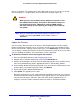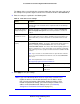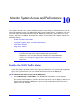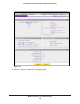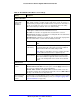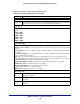User's Manual
Monitor System Access and Performance
338
ProSafe Wireless-N 8-Port Gigabit VPN Firewall FVS318N
3. Click Apply to save your settings.
To display a report of the Internet traffic by type, click the T
raffic by Protocol option arrow in
the upper right of the Broadband Traffic Meter screen. The Traffic by Protocol screen displays
in a pop-up screen. The incoming and outgoing volume of traffic for each protocol and the
total volume of traffic are displayed. Traffic counters are updated in MBs; the counter starts
only when traffic passed is at least 1 MB. In addition, the pop-up screen displays the traffic
meter’s start and end dates.
Figure 202.
Configure Logging, Alerts, and Event Notifications
You can configure the wireless VPN firewall to log routing events such as dropped and
accepted packets, to log system events such as a change of time by an NTP server, secure
login attempts, and reboots, and to log other events. You can also schedule logs to be sent to
the administrator and enable logs to be sent to a syslog server on the network.
When Limit is reached
Block Traffic Select one of the following radio buttons to specify which action the wireless VPN
firewall performs when the traffic limit has been reached:
• Block
All Traffic. All incoming and outgoing Internet and email traffic is blocked.
• B
lock All Traffic Except E-Mail. All incoming and outgoing Internet traffic is
blocked, but incoming and outgoing email traffic is still allowed.
Send e-mail alert An email alert is sent when traffic is blocked. Ensu
re that emailing of logs is enabled
on the Email and Syslog screen (see Configure Logging, Alerts, and Event
Notifications on page 338).
Table 82. Broadband Traffic Meter screen settings (continued)
Setting Description