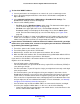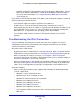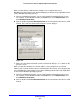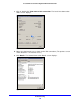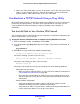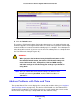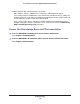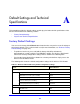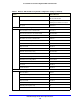User's Manual
Troubleshooting
371
ProSafe Wireless-N 8-Port Gigabit VPN Firewall FVS318N
To check the WAN IP address:
1. Launch your browser and navigate to an external site such as www.netgear.com.
2. Access
the web management interface of the wireless VPN firewall’s configuration at
https://192.168.1.1.
3. Select Netwo
rk Configuration > WAN Settings > Broadband ISP Settings. The
Broadband ISP Settings screen for IPv4 displays.
4. T
ake one of the following actions:
- Fo
r IPv4. Click the Broadband Status option arrow. The Connection Status pop-up
screen for IPv4 displays (see Figure 11 on p
age 30).
- Fo
r IPv6. In the upper right of the screen, select the IPv6 radio button. The ISP
Broadband Settings screen displays the IPv6 settings. Then, click the Status option
arrow. The Connection Status pop-up screen for IPv6 displays (see Figure 18 on
page 39).
5. Check that
an IP address is shown for the WAN port. If an IP address with zeros only is
shown, or if no IP address is shown, your wireless VPN firewall has not obtained an IP
address from your ISP, or for IPv6, has not generated an IP address.
If your wireless VPN firewall is unable to obtain an IP address from the ISP, you might
need to force your modem, dish, or router to recognize your new wireless VPN firewall
by performing the following procedure:
1. T
urn off the power to the modem, dish, or router.
2. T
urn off the power to your wireless VPN firewall.
3. W
ait 5 minutes, and then turn on the power to the modem, dish, or router.
4. When
the LEDs of the modem, dish, or router indicate that synchronization with the ISP has
occurred, turn on the power to your wireless VPN firewall.
If your wireless VPN firewall is still unable to obt
ain an IP address from the ISP, the problem
might be one of the following:
• Y
our ISP might require a login program.
For IPv4 connections, ask your ISP whether they require PP
P over Ethernet (PPPoE) or
some other type of login.
• F
or IPv4 connections, if your ISP requires a login, you might have incorrectly set the login
name and password.
• F
or IPv4 connections, your ISP might check for your computer’s host name. On the
Broadband ISP Settings screen for IPv4, in the Account Name field, enter the host name,
system name, or account name that was assigned to you by your ISP. You might also
have to enter the assigned domain name or workgroup name in the Domain Name field,
and you might have to enter additional information. For more information, see Manually
Configure an IPv4 Internet Connection on p
age 31.
• Y
our ISP allows only one Ethernet MAC address to connect to the Internet, and might
check for your computer’s MAC address. In this case, do one of the following:
- I
nform your ISP that you have bought a new network device, and ask them to use the
wireless VPN firewall’s MAC address.