User's Manual
Table Of Contents
- WFS709TP ProSafe Smart Wireless Switch Software Administration Manual
- Contents
- About This Manual
- Chapter 1 Overview of the WFS709TP
- Chapter 2 Deploying a Basic WFS709TP System
- Chapter 3 Configuring Network Parameters
- Chapter 4 RF Plan
- Chapter 5 Configuring WLANS
- Chapter 6 Configuring AAA Servers
- Chapter 7 Configuring 802.1x Authentication
- Chapter 8 Configuring the Captive Portal
- Chapter 9 Configuring MAC-Based Authentication
- Chapter 10 Adding Local WFS709TPs
- Chapter 11 Configuring Redundancy
- Chapter 12 Configuring Wireless Intrusion Protection
- Chapter 13 Configuring Management Utilities
- Chapter 14 Configuring WFS709TP for Voice
- Appendix A Configuring DHCP with Vendor-Specific Options
- Appendix B Windows Client Example Configuration for 802.1x
- Appendix C Internal Captive Portal
- Appendix D Related Documents
- Index
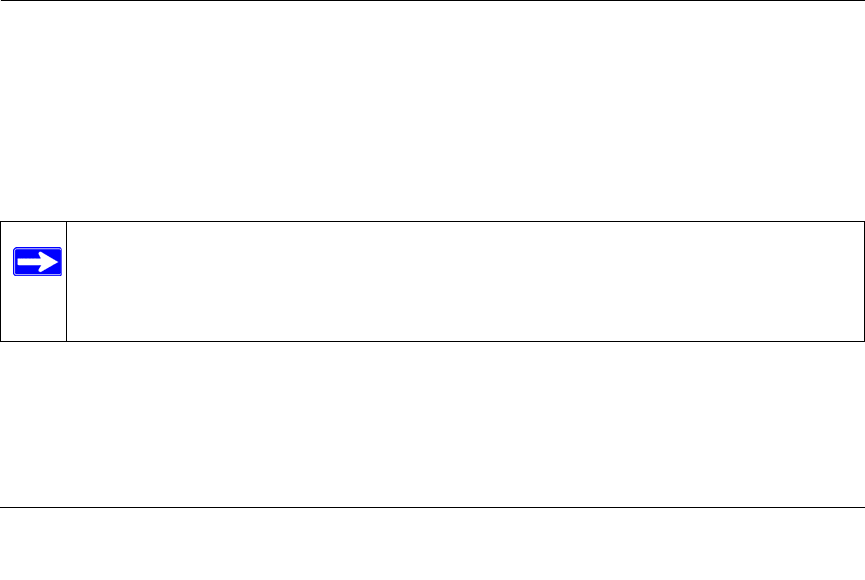
8-1
v1.0, June 2007
Chapter 8
Configuring the Captive Portal
One of the methods of authentication supported by the WFS709TP ProSafe Smart Wireless Switch
is Captive Portal. A Captive Portal presents a web page that requires action on the part of the
wireless user before network access is granted. The required action can be simply viewing and
agreeing to an acceptable use policy, or entering a user ID and password that must be validated
against a database of authorized users.
This chapter describes the following topics:
• “Overview of Captive Portal Functions” on page 8-1
• “Configuring Captive Portal” on page 8-2
• “Configuring Advanced Captive Portal Options” on page 8-3
• “Configuring the AAA Server for Captive Portal” on page 8-5
• “Personalizing the Captive Portal Page” on page 8-6
Overview of Captive Portal Functions
There are two forms of Captive Portal you can configure for the WFS709TP.
• Registration Web Page requires no authentication; users typically enter an email address as an
identification.
• Captive Portal requires users to be authenticated to an external authentication server or to the
internal database on the WFS709TP.
You can use one or both forms of Captive Portal at the same time. The default Captive Portal web
page provided with the WFS709TP displays login prompts for both registered users and guests.
(You can customize the default Captive Portal page, as described in “Personalizing the Captive
Portal Page” on page 8-6.)
Note: While you can use Captive Portal to authenticate users, it does not provide for
encryption of user data and should not be used in networks where data security is
required. Captive Portal is most often used for guest access, access to open systems
(such as public hot spots), or as a way to connect to a VPN.










