User's Manual
Table Of Contents
- WFS709TP ProSafe Smart Wireless Switch Software Administration Manual
- Contents
- About This Manual
- Chapter 1 Overview of the WFS709TP
- Chapter 2 Deploying a Basic WFS709TP System
- Chapter 3 Configuring Network Parameters
- Chapter 4 RF Plan
- Chapter 5 Configuring WLANS
- Chapter 6 Configuring AAA Servers
- Chapter 7 Configuring 802.1x Authentication
- Chapter 8 Configuring the Captive Portal
- Chapter 9 Configuring MAC-Based Authentication
- Chapter 10 Adding Local WFS709TPs
- Chapter 11 Configuring Redundancy
- Chapter 12 Configuring Wireless Intrusion Protection
- Chapter 13 Configuring Management Utilities
- Chapter 14 Configuring WFS709TP for Voice
- Appendix A Configuring DHCP with Vendor-Specific Options
- Appendix B Windows Client Example Configuration for 802.1x
- Appendix C Internal Captive Portal
- Appendix D Related Documents
- Index
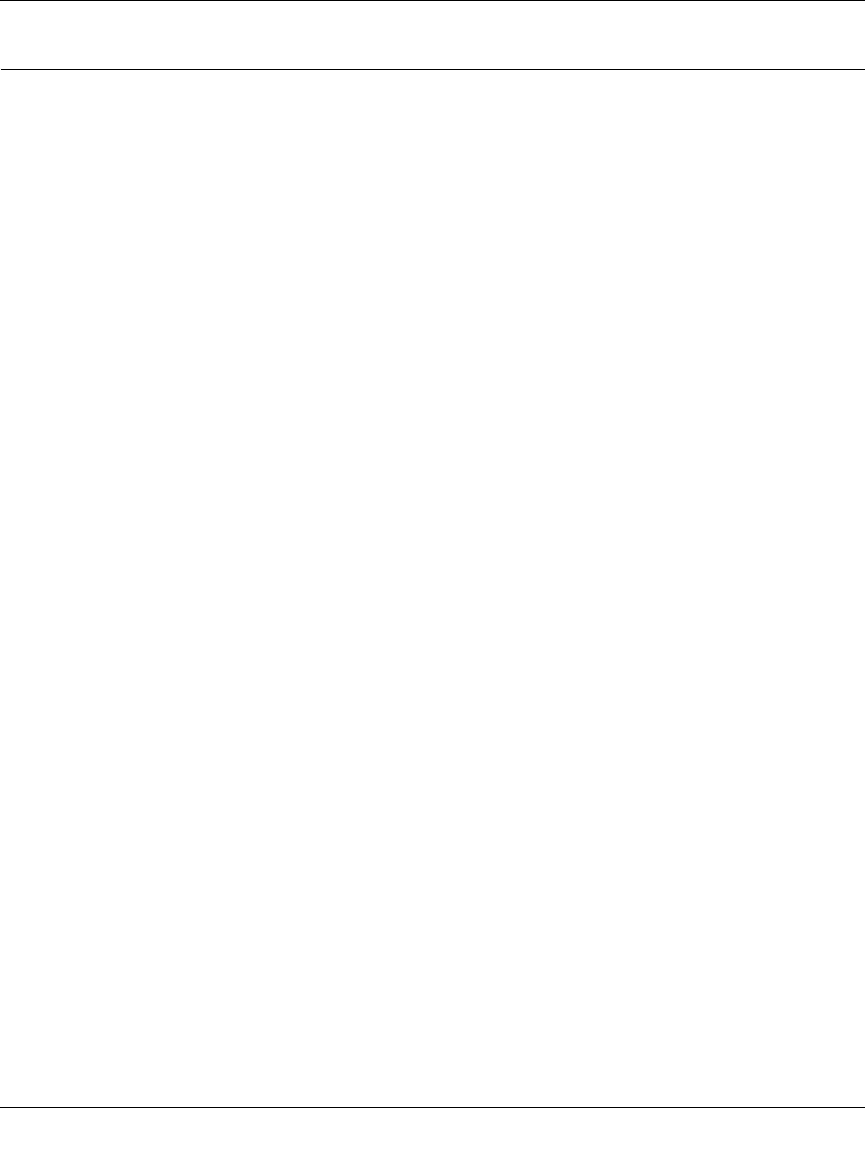
WFS709TP ProSafe Smart Wireless Switch Software Administration Manual
A-2 Configuring DHCP with Vendor-Specific Options
v1.0, June 2007
Windows-Based DHCP Servers
Configuring a Microsoft Windows-based DHCP server to send option 43 to the DHCP client on an
AP connected to a WFS709TP consists of two tasks:
• Configuring Option 60
• Configuring Option 43
Configuring Option 60
The Vendor Class Identifier Code (option 60) identifies and associates a DHCP client with a
particular vendor. Any DHCP server configured to take action based on a client’s vendor ID
should also have this option configured. Since option 60 is not a predefined option on a Windows
DHCP server, you must add it to the option list for the server.
To configure option 60 on the Windows DHCP server:
1. On the DHCP server, open the DHCP server administration tool by clicking Start >
Administration Tools > DHCP.
2. Find your server and right-click on the scope to be configured under the server name. Select
Set Predefined Options.
3. In the Predefined Options and Values dialog box, click the Add button.
4. In the Option Type dialog box, enter the following information:
• Name: Netgear Access Point
• Data Type: String
• Code: 60
• Description: Netgear AP vendor class identifier
5. Click OK to save this information.
6. In the Predefined Options and Values dialog box, make sure 060 Netgear Access Point is
selected from the Option Name drop-down list.
7. In the Value field, enter the following information:
String: Netgear Access Point
8. Click OK to save this information.










