User's Manual
Table Of Contents
- WFS709TP ProSafe Smart Wireless Switch Software Administration Manual
- Contents
- About This Manual
- Chapter 1 Overview of the WFS709TP
- Chapter 2 Deploying a Basic WFS709TP System
- Chapter 3 Configuring Network Parameters
- Chapter 4 RF Plan
- Chapter 5 Configuring WLANS
- Chapter 6 Configuring AAA Servers
- Chapter 7 Configuring 802.1x Authentication
- Chapter 8 Configuring the Captive Portal
- Chapter 9 Configuring MAC-Based Authentication
- Chapter 10 Adding Local WFS709TPs
- Chapter 11 Configuring Redundancy
- Chapter 12 Configuring Wireless Intrusion Protection
- Chapter 13 Configuring Management Utilities
- Chapter 14 Configuring WFS709TP for Voice
- Appendix A Configuring DHCP with Vendor-Specific Options
- Appendix B Windows Client Example Configuration for 802.1x
- Appendix C Internal Captive Portal
- Appendix D Related Documents
- Index
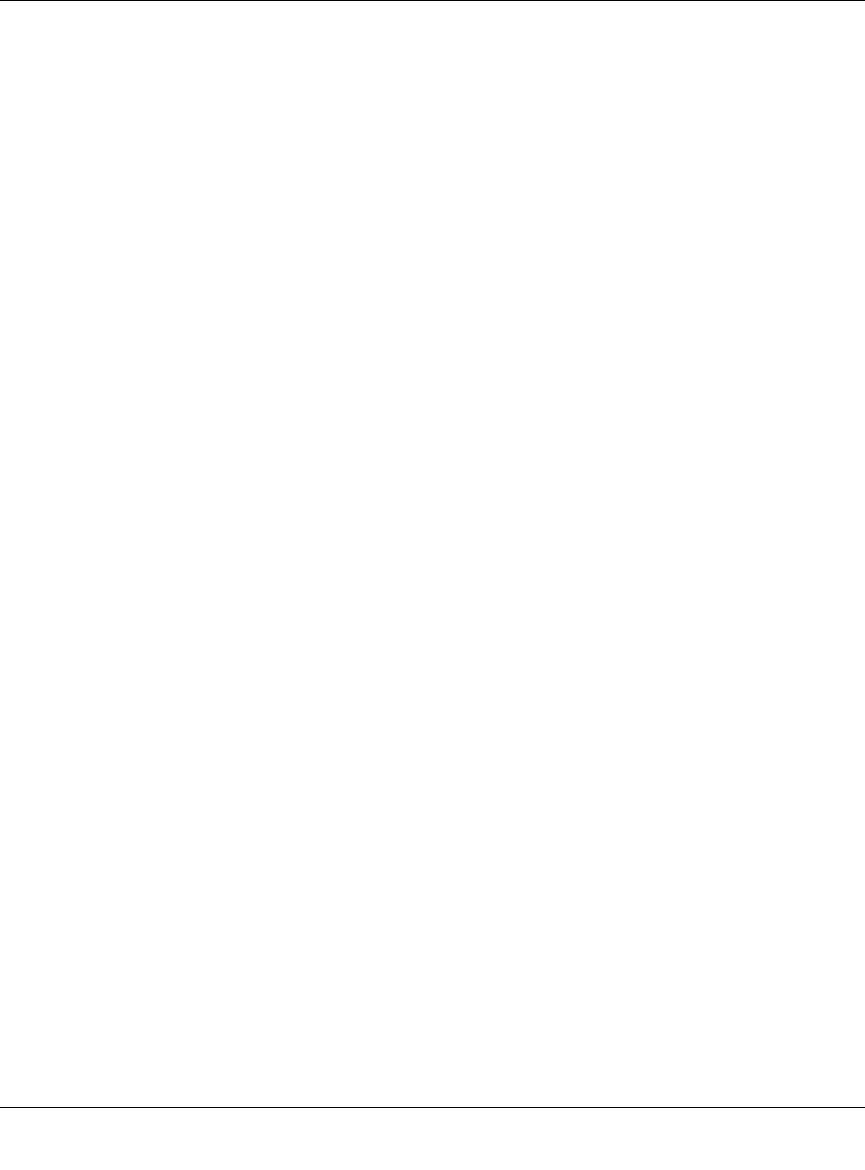
WFS709TP ProSafe Smart Wireless Switch Software Administration Manual
C-8 Internal Captive Portal
v1.0, June 2007
<link href="default1/styles.css" rel="stylesheet" media="screen"
type="text/css" />
<script language="javascript" type="text/javascript">
function showPolicy() {
win = window.open("/auth/acceptableusepolicy.html", "policy",
"height=550,width=550,scrollbars=1");
}
</script>
</head>
b. Fix the references: If you have used the built-in preferences, you will need to update the
reference for the logo image and the CSS style sheet.
To update the CSS reference, search the text for
"<link href" and update the reference
to include
"/auth/" in front of the reference. The original link should look similar to the
following:
<link href="default1/styles.css" rel="stylesheet" media="screen"
type="text/css" />
Replace this with a link like the following:
<link href="/auth/default1/styles.css" rel="stylesheet" media="screen"
type="text/css" />
The easiest way to update the image reference is to search for "src" using your text editor
and updating the reference to include
"/auth/" in front of the image file. The original
link should look similar to the following:
<img src="default1/logo.gif"/>
Replace this with a link like this:
<img src="/auth/default1/logo.gif"/>
c. Insert JavaScript to handle error cases:
When the WFS709TP detects an error situation, it will pass the user's page a variable
called errmsg with a value of what the error is in English. Currently, only “Authentication
Failed” is supported as a valid error message.










