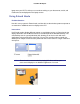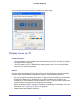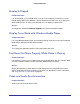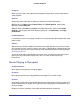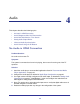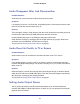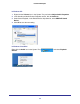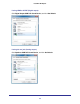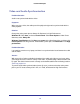User Guide
65
Push2TV HD Adapter
Symptom:
When you play a video, the audio part of the playback might not be synchronized with the
video playback.
Solution:
Change the active power plan to Always On, Balanced, or High Performance.
Windows XP: Click Start, select Control Panel. Click Power Options. Under Power
Schemes, select Always On.
Windows Vista: Click Start, type power in the Start Search box, and then click Power
Options in the Programs list. Under Select a power plan, click Balanced or click High
performance.
Problem/Question:
I am watching a movie on my laptop, and there is a synchronization issue between the audio
and the video.
Answer:
With some of the Codecs available for download, the audio and video are not in sync when
you enlarge the screen—there is a delay in the video. Try downloading a different Codec and
try again. One that is known to work correctly can be downloaded from the following location:
www.cccp-project.net.
To prevent audio-video synchronization issues (lip sync), make sure that the active power
plan in your PC is set to either Always On in XP, or in Vista, to Balanced or High
Performance.
Movie Playing Is Disrupted
Problem/Question:
Movie playing is disrupted by moving the laptop.
Symptom:
Movie-playing performance is degraded when the laptop PC is moved around.
Solution:
Some laptop models offer an active hard disk protection feature that locks the hard disk when
motion is detected by the laptop. This might cause movie playing to be disrupted when you
move your laptop.
Disable or lower the sensitivity of the active hard disk protection mechanism.