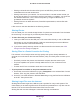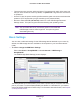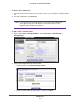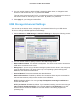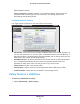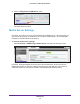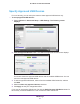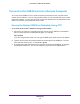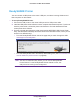Owner's Manual
USB Storage
57
Dual Band 11ac WiFi Router R6200
Specify Approved USB Devices
For more security, you can set up the router to share approved USB devices only.
To set up approved USB devices:
1. Select Advanced >
Advanced Setup > USB Settings. The following screen
displays:
2. Click the Approved Devices button. The USB Drive Approved Devices screen displays:
This screen shows the approved USB devices and the available USB devices. You can
remove or add approved USB devices.
3. To add an approved USB device, select it from the Available USB Devices list, and then
click Add.
4. Select the Allow only approved devices check box.
5. Click Apply so that your change takes ef
fect.
If you want to use another USB device, first click the Safely Remove USB Device button for
the currently connected USB device.
Then connect the other USB device.