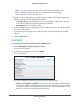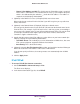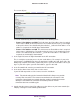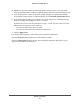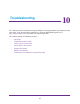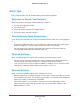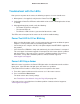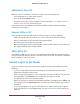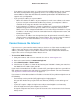User manual
Troubleshooting
119
R6200v2 Smart WiFi Router
LEDs Never Turn Off
When the router is turned on, if all LEDs are still lit 1 minute after power-up:
• Cycle the power to see if the router recovers.
• Press and hold the Reset button.
The router returns to its factory settings. For more information, see Troubleshoot Your
Network Using the Ping Utility on page 123.
If the error persists, you might have a hardware problem. Contact technical support at
www.netgear.com/support.
Internet LEDs Is Off
If the Internet LED does not light when the router has power, check the following:
• Make sure that the cable connections are secure at the router and at the modem.
• Make sure that power is turned on to the connected modem.
• Be sure that you are using the correct cable.
When connecting the router’s Internet port to a cable or DSL modem, use the cable that
was supplied with the cable or DSL modem.
WiFi LED Is Off
If the Wireless LED stays off, check to see if the WiFi On/Off button on the router has been
pressed. This button turns the wireless radio in the router on and off. The Wireless LED lights
when the wireless radio is turned on.
Cannot Log In to the Router
If you are unable to log in to the router from a computer on your local network, check the
following:
• If you are using an Ethernet-connected computer, check the Ethernet connection
between the computer and the router.
• Make sure that your browser has Java, JavaScript, or ActiveX enabled. If you are using
Internet Explorer, click Refresh to be sure that the Java applet is loaded.
• Try quitting the browser and launching it again.
• Make sure that you are using the correct login information. The login name is admin, and
the default password is password. Make sure that Caps Lock is off when you enter this
information.
• If you are attempting to set up your router and there is another router in your network,
make sure that you are using Bridge Mode. See
Set Up the Router in Bridge Mode on
page 95.