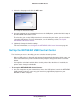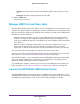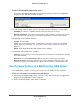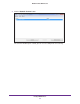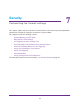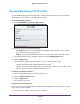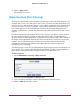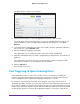User manual
Security
68
R6200v2 Smart WiFi Router
Keyword Blocking of HTTP Traffic
Use keyword blocking to prevent certain types of HTTP traffic from accessing your network.
The blocking can be always or according to a schedule.
To set up keyword blocking:
1. Select ADV
ANCED > Security > Block Sites.
2. Select one of the keyword blocking options:
• Per Schedule.
Turn on keyword blocking according to the Schedule screen settings.
(See Schedule Blocking on page 77.)
• Always.
Turn on keyword blocking all the time, independent of the Schedule screen.
3. In the Keyword field, enter a keyword or domain, click the Add Keyword button.
4. Click the Apply button.
The Keyword list supports up to 32 entries. Here are some sample entries:
• Specify XXX to block http://www
.badstuff.com/xxx.html.
• Specify .com if you want to allow only sites with domain suf
fixes such as .edu or .gov.
• Enter a period (.) to block all Internet browsing access.
To delete a keyword or domain:
1. Select the keyword you want to delete from the list.
2. Click the Delete Keyword button.
3. Click the Apply button.
Your changes are saved.
To specify a trusted computer:
You can exempt one trusted computer from blocking and logging. The computer you exempt
has to have a fixed IP address.
1. In the
Trusted IP Address field, enter the IP address.