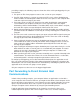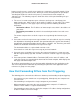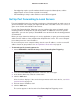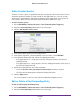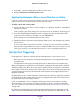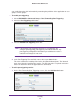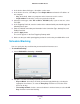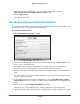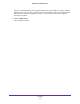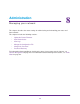User manual
Security
73
R6200v2 Smart WiFi Router
• Port triggering requires specific outbound traffic to open the inbound ports, and the
triggered ports are closed after a period of no activity.
• Port forwarding is always active and does not need to be triggered.
Set Up Port Forwarding to Local Servers
The port forwarding feature lets you allow certain types of incoming traffic to reach servers on
your local network. For example, you might want to make a local web server, FTP server, or
game server visible and available to the Internet.
Use the Port Forwarding/Port Triggering screen to configure the router to forward specific
incoming protocols to computers on your local network. In addition to servers for specific
applications, you can also specify a default DMZ server to which all other incoming protocols
are forwarded.
Before you start, determine which type of service, application, or game you want to provide,
and the local IP address of the computer that will provide the service.
The server computer
has to always have the same IP address.
To ensure that your server computer always has the same IP address, use the reserved IP
address feature of your product. See Set Up Address Reservation on page 38.
To forward specific incoming protocols:
1. Select ADV
ANCED > Advanced Setup > Port Forwarding/Port Triggering.
2. Leave the Port Forwarding radio button selected as the service type.
3. In the Service Name list, select the service name.
4. Click the Add button.
A list of services displays. If the service that you want to add is not in the list, see Add a
Custom Service on page 74.
5. Fill in the Server IP
Address field.
6. Click the Add button.
The service appears in the list on the Port Forwarding/Port Triggering screen.