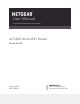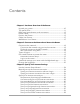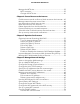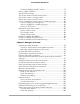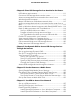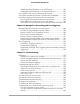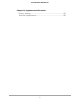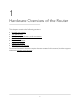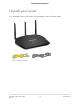User Manual AC1600 Smart WiFi Router Model R6330 January 2020 202-12056-01 NETGEAR, Inc. 350 E.
AC1600 Smart WiFi Router Support Thank you for purchasing this NETGEAR product. You can visit https://www.netgear.com/support to register your product, get help, access the latest downloads and user manuals, and join our community. We recommend that you use only official NETGEAR support resources. Compliance and Conformity For regulatory compliance information including the EU Declaration of Conformity, visit https://www.netgear.com/about/regulatory/.
Contents Chapter 1 Hardware Overview of the Router Unpack your router.............................................................................10 Top panel LEDs...................................................................................11 Back panel ports,buttons, and connectors......................................12 Router Label........................................................................................13 Position the Router...........................................................
AC1600 Smart WiFi Router Manage the MTU size.........................................................................39 MTU concepts.................................................................................39 Change the MTU size....................................................................41 Chapter 4 Control Access to the Internet Enable access control to allow or block access to the Internet....43 Manage network access control lists...............................................
AC1600 Smart WiFi Router Enable or disable the WiFi radios................................................77 Set up a WiFi schedule.......................................................................77 Specify WPS settings..........................................................................78 Set up the router as a WiFi access point..........................................79 Set up the router in bridge mode....................................................80 Return the router to router mode.....
AC1600 Smart WiFi Router Chapter 8 Share USB Storage Devices Attached to the Router USB device requirements................................................................111 Connect a USB storage device to the router................................111 Access a storage device connected to the router from a Windows-based computer..............................................................112 Map a USB device to a Windows network drive...........................
AC1600 Smart WiFi Router Install OpenVPN Software on an iOS Device...........................140 Install OpenVPN Software on an Android Device...................140 Use a VPN Tunnel on Your Windows Computer..........................141 Use VPN to Access the Router’s USB Device and Media............143 Use VPN to Access Your Internet Service at Home......................143 Set Up VPN Client Internet Access in the Router.....................144 Block VPN Client Internet Access in the Router.................
AC1600 Smart WiFi Router Chapter 14 Supplemental Information Factory Settings................................................................................167 Technical Specifications..................................................................
1 Hardware Overview of the Router This chapter contains the following sections: • • • • • • • Unpack your router Top panel LEDs Back panel ports,buttons, and connectors Router Label Position the Router Cable Your Router Wall-Mount Your Router For more information about the topics that are covered in this manual, visit the support website at netgear.com/support.
AC1600 Smart WiFi Router Unpack your router Your package contains the router, power adapter, and an Ethernet cable. Figure 1.
AC1600 Smart WiFi Router Top panel LEDs The status LEDs are located on the top of the router. Table 1. LED and button descriptions LED and Button Description Power Solid green. The power is on and the router is ready. Blinking green. A firmware update is in progress. Off. Power is not supplied to the router. Internet Solid green. The Internet connection is ready. Off. No Ethernet cable is connected between the router and the modem.
AC1600 Smart WiFi Router Table 1. LED and button descriptions (Continued) LED and Button Description WiFi Solid green. The WiFi radio is operating. Off. The WiFi radios are off. USB Solid green. A USB device is connected and is ready. Off. No USB device is connected. Back panel ports,buttons, and connectors The back panel of the router provides ports, buttons, antenna connectors, and a DC power connector. Figure 2.
AC1600 Smart WiFi Router • WPS button. Use this button to connect WPS-enabled devices to the router. • Reset button. For information about using the Reset button, see Return the router to its factory default settings on page 107. • Power On/Off button. Press the Power On/Off button to provide power to the router. • DC power connector. Connect the power adapter that came in the product package to the DC power connector.
AC1600 Smart WiFi Router • • Place the router away from electrical devices such as these: - Ceiling fans - Home security systems - Microwaves - Computers - Base of a cordless phone - 2.
AC1600 Smart WiFi Router Cable Your Router The following image shows how to cable your router: Figure 4. Router cabling To cable your router: 1. Unplug your modem’s power, leaving the modem connected to the wall jack for your Internet service. If your modem uses a battery backup, remove the battery. 2. Plug in and turn on your modem. If your modem uses a battery backup, put the battery back in. 3.
AC1600 Smart WiFi Router Figure 5. Bottom of the router Note: We recommend using pan head Phillips wood screws, 3.5 x 20 mm (diameter x length, European) or No. 6 type screw, 1 inch long (U.S.). To wall-mount your router: 1. Drill holes in the wall where you want to wall-mount your router. 2. Insert wall anchors in the holes. 3. Insert screws into the wall anchors, leaving 3/16 in (0.5 cm) of each screw exposed. 4. Align the router’s wall-mounting holes with the screws and mount your router.
2 Connect to the Network and Access the Router You can connect to the router’s WiFi networks or use a wired Ethernet connection. This chapter explains the ways you can connect and how to access the router and log in.
AC1600 Smart WiFi Router Connect to the network You can connect to the router’s network through a wired or WiFi connection. If you set up your computer to use a static IP address, change the settings so that it uses Dynamic Host Configuration Protocol (DHCP). Connect to the network using a wired connection You can connect your computer to the router using an Ethernet cable and join the router’s local area network (LAN). To connect your computer to the router with an Ethernet cable: 1.
AC1600 Smart WiFi Router 4. Within two minutes, on your WPS-enabled device, press its WPS button or follow its instructions for WPS connections. Your WPS-enabled device connects to the WiFi network. Types of logins Separate types of logins serve different purposes. It is important that you understand the differences so that you know which login to use when. Several types of logins are associated with the router: • ISP login.
AC1600 Smart WiFi Router When your Internet service starts, your Internet service provider (ISP) typically gives you all the information needed to connect to the Internet. For DSL service, you might need the following information to set up your router: • The ISP configuration information for your DSL account • ISP login name and password • Fixed or static IP address setting (special deployment by ISP; this setting is rare) If you cannot locate this information, ask your ISP to provide it.
AC1600 Smart WiFi Router • If the computer is set to a static or fixed IP address (this setting is uncommon), change it to obtain an IP address automatically from the router. 6. If the router does not connect to the Internet, do the following: a. Review your settings. Make sure that you selected the correct options and typed everything correctly. b. Contact your ISP to verify that you are using the correct configuration information. c. Read You cannot access the Internet on page 160.
AC1600 Smart WiFi Router To install your router using the Nighthawk app: 1. To download the app, visit Nighthawk-app.com. 2. On your mobile device, tap Settings > Wi-Fi and find and connect to your router’s WiFi network. Your router’s WiFi network name (SSID) and network key (WiFi password) are on the router label. If the label includes a QR code, you can scan the QR code to join the router’s WiFi network. 3. Launch the Nighthawk app on your mobile device. 4.
3 Specify Your Internet Settings Usually, the quickest way to set up the router to use your Internet connection is to allow your router to detect the Internet connection automatically when you first access the router web interface. You can also customize and manually specify your Internet settings.
AC1600 Smart WiFi Router Use the Internet Setup Wizard You can use the Setup Wizard to detect your Internet settings and automatically set up your router. The Setup Wizard is not the same as the pages that display the first time you connect to your router to set it up. To use the Setup Wizard: 1. Launch a web browser from a computer or mobile device that is connected to the router network. 2. Enter http://www.routerlogin.net. A login window opens. 3. Enter the router admin user name and password.
AC1600 Smart WiFi Router 3. Enter the router admin user name and password. The user name is admin. The password is the one that you specified the first time that you logged in. The user name and password are case-sensitive. The BASIC Home page displays. 4. Select Internet. The Internet Setup page displays. 5. In the Does your Internet connection require a login? section, leave the No radio button selected. 6.
AC1600 Smart WiFi Router 12. Click the Test button to test your Internet connection. If the NETGEAR website does not display within one minute, see You cannot access the Internet on page 160. Specify an Internet connection that uses a login To view or change the basic Internet setup: 1. Launch a web browser from a computer or mobile device that is connected to the router network. 2. Enter http://www.routerlogin.net. A login window opens. 3. Enter the router admin user name and password.
AC1600 Smart WiFi Router • Get Dynamically from ISP. Your ISP uses DHCP to assign your IP address. Your ISP automatically assigns these addresses. • Use Static IP Address. Enter the IP address, IP subnet mask, and the gateway IP address that your ISP assigned. The gateway is the ISP router to which your router connects. 13. Select a Domain Name Server (DNS) Address radio button: • Get Automatically from ISP. Your ISP uses DHCP to assign your DNS servers. Your ISP automatically assigns this address.
AC1600 Smart WiFi Router 4. Select ADVANCED > Advanced Setup > IPv6. The IPv6 page displays. 5. From the Internet Connection Type menu, select the IPv6 connection type: • If you are not sure, select Auto Detect so that the router detects the IPv6 type that is in use. • If your Internet connection does not use PPPoe or DHCP, or is not fixed, but is IPv6, select Auto Config. Your Internet service provider (ISP) can provide this information. 6. Click the Apply button. Your settings are saved.
AC1600 Smart WiFi Router The router automatically detects the information in the following fields: • Router’s IPv6 Address on WAN. This field shows the IPv6 address that is acquired for the router’s WAN (or Internet) interface. The number after the slash (/) is the length of the prefix, which is also indicated by the underline (_) under the IPv6 address. If no address is acquired, the field displays Not Available. • Router’s IPv6 Address on LAN.
AC1600 Smart WiFi Router Use auto detect for an IPv6 Internet connection To set up an IPv6 Internet connection through autodetection: 1. Launch a web browser from a computer or mobile device that is connected to the router network. 2. Enter http://www.routerlogin.net. A login window opens. 3. Enter the router admin user name and password. The user name is admin. The password is the one that you specified the first time that you logged in. The user name and password are case-sensitive.
AC1600 Smart WiFi Router If you do not specify an ID here, the router generates one automatically from its MAC address. 8. Select an IPv6 Filtering radio button: • Secured. In secured mode, which is the default mode, the router inspects both TCP and UDP packets. • Open. In open mode, the router inspects UDP packets only. 9. Click the Apply button. Your settings are saved. Set up an IPv6 6to4 tunnel Internet connection The remote relay router is the router to which your router creates a 6to4 tunnel.
AC1600 Smart WiFi Router • Auto. Your router uses any remote relay router that is available on the Internet. This is the default setting. • Static IP Address. Enter the static IPv4 address of the remote relay router. Your IPv6 ISP usually provides this address. 7. Select an IP Address Assignment radio button: • Use DHCP Server. This method passes more information to LAN devices but some IPv6 systems might not support the DHCPv6 client function. • Auto Config. This is the default setting.
AC1600 Smart WiFi Router With a 6rd tunnel configuration, the router follows the RFC5969 standard, supporting two ways to establish a 6rd tunnel IPv6 WAN connection: • Auto Detect mode. In IPv6 Auto Detect mode, when the router receives option 212 from the DHCPv4 option, autodetect selects the IPv6 as 6rd tunnel setting. The router uses the 6rd option information to establish the 6rd connection. • Manual mode. Select 6rd Tunnel. If the router receives option 212, the fields are automatically completed.
AC1600 Smart WiFi Router 7. Select an IP Address Assignment radio button: • Use DHCP Server. This method passes more information to LAN devices but some IPv6 systems might not support the DHCPv6 client function. • Auto Config. This is the default setting. This setting specifies how the router assigns IPv6 addresses to the devices on your home network (the LAN). 8.
AC1600 Smart WiFi Router 5. From the Internet Connection Type menu, select Pass Through. The page adjusts, but no additional fields display. 6. Click the Apply button. Your settings are saved. Set up an IPv6 fixed Internet connection To set up a fixed IPv6 Internet connection: 1. Launch a web browser from a computer or mobile device that is connected to the router network. 2. Enter http://www.routerlogin.net. A login window opens. 3. Enter the router admin user name and password. The user name is admin.
AC1600 Smart WiFi Router • Use DHCP Server. This method passes more information to LAN devices but some IPv6 systems might not support the DHCPv6 client function. • Auto Config. This is the default setting. This setting specifies how the router assigns IPv6 addresses to the devices on your home network (the LAN). 8. In the IPv6 Address/Prefix Length fields, specify the static IPv6 address and prefix length of the router’s LAN interface.
AC1600 Smart WiFi Router The router automatically detects the information in the following fields: • Router’s IPv6 Address on WAN. This field shows the IPv6 address that is acquired for the router’s WAN (or Internet) interface. The number after the slash (/) is the length of the prefix, which is also indicated by the underline (_) under the IPv6 address. If no address is acquired, the field displays Not Available. • Router’s IPv6 Address on LAN.
AC1600 Smart WiFi Router Set up an IPv6 PPPoE Internet connection To set up a PPPoE IPv6 Internet connection: 1. Launch a web browser from a computer or mobile device that is connected to the router network. 2. Enter http://www.routerlogin.net. A login window opens. 3. Enter the router admin user name and password. The user name is admin. The password is the one that you specified the first time that you logged in. The user name and password are case-sensitive. The BASIC Home page displays. 4.
AC1600 Smart WiFi Router Note: The default setting of the Connection Mode menu is Always On to provide a steady IPv6 connection. The router never terminates the connection. If the connection is terminated, for example, when the modem is turned off, the router attempts to reestablish the connection immediately after the PPPoE connection becomes available again. 9. Select an IP Address Assignment radio button: • Use DHCP Server.
AC1600 Smart WiFi Router The best MTU setting for NETGEAR equipment is often the default value. In some situations, changing the value fixes one problem but causes another. Leave the MTU unchanged unless one of these situations occurs: • You experience problems connecting to your Internet service, and the technical support of either the Internet service provider (ISP) or NETGEAR recommends changing the MTU setting.
AC1600 Smart WiFi Router Table 2. Common MTU sizes (Continued) MTU Application 1458 Used in PPPoA environments. 1436 Used in PPTP environments or with VPN. Change the MTU size To change the MTU size: 1. Launch a web browser from a computer or mobile device that is connected to the router network. 2. Enter http://www.routerlogin.net. A login window opens. 3. Enter the router admin user name and password. The user name is admin.
4 Control Access to the Internet The router comes with a built-in firewall that helps protect your home network from unwanted intrusions from the Internet.
AC1600 Smart WiFi Router Enable access control to allow or block access to the Internet You can use access control to block or allow access to the Internet through your router. To set up access control: 1. Launch a web browser from a computer or mobile device that is connected to the router network. 2. Enter http://www.routerlogin.net. A login window opens. 3. Enter the router admin user name and password. The user name is admin. The password is the one that you specified the first time that you logged in.
AC1600 Smart WiFi Router The list displays. 8. To allow the WiFi-enabled computer or mobile device you’re currently using to continue to access the Internet, select the check box next to your computer or device, and click the Allow button. 9. Click the Apply button. Your settings are saved. Manage network access control lists You can manage network access control lists (ACLs) that block or allow access to the Internet through your router. To manage devices that are allowed or blocked: 1.
AC1600 Smart WiFi Router Use keywords to block Internet sites You can use keywords to block certain Internet sites from your network. You can use blocking all the time or based on a schedule. To block Internet sites: 1. Launch a web browser from a computer or mobile device that is connected to the router network. 2. Enter http://www.routerlogin.net. A login window opens. 3. Enter the router admin user name and password. The user name is admin.
AC1600 Smart WiFi Router Control Access to the Internet 46 User Manual
AC1600 Smart WiFi Router Block services from the Internet You can block Internet services on your network based on the type of service. You can block the services all the time or based on a schedule. To block services: 1. Launch a web browser from a computer or mobile device that is connected to the router network. 2. Enter http://www.routerlogin.net. A login window opens. 3. Enter the router admin user name and password. The user name is admin.
AC1600 Smart WiFi Router • Only This IP Address. Block services for a single computer. • IP Address Range. Block services for a range of computers with consecutive IP addresses on your network. • All lP Addresses. Block services for all computers on your network. 10. Click the Add button. Your settings are saved. Delete keywords from the blocked list To delete keywords from the list: 1. Launch a web browser from a computer or mobile device that is connected to the router network. 2. Enter http://www.
AC1600 Smart WiFi Router To specify a trusted computer: 1. Launch a web browser from a computer or mobile device that is connected to the router network. 2. Enter http://www.routerlogin.net. A login window opens. 3. Enter the router admin user name and password. The user name is admin. The password is the one that you specified the first time that you logged in. The user name and password are case-sensitive. The BASIC Home page displays. 4. Select ADVANCED > Security > Block Sites.
AC1600 Smart WiFi Router The Schedule page displays. 5. Specify when to block keywords and services: • Days to Block. Select the check box for each day that you want to block the keywords, or select the Every Day check box, which automatically selects the check boxes for all days. • Time of Day to Block. Select a start and end time in 24-hour format, or select the All Day check box for 24-hour blocking. 6. Select your time zone from the menu. 7.
AC1600 Smart WiFi Router 7. In the Your Outgoing Mail Server field, enter the name of your ISP outgoing (SMTP) mail server (such as mail.myISP.com). You might be able to find this information in the configuration window of your email program. If you leave this field blank, log and alert messages are not sent. 8. In the Outgoing Mail Server Port Number field, enter a port number in the field. If you do not know the port number, leave the default port number. 9.
5 Optimize Performance You can set up the router to optimize performance for applications such as multiplayer gaming, peer-to-peer connections, or real-time communications such as instant messaging. By default, the router uses Wi-Fi Multimedia Quality of Service (WMM QoS).
AC1600 Smart WiFi Router Optimize Internet Streaming With QoS You can use Quality of Service (QoS) to assign high priority to Internet streaming, applications, and services. We recommend that you enable this feature only if you use streaming Internet. When QoS assigns a high priority to streaming video, it also assigns lower priority to the rest of your Internet traffic. That means other tasks like downloading content from the Internet take longer. Turn On Internet Access QoS To enable Dynamic QoS: 1.
AC1600 Smart WiFi Router 8. Click the Apply button. Your settings are saved. A link displays on the bottom of the page to view bandwidth utilization. Clicking the link displays the Attached Devices page. For more information, see View devices currently on the network on page 101. Add a QoS Rule by Device To enable Dynamic QoS: 1. Launch a web browser from a computer or mobile device that is connected to the router network. 2. Enter http://www.routerlogin.net. A login window opens. 3.
AC1600 Smart WiFi Router Add a QoS Rule by Service To enable Dynamic QoS: 1. Launch a web browser from a computer or mobile device that is connected to the router network. 2. Enter http://www.routerlogin.net. A login window opens. 3. Enter the router admin user name and password. The user name is admin. The password is the one that you specified the first time that you logged in. The user name and password are case-sensitive. The BASIC Home page displays. 4. Select ADVANCED > Setup > QoS Setup.
AC1600 Smart WiFi Router 3. Enter the router admin user name and password. The user name is admin. The password is the one that you specified the first time that you logged in. The user name and password are case-sensitive. The BASIC Home page displays. 4. Select ADVANCED > Setup > QoS Setup. The QoS Setup page displays. 5. In the QoS rules table, select the service, application, or device. 6. Click the Edit button. The page adjusts. 7. Change the settings. 8. Click the Apply button.
AC1600 Smart WiFi Router Delete All QoS Rules To delete all QoS rules: 1. Launch a web browser from a computer or mobile device that is connected to the router network. 2. Enter http://www.routerlogin.net. A login window opens. 3. Enter the router admin user name and password. The user name is admin. The password is the one that you specified the first time that you logged in. The user name and password are case-sensitive. The BASIC Home page displays. 4. Select ADVANCED > Setup > QoS Setup.
AC1600 Smart WiFi Router 5. Select or clear the Automatically update performance optimization database check box. 6. Click the Apply button. Your settings are saved. Improve Network Connections With Universal Plug-N-Play Universal Plug-N-Play (UPnP) helps devices such as Internet appliances and computers access the network and connect to other devices as needed. UPnP devices can automatically discover the services from other registered UPnP devices on the network.
AC1600 Smart WiFi Router at the expense of more network traffic. Longer durations can compromise the freshness of the device status but can significantly reduce network traffic. 7. Type the advertisement time to live in hops. The time to live for the advertisement is measured in hops (steps) for each UPnP packet sent. Hops are the steps a packet takes between routers. The number of hops can range from 1 to 255.
AC1600 Smart WiFi Router 4. Select ADVANCED > Setup > QoS Setup. The WMM tab is automatically selected and the WMM page displays. 5. Clear the Enable WMM (Wi-Fi multimedia) settings (2.4GHz b/g/n) check box. 6. Clear the Enable WMM (Wi-Fi multimedia) settings (5GHz a/n/ac) check box. 7. Click the Apply button. Your settings are saved.
6 Manage Network Settings The router comes ready for WiFi, Ethernet, and USB connections. You can customize the router’s network settings. We recommend that you install the router and connect it to the Internet before you change its network settings.
AC1600 Smart WiFi Router View or change the WAN settings You can view or configure wide area network (WAN) settings for the Internet port. You can set up a DMZ (demilitarized zone) server, change the maximum transmit unit (MTU) size, and enable the router to respond to a ping to its WAN (Internet) port. To view or change the WAN settings: 1. Launch a web browser from a computer or mobile device that is connected to the router network. 2. Enter http://www.routerlogin.net. A login window opens. 3.
AC1600 Smart WiFi Router • Disable IGMP Proxying. IGMP proxying allows a computer on the local area network (LAN) to receive the multicast traffic it is interested in from the Internet. If you do not need this feature, you can select this check box to disable it. • VPN Passthrough. VPN connects two secure networks over the Internet. The router supports VPN passthrough for IPSec, PPTP, and L2TP. 5. Click the Apply button. Your settings are saved.
AC1600 Smart WiFi Router The WAN Setup page displays. 5. Select the Default DMZ Server check box. 6. Type the IP address. 7. Click the Apply button. Your settings are saved. Change the Router’s Device Name The router’s default device name is based on its model number. This device name displays in the file manager when you browse your network. To change the router’s device name: 1. Launch a web browser from a computer or mobile device that is connected to the router network. 2. Enter http://www.
AC1600 Smart WiFi Router These addresses are part of the designated private address range for use in private networks and are suitable for most applications. If your network requires a different IP addressing scheme, you can change these settings. You might want to change these settings if you need a specific IP subnet that one or more devices on the network use, or if you use competing subnets with the same IP scheme. To change the LAN TCP/IP settings: 1.
AC1600 Smart WiFi Router • RIP-2. This format carries more information. Both RIP-2B and RIP-2M send the routing data in RIP-2 format. RIP-2B uses subnet broadcasting. RIP-2M uses multicasting. 8. Click the Apply button. Your settings are saved. If you changed the LAN IP address of the router, you are disconnected when this change takes effect. 9. To reconnect, close your browser, relaunch it, and log in to the router.
AC1600 Smart WiFi Router 6. Specify the range of IP addresses that the router assigns: a. In the Starting IP Address field, type the lowest number in the range. This IP address must be in the same subnet as the router. b. In the Ending IP Address field, type the number at the end of the range of IP addresses. This IP address must be in the same subnet as the router. 7. Click the Apply button. Your settings are saved.
AC1600 Smart WiFi Router The LAN Setup page displays. 5. Clear the Use Router as DHCP Server check box. 6. Click the Apply button. Your settings are saved. 7. (Optional) If this service is disabled and no other DHCP server is on your network, set your computer IP addresses manually so that the computers can access the router.
AC1600 Smart WiFi Router 8. Click the Apply button. The reserved address is entered into the table. The reserved address is not assigned until the next time the computer contacts the router’s DHCP server. Reboot the computer, or access its IP configuration and force a DHCP release and renew. Edit a reserved IP address To edit a reserved address entry: 1. Launch a web browser from a computer or mobile device that is connected to the router network. 2. Enter http://www.routerlogin.net. A login window opens.
AC1600 Smart WiFi Router The user name is admin. The password is the one that you specified the first time that you logged in. The user name and password are case-sensitive. The BASIC Home page displays. 4. Select ADVANCED > Setup > LAN Setup. The LAN Setup page displays. 5. Select the radio button next to the reserved address that you want to delete. 6. Click the Delete button. The address is removed.
AC1600 Smart WiFi Router The WPS process automatically sets up yourr WPS-enabled device with the network password when it connects. The router WPS page displays a confirmation message. Specify Basic WiFi Settings The router comes with preset security. This means that the WiFi network name (SSID), network key (password), and security option (encryption protocol) are preset in the factory. You can find the preset SSID and password on the router label.
AC1600 Smart WiFi Router 7. To change the network name (SSID), type a new name in the Name (SSID) field. The name can be up to 32 characters long and it is case-sensitive. The default SSID is randomly generated and is on the router label. If you change the name, make sure to write down the new name and keep it in a safe place. 8. To change the WiFi channel, select a number from the Channel menu. In some regions, not all channels are available.
AC1600 Smart WiFi Router The BASIC Home page displays. 4. Select Wireless. The Wireless Settings page displays. 5. In the Wireless Network (2.4 GHz b/g/n) section, select a WiFi mode from the Mode menu. 6. In the Wireless Network (5 GHz a/n/ac) section, select a WiFi mode from the Mode menu. 7. Click the Apply button. Your settings are saved. Change the WiFi password or the WiFi security The WiFi password is different from the admin password that you use to log in to the router.
AC1600 Smart WiFi Router 6. To change the WiFi security for the 2.4 GHz or 5 GHz WiFi network, select a Security Options radio button. • None. An open WiFi network that does not provide any security. Any WiFi device can join the WiFi network. We recommend that you do not use an open WiFi network. • WPA2-PSK [AES]. This option is the default setting. This type of security enables WiFi devices that support WPA2 to join the router’s WiFi network.
AC1600 Smart WiFi Router By default, these networks are configured as open networks without security but are disabled. You can enable one or both networks. You can also change the SSIDs for these networks. To set up a guest network: 1. Launch a web browser from a computer or mobile device that is connected to the router network. 2. Enter http://www.routerlogin.net. A login window opens. 3. Enter the router admin user name and password. The user name is admin.
AC1600 Smart WiFi Router • WPA2-PSK [AES]. WPA2 provides a secure and fast connection but some older WiFi devices do not detect WPA2 and support only WPA. Select WPA2-PSK [AES] security to allow 802.11n devices to connect to the 2.4 GHz or 5 GHz guest WiFi network at the fastest speed. If your network includes older devices that do not support WPA2, select WPA-PSK [TKIP] + WPA2-PSK [AES] security. To use WPA2 security, in the Password (Network Key) field, enter a phrase of 8 to 63 characters.
AC1600 Smart WiFi Router Use the WiFi On/Off button To turn the WiFi radios off and on with the WiFi On/Off button: Press the WiFi On/Off button on the top of the router for two seconds. If you turned off the WiFi radios, the WiFi On/Off LED and the WPS LED turn off. If you turned on the WiFi radios, the WiFi On/Off LED and the WPS LED light. Enable or disable the WiFi radios If you used the WiFi On/Off button to turn off the WiFi radios, you can’t log in to the router to turn them back on.
AC1600 Smart WiFi Router To set up the WiFi schedule: 1. Launch a web browser from a computer or mobile device that is connected to the router network. 2. Enter http://www.routerlogin.net. A login window opens. 3. Enter the router admin user name and password. The user name is admin. The password is the one that you specified the first time that you logged in. The user name and password are case-sensitive. The BASIC Home page displays. 4. Select ADVANCED > Advanced Setup > Wireless Settings.
AC1600 Smart WiFi Router The BASIC Home page displays. 4. Select ADVANCED > Advanced Setup > Wireless Settings. The Wireless Settings page displays. The Router’s PIN field displays the fixed PIN that you can use to configure the router’s WiFi settings from another device through WPS. 5. (Optional) Select or clear the Enable Router’s PIN check box.
AC1600 Smart WiFi Router 5. Select ADVANCED > Advanced Setup > Wireless AP. The Wireless AP page displays. 6. Select the Enable AP Mode check box. The page adjusts. 7. Select an IP address setting: • Get dynamically from existing router. The other router on the network assigns an IP address to this router while it is in AP mode. • Use fixed IP settings on this device (not recommended). Use this setting if you want to manually assign a specific IP address to this router while it is in AP mode.
AC1600 Smart WiFi Router the router in bridge mode to your Smart TV, DVR, game console or Blu-ray player, and use its 802.11ac WiFi connection to the first router. To set up the router in bridge mode: 1. Make a note of the WiFi settings of the other router to which this router will connect. You must know the SSID, WiFi security mode, wireless password, and operating frequency (either 2.4 GHz or 5 GHz). 2. Launch a web browser from a computer or mobile device that is connected to the router network. 3.
AC1600 Smart WiFi Router Return the router to router mode By default, your router is set to router mode. If you changed the mode to access point mode or bridge mode, you can change the mode back to router mode. To set up router mode: 1. Launch a web browser from a computer or mobile device that is connected to the router network. 2. Enter http://www.routerlogin.net. A login window opens. 3. Enter the router admin user name and password. The user name is admin.
AC1600 Smart WiFi Router Set up a bridge for a port group If the devices that are connected to the router’s Ethernet LAN port or WiFi network include an IPTV device, your ISP might require you to set up a bridge for a port group for the router’s Internet interface. A bridge with a port group prevents packets that are sent between the IPTV device and the router’s Internet port from being processed through the router’s network address translation (NAT) service.
AC1600 Smart WiFi Router Set up a bridge for a VLAN tag group If the devices that are connected to the router’s Ethernet LAN ports or WiFi network include an IPTV device, your ISP might require you to set up a bridge for a VLAN tag group for the router’s Internet interface. If you are subscribed to IPTV service, the router might require VLAN tags to distinguish between the Internet traffic and the IPTV traffic.
AC1600 Smart WiFi Router 9. Select the check box for a wired LAN port or WiFi port. If your device is connected to an Ethernet port on the router, select the LAN port check box that corresponds to the Ethernet port on the router to which the device is connected. If your device is connected to your router’s WiFi network, select the WiFi check box that corresponds to the router’s WiFi network to which the device is connected. You must select at least one LAN port or WiFi port.
AC1600 Smart WiFi Router 5. Select the Enable VLAN Tag check box. The page expands. 6. Select the By bridge group radio button. The page expands. 7. Select a Wired Ports check box or a Wireless check box: • If your device is connected to an Ethernet port on the router, select the Wired Ports check box that corresponds to the Ethernet port on the router to which the device is connected.
AC1600 Smart WiFi Router In this case you must define a static route, telling your router to access 134.177.0.0 through the ISDN router at 192.168.1.100. Here is an example: • The Destination IP Address and IP Subnet Mask fields specify that this static route applies to all 134.177.x.x addresses. • The Gateway IP Address field specifies that all traffic for these addresses will be forwarded to the ISDN router at 192.168.1.100. • A metric value of 1 works because the ISDN router is on the LAN.
AC1600 Smart WiFi Router 9. Enter the following settings: • Destination IP Address. Enter the IP address for the final destination of the route. • IP Subnet Mask. Enter the IP subnet mask for the final destination of the route. If the destination is a single host, enter 255.255.255.255. • Gateway IP Address. Enter the IP address of the gateway. The IP address of the gateway must be on the same LAN segment as the router. • Metric. Enter a number from 1 through 15.
AC1600 Smart WiFi Router Delete a static route To delete a static route: 1. Launch a web browser from a computer or mobile device that is connected to the router network. 2. Enter http://www.routerlogin.net. A login window opens. 3. Enter the router admin user name and password. The user name is admin. The password is the one that you specified the first time that you logged in. The user name and password are case-sensitive. The BASIC Home page displays. 4. Select ADVANCED > Advanced Setup > Static Routes.
AC1600 Smart WiFi Router The Wireless Settings page displays. 5. Scroll down below the WPS Settings section and select or clear the Enable MU-MIMO check box. Selecting this check box enables MU-MIMO. Clearing this check box disables MU-MIMO. 6. Click the Apply button. Your settings are saved. If you connected over WiFi to the network, you are disconnected from the network and must reconnect.
AC1600 Smart WiFi Router If you connected over WiFi to the network, you are disconnected from the network and must reconnect. Enable or disable implicit beamforming Implicit beamforming means that the router can use information from WiFi clients that support beamforming to improve the WiFi signal. To enable or disable implicit beamforming: 1. Launch a web browser from a computer or mobile device that is connected to the router network. 2. Enter http://www.routerlogin.net. A login window opens. 3.
7 Manage Your Router This chapter describes the router settings for administering and maintaining your router and home network.
AC1600 Smart WiFi Router Update the router firmware You can log in to the router and check if new firmware is available, or you can manually load a specific firmware version to your router. Check for new firmware and update the router The router firmware (routing software) is stored in flash memory. You might see a message at the top of the router pages when new firmware is available.
AC1600 Smart WiFi Router When the upload is complete, your router restarts. The update process typically takes about one minute. Read the new firmware release notes to find out if you must reconfigure the router after updating. Manually upload firmware to the router If you want to upload a specific firmware version, or your router fails to update its firmware automatically, follow these instructions.
AC1600 Smart WiFi Router Change the admin password The admin password is the one you specified the first time you logged in. You can change this password. Note: The ideal password contains no dictionary words from any language and contains uppercase and lowercase letters, numbers, and symbols. It can be up to 30 characters. To change the password for the admin user name: 1. Launch a web browser from a computer or mobile device that is connected to the router network. 2. Enter http://www.routerlogin.net.
AC1600 Smart WiFi Router A login window opens. 3. Enter the router admin user name and password. The user name is admin. The password is the one that you specified the first time that you logged in. The user name and password are case-sensitive. The BASIC Home page displays. 4. Select ADVANCED > Administration > Set Password. The Set Password page displays. 5. Select the Enable Password Recovery check box. 6. Select two security questions and provide answers to them. 7. Click the Apply button.
AC1600 Smart WiFi Router A login window opens. 9. With your recovered password, log in to the router. View information about the router and the Internet and WiFi settings You can view router information, the Internet port status, and WiFi settings. To view information about the router and the Internet, modem, and WiFi settings: 1. Launch a web browser from a computer or mobile device that is connected to the router network. 2. Enter http://www.routerlogin.net. A login window opens. 3.
AC1600 Smart WiFi Router Display the statistics of the Internet port To display the statistics of the Internet port: 1. Launch a web browser from a computer or mobile device that is connected to the router network. 2. Enter http://www.routerlogin.net. A login window opens. 3. Enter the router admin user name and password. The user name is admin. The password is the one that you specified the first time that you logged in. The user name and password are case-sensitive. The BASIC Home page displays. 4.
AC1600 Smart WiFi Router 6. To change the polling frequency, enter a time in seconds in the Poll Interval field and click the Set Interval button. To stop the polling entirely, click the Stop button. Check the Internet connection status To check the Internet connection status: 1. Launch a web browser from a computer or mobile device that is connected to the router network. 2. Enter http://www.routerlogin.net. A login window opens. 3. Enter the router admin user name and password. The user name is admin.
AC1600 Smart WiFi Router 6. To release (stop) the Internet connection, click the Release button. 7. To renew (restart) the Internet connection, click the Renew button. 8. To exit the screen, click the Close Window button. View and manage logs of router activity The logs are a detailed record of the websites you accessed or attempted to access and many other router actions. Up to 256 entries are stored in the log. To view and manage logs: 1.
AC1600 Smart WiFi Router You must set up email notifications in order to receive the logs. The router to emails the logs to the address that you specified when you set up email notifications. For more information, see Set up security event email notifications on page 50. 9. Click the Apply button. Your settings are saved. View devices currently on the network You can view all computers and devices that are currently connected to your network. To view devices on the network: 1.
AC1600 Smart WiFi Router To monitor Internet traffic: 1. Launch a web browser from a computer or mobile device that is connected to the router network. 2. Enter http://www.routerlogin.net. A login window opens. 3. Enter the router admin user name and password. The user name is admin. The password is the one that you specified the first time that you logged in. The user name and password are case-sensitive. The BASIC Home page displays. 4. Select ADVANCED > Advanced Setup > Traffic Meter.
AC1600 Smart WiFi Router 10. Click the Apply button. The Internet Traffic Statistics section helps you to monitor the data traffic. 11. To update the Traffic Statistics section, click the Refresh button. 12. To display more information about the data traffic on your router and to change the poll interval, click the Traffic Status button. Manage the router configuration file The configuration settings of the router are stored within the router in a configuration file.
AC1600 Smart WiFi Router To erase the settings: 1. Launch a web browser from a computer or mobile device that is connected to the router network. 2. Enter http://www.routerlogin.net. A login window opens. 3. Enter the router admin user name and password. The user name is admin. The password is the one that you specified the first time that you logged in. The user name and password are case-sensitive. The BASIC Home page displays. 4. Select ADVANCED > Administration > Backup Settings.
AC1600 Smart WiFi Router The file is uploaded to the router and the router restarts. WARNING: Do not interrupt the restoration process. Remote access You can access your router over the Internet to view or change its settings. You must know the router’s WAN IP address to use this feature. Note: Be sure to change the password for the user name admin to a secure password. The ideal password contains no dictionary words from any language and contains uppercase and lowercase letters, numbers, and symbols.
AC1600 Smart WiFi Router • Only This Computer. Allow access from a single IP address on the Internet. Enter the IP address to be allowed access. • IP Address Range. Allow access from a range of IP addresses on the Internet. Enter a beginning IP address and an ending IP address to define the allowed range. • Everyone. Allow access from any IP address on the Internet. 7. Specify the port number for accessing the router web interface. Normal web browser access uses the standard HTTP service port 80.
AC1600 Smart WiFi Router Disable LED blinking or turn off LEDs The LEDs on the top panel of the router indicate activities and behavior. You can disable LED blinking for network communications, or turn off all LEDs except the Power LED. To disable LED blinking or turn off the LEDs: 1. Launch a web browser from a computer or mobile device that is connected to the router network. 2. Enter http://www.routerlogin.net. A login window opens. 3. Enter the router admin user name and password.
AC1600 Smart WiFi Router Tip: If the router is in access point mode or bridge mode and you do not know the IP address that is assigned to it, first try to use an IP scanner application to detect the IP address. (IP scanner applications are available online free of charge.) If you can detect the IP address, you don’t need to reset the router to factory default settings. Use the Reset button CAUTION: This process erases all settings that you configured in the router.
AC1600 Smart WiFi Router 5. Click the Erase button. The configuration is reset to factory default settings. When the reset is complete, the router restarts. This process takes about two minutes. WARNING: To avoid the risk of corrupting the firmware, do not interrupt the reset. For example, do not close the browser, click a link, or load a new page. Do not turn off the router. Wait until the router finishes restarting.
8 Share USB Storage Devices Attached to the Router This chapter describes how to access and manage storage devices attached to your router. ReadySHARE lets you access and share USB storage devices connected to the router. (If your storage device uses special drivers, it is not compatible.) Note: You can use a USB port on the router to connect a USB storage device like a flash drive or hard drive. Do not connect a computer, USB modem, CD drive, or DVD drive to a USB port on the router.
AC1600 Smart WiFi Router USB device requirements The router works with most USB-compliant external flash and hard drives. For the most up-to-date list of USB devices that the router supports, visit kb.netgear.com/app/answers/detail/a_id/18985/~/readyshare-usb-drives-compatibility-list. Some USB external hard drives and flash drives require you to load the drivers onto the computer before the computer can access the USB storage device. Such USB storage devices do not work with the router.
AC1600 Smart WiFi Router Access a storage device connected to the router from a Windows-based computer To access the USB storage device from a Windows-based computer: 1. Connect a USB storage device to a USB port on your router. 2. If your USB storage device uses a power supply, connect it. You must use the power supply when you connect the USB storage device to the router. When you connect the USB storage device to the router’s port, it might take up to two minutes before it is ready for sharing.
AC1600 Smart WiFi Router 6. Right-click the USB device and select Map network drive. The Map Network Drive window opens. 7. Select the drive letter to map to the new network folder. 8. Click the Finish button. The USB storage device is mapped to the drive letter that you specified. 9. To connect to the USB storage device as a different user, select the Connect using different credentials check box, click the Finish button, and do the following: a. Type the user name and password. b. Click the OK button.
AC1600 Smart WiFi Router 6. Click the Connect button. A window automatically opens and displays the files and folders on the USB storage device. Back up Windows-based computers with ReadySHARE Vault Your router comes with free backup software for all the Windows-based computers in your home. Connect a USB hard disk drive (HDD) to the router for centralized, continuous, and automatic backup. The following operating systems support ReadySHARE Vault: • Windows 10 • Windows 8.
AC1600 Smart WiFi Router Note: The following instructions might be different depending on the macOS your computer is using. For more instructions about backing up your computer with Time Machine, see the Apple support site. Set up a USB hard drive on a Mac We recommend that you use a new USB HDD or format your old USB HDD to do the Time Machine backup for the first time. Use a blank partition to prevent some issues during backup using Time Machine. The router supports GUID or MBR partitions.
AC1600 Smart WiFi Router Prepare to back up a large amount of data Before you back up a large amount of data with Time Machine, we recommend that you follow this procedure. To prepare to back up a large amount of data: 1. Upgrade the operating system of the Mac computer. 2. Verify and repair the backup disk and the local disk. 3. Verify and repair the permissions on the local disk. 4. Set Energy Saver: a. From the Apple menu, select System Preferences. The System Preferences page displays. b.
AC1600 Smart WiFi Router 3. If your USB HDD uses a power supply, connect it. You must use the power supply when you connect the USB HDD to the router. When you connect the USB HDD to the router’s port, it might take up to two minutes before it is ready for sharing. By default, the USB HDD is available to all computers on your local area network (LAN). 4. On a Mac computer that is connected to the network, launch Finder and select Go > Connect to Server. The Connect to Server window opens. 5.
AC1600 Smart WiFi Router Enable FTP access within your network File Transfer Protocol (FTP) lets you download (receive) and upload (send) large files faster. To enable FTP access within your network: 1. Launch a web browser from a computer or mobile device that is connected to the router network. 2. Enter http://www.routerlogin.net. A login window opens. 3. Enter the router admin user name and password. The user name is admin. The password is the one that you specified the first time that you logged in.
AC1600 Smart WiFi Router The USB Storage (Advanced Settings) page displays. 5. Scroll down to the Available Networks Folder section to view the following settings: • Share Name. If only one USB device is connected, the default share name is USB_Storage. You can click the name or you can type it in the address field of your web browser. If Not Shared is shown, the default share was deleted and no other share for the root folder exists. • Read Access and Write Access.
AC1600 Smart WiFi Router 6. Click the Create Network Folder button. The Add Folder window opens. If this window does not open, your web browser might be blocking pop-ups. If it is, change the browser settings to allow pop-ups. 7. From the USB Device menu, select the USB drive. Note: We recommend that you do not attach more than one drive to one USB port (for example, through a USB hub). 8. Click the Browse button and in the Folder field, select the folder. 9.
AC1600 Smart WiFi Router The BASIC Home page displays. 4. Select ADVANCED > USB Storage > ReadySHARE. The USB Storage (Advanced Settings) page displays. 5. In the Available Network Folders section, select the USB storage device. 6. Click the Edit button. The Edit Network Folder window opens. 7. Change the settings in the fields as needed. 8. Click the Apply button. Your settings are saved.
9 Use Dynamic DNS to Access USB Storage Devices Through the Internet With Dynamic DNS, you can use the Internet to access USB devices attached to the router’s USB ports when you’re not home.
AC1600 Smart WiFi Router Set up and manage Dynamic DNS Internet service providers (ISPs) assign numbers called IP addresses to identify each Internet account. Most ISPs use dynamically assigned IP addresses. This means that the IP address can change at any time. You can use the IP address to access your network remotely, but most people don’t know what their IP addresses are or when this number changes.
AC1600 Smart WiFi Router 8. Click the Edit button. The Edit page displays. 9. In the Read Access menu, select admin. 10. In the Write Access menu, select admin. 11. Click the Apply button. Your settings are saved. Your personal FTP server With your customized free URL, you can use FTP to access your network when you aren’t home through Dynamic DNS. To set up your FTP server, you must register for a NETGEAR Dynamic DNS (DDNS) service account and specify the account settings.
AC1600 Smart WiFi Router 6. On a remote computer with Internet access, you can use FTP to access your router using ftp://yourname.mynetgear.com. Set up a new Dynamic DNS account To set up Dynamic DNS and register for a free NETGEAR account: 1. Launch a web browser from a computer or mobile device that is connected to the router network. 2. Enter http://www.routerlogin.net. A login window opens. 3. Enter the router admin user name and password. The user name is admin.
AC1600 Smart WiFi Router To set up Dynamic DNS if you already created an account: 1. Launch a web browser from a computer or mobile device that is connected to the router network. 2. Enter http://www.routerlogin.net. A login window opens. 3. Enter the router admin user name and password. The user name is admin. The password is the one that you specified the first time that you logged in. The user name and password are case-sensitive. The BASIC Home page displays. 4.
AC1600 Smart WiFi Router To change your settings: 1. Launch a web browser from a computer or mobile device that is connected to the router network. 2. Enter http://www.routerlogin.net. A login window opens. 3. Enter the router admin user name and password. The user name is admin. The password is the one that you specified the first time that you logged in. The user name and password are case-sensitive. The BASIC Home page displays. 4. Select ADVANCED > Advanced Setup > Dynamic DNS.
10 Use the Router as a Media Server This chapter contains the following sections: • • • Specify ReadyDLNA Media Server Settings Play Music From a Storage Device With iTunes Server Set Up the Router to Work With TiVo 128
AC1600 Smart WiFi Router Specify ReadyDLNA Media Server Settings By default, the router acts as a ReadyDLNA media server, which lets you view movies and photos on DLNA/UPnP AV-compliant media players, such as Xbox360, Playstation, and NETGEAR media players. To specify media server settings: 1. Launch a web browser from a computer or mobile device that is connected to the router network. 2. Enter http://www.routerlogin.net. A login window opens. 3. Enter the router admin user name and password.
AC1600 Smart WiFi Router All – no password in Read Access can be scanned for media files. To scan for new media files immediately, click the Rescan media files button. 6. Click the Apply button. Your settings are saved. Play Music From a Storage Device With iTunes Server iTunes server lets you play music from a USB device that is connected to a USB port on your router with iTunes on your Windows-based or Mac computer or with the Apple Remote app on your iPhone or iPad.
AC1600 Smart WiFi Router The user name is admin. The password is the one that you specified the first time that you logged in. The user name and password are case-sensitive. The BASIC Home page displays. 6. Select ADVANCED > USB Storage > ReadySHARE > Media Server. The Media Server (Settings) page displays. 7. Select the Enable iTunes Server (Music Only) check box. 8. Click the Apply button. Your settings are saved. 9. On your Windows-based or Mac computer, launch iTunes. 10.
AC1600 Smart WiFi Router The passcode displays in the Remote app. 7. Specify the passcode in the router to set up your iTunes server. a. Launch a web browser from a computer or mobile device that is connected to your router's network. b. Enter http://www.routerlogin.net. A login window opens. c. Enter the router admin user name and password. The user name is admin. The password is the one that you specified the first time that you logged in. The user name and password are case-sensitive.
AC1600 Smart WiFi Router You can use the TiVo (Series 2 and later) Home Media Option to play photos and music on your Windows or Mac computer in your TiVo user interface. To set up the router to work with TiVo: 1. Launch a web browser from a computer or mobile device that is connected to the router network. 2. Enter http://www.routerlogin.net. A login window opens. 3. Enter the router admin user name and password. The user name is admin.
11 Use VPN to Access Your Network You can use OpenVPN software to remotely access your router using virtual private networking (VPN). This chapter explains how to set up and use VPN access.
AC1600 Smart WiFi Router Set up a VPN connection A virtual private network (VPN) lets you use the Internet to securely access your network when you aren’t home. This type of VPN access is called a client-to-gateway tunnel. The computer is the client, and the router is the gateway. To use the VPN feature, you must log in to the router and enable VPN, and you must install and run VPN client software on the computer. VPN uses DDNS or a static IP address to connect with your router.
AC1600 Smart WiFi Router 6. To change the service type, scroll down and select the TCP radio button. 7. To change the port, scroll down to the Service Port field, and type the port number that you want to use. 8. Click the Apply button. Your changes are saved. VPN is enabled in the router, but you must install and set up OpenVPN software on your computer before you can use a VPN connection.
AC1600 Smart WiFi Router 9. In the Windows Installer section of the page, double-click the openVPN-install-xxx.exe link. 10. Download and install the Open VPN software on your computer, click the openVPN-install-xxx.exe file. 11. Click the Next button. 12. Read the License Agreement and click the I Agree button. 13. Leave the check boxes selected as shown, and click the Next button.
AC1600 Smart WiFi Router 14. To specify the destination folder, click the Browse button and select a destination folder. 15. Click the Install button. The window displays the progress of the installation and then displays the final installation page. 16. Click the Finish button. 17. Unzip the configuration files that you downloaded and copy them to the folder where the VPN client is installed on your device. For a client device with Windows 64-bit system, the VPN client is installed at C:\Program files\O
AC1600 Smart WiFi Router c. Select the local area connection and change its name (not its device name) to NETGEAR-VPN. If you do not change the VPN interface name, the VPN tunnel connection will fail. For more information about using OpenVPN on your Windows computer, visit https://openvpn.net/index.php/open-source/documentation/howto.html#quick. Install OpenVPN Software on Your Mac Computer You must install this software on each Mac computer that you plan to use for VPN connections to your router.
AC1600 Smart WiFi Router Install OpenVPN Software on an iOS Device You must install this software on each iOS device that you plan to use for VPN connections to your router. To install VPN client software on an iOS device: 1. Launch a web browser from a computer or mobile device that is connected to the router network. 2. Enter http://www.routerlogin.net. A login window opens. 3. Enter the router user name and password. The user name is admin.
AC1600 Smart WiFi Router To install VPN client software on an Android device: 1. Launch a web browser from a computer or mobile device that is connected to the router network. 2. Enter http://www.routerlogin.net. A login window opens. 3. Enter the router user name and password. The user name is admin. The password is the one that you specified the first time that you logged in. The user name and password are case-sensitive. The BASIC Home page displays. 4. Select ADVANCED > Advanced Setup > VPN Service.
AC1600 Smart WiFi Router established, you cannot access your home router or your home network with the OpenVPN software. The default LAN IP address scheme for the router is 192.x.x.x. The most common IP schemes are 192.x.x.x, 172.x.x.x, and 10.x.x.x. If you experience a conflict, change the IP scheme either for your home network or for the network with the client VPN computer. For information about changing these settings, see Change the LAN TCP/IP settings on page 64. To open a VPN tunnel: 1.
AC1600 Smart WiFi Router Use VPN to Access the Router’s USB Device and Media To access a USB device and download files from your Windows-based computer using VPN: 1. On your Windows-based computer, open the Windows file manager and select Network. Note: See your computer’s documentation for information about how to display the network resources. The network resources display.
AC1600 Smart WiFi Router Set Up VPN Client Internet Access in the Router By default, the router is set up to allow VPN connections only to your home network, but you can change the settings to allow Internet access. Accessing the Internet remotely through a VPN might be slower than accessing the Internet directly. To allow VPN clients to use your home Internet service: 1. Launch a web browser from a computer or mobile device that is connected to the router network. 2. Enter http://www.routerlogin.net.
AC1600 Smart WiFi Router To allow VPN clients to access only your home network: 1. Launch a web browser from a computer or mobile device that is connected to the router network. 2. Enter http://www.routerlogin.net. A login window opens. 3. Enter the router user name and password. The user name is admin. The password is the one that you specified the first time that you logged in. The user name and password are case-sensitive. The BASIC Home page displays. 4. Select ADVANCED > Advanced Setup > VPN Service.
AC1600 Smart WiFi Router 4. When the VPN connection is established, launch your Internet browser.
12 Manage Port Forwarding and Port Triggering You can use port forwarding and port triggering to set up rules for Internet traffic. You need networking knowledge to set up these features.
AC1600 Smart WiFi Router Manage Port Forwarding to a Local Server If your home network includes a server, you can allow certain types of incoming traffic to reach the server. For example, you might want to make a local web server, FTP server, or game server visible and available to the Internet. The router can forward incoming traffic with specific protocols to computers on your local network.
AC1600 Smart WiFi Router 11. Click the Add button. The service displays in the menu. Add a Custom Port Forwarding Service The router lists default services and applications that you can use in port forwarding rules. If the service or application is not predefined, you can add a port forwarding rule with a custom service or application. To add a custom service: 1. Find out which port number or range of numbers the application uses.
AC1600 Smart WiFi Router You can enter a port range and fixed ports in one rule, for example, external (30–50, 78, 100–102), internal (40–60, 99, 200–202). With this rule, external ports 30–50 are forwarded to internal ports 40–60. 12. In the Internal IP address field, type the IP address or select the radio button for an attached device listed in the table. 13. Click the Apply button. The service is now in the list on the Port Forwarding/Port Triggering page.
AC1600 Smart WiFi Router Delete a Port Forwarding Entry To delete a port forwarding entry: 1. Launch a web browser from a computer or mobile device that is connected to the router network. 2. Enter http://www.routerlogin.net. A login window opens. 3. Enter the router admin user name and password. The user name is admin. The password is the one that you specified the first time that you logged in. The user name and password are case-sensitive. The BASIC Home page displays. 4.
AC1600 Smart WiFi Router How the Router Implements the Port Forwarding Rule The following sequence shows the effects of a port forwarding rule: 1. When you type the URL www.example.com in your browser, the browser sends a web page request message with the following destination information: • Destination address. The IP address of www.example.com, which is the address of your router. • Destination port number. 80, which is the standard port number for a web server process. 2.
AC1600 Smart WiFi Router Add a Port Triggering Service To add a port triggering service: 1. Launch a web browser from a computer or mobile device that is connected to the router network. 2. Enter http://www.routerlogin.net. A login window opens. 3. Enter the router admin user name and password. The user name is admin. The password is the one that you specified the first time that you logged in. The user name and password are case-sensitive. The BASIC Home page displays. 4.
AC1600 Smart WiFi Router Enable Port Triggering To enable port triggering: 1. Launch a web browser from a computer or mobile device that is connected to the router network. 2. Enter http://www.routerlogin.net. A login window opens. 3. Enter the router admin user name and password. The user name is admin. The password is the one that you specified the first time that you logged in. The user name and password are case-sensitive. The BASIC Home page displays. 4.
AC1600 Smart WiFi Router also allow incoming traffic on port 113 to reach the originating computer.” The following sequence shows the effects of this port triggering rule: 1. You open an IRC client program to start a chat session on your computer. 2. Your IRC client composes a request message to an IRC server using a destination port number of 6667, the standard port number for an IRC server process. Your computer then sends this request message to your router. 3.
13 Troubleshooting This chapter provides information to help you diagnose and solve problems you might experience with your router. If you do not find the solution here, check the NETGEAR support site at netgear.com/support for product and contact information.
AC1600 Smart WiFi Router Quick tips This section describes tips for troubleshooting some common problems. Sequence to restart your network If you must restart your network, follow this sequence: 1. Turn off and unplug the modem. 2. Turn off the router. 3. Plug in the modem and turn it on. Wait two minutes. 4. Turn on the router and wait two minutes. Check the power adapter and Ethernet cable connections If the router does not start, make sure that the power adapter cable is securely plugged in.
AC1600 Smart WiFi Router Some Internet service providers require you to use the MAC address of the computer initially registered on the account, but this is an unusual situation. You can view the MAC address on the Attached Devices page of the router web interface. Troubleshoot with the LEDs By default, the router uses standard LED settings. Standard LED behavior when the router is powered on After you turn on power to the router, verify that the following sequence of events occurs: 1.
AC1600 Smart WiFi Router If all LEDs are still lit one minute after power-up, do the following: • Cycle the power to see if the router recovers. • Press and hold the Reset button to return the router to its factory settings. If the error persists, a hardware problem might be the cause. Contact Technical Support at netgear.com/support.
AC1600 Smart WiFi Router • Try quitting the browser and launching it again. • Make sure that Java, JavaScript, or ActiveX is enabled in your browser. If you are using Internet Explorer, click the Refresh button to be sure that the Java applet is loaded. • Make sure that the IP address of your computer or mobile device is in the same subnet as the router. If you are using the recommended addressing scheme, the IP address of your computer or mobile device is in the range of 192.168.1.2 to 192.168.1.254.
AC1600 Smart WiFi Router 3. Enter http://www.routerlogin.net. A login window opens. 4. Enter the router admin user name and password. The user name is admin. The password is the one that you specified the first time that you logged in. The user name and password are case-sensitive. The BASIC Home page displays. 5. Click the ADVANCED tab. The ADVANCED Home page displays. 6. Check to see that an IP address is shown for the Internet port. If 0.0.0.
AC1600 Smart WiFi Router If your computer obtains its information from the router by DHCP, reboot the computer and verify the gateway address. • You might be running login software that is no longer needed. If your ISP provided a program to log you in to the Internet, you no longer need to run that software after installing your router.
AC1600 Smart WiFi Router Troubleshoot WiFi connectivity If you are experiencing trouble connecting over WiFi to the router, try to isolate the problem: • Does the WiFi device or computer that you are using find your WiFi network? If not, check the WiFi LED on the router. If it is off, you can press the WiFi On/Off button on the router to turn the router WiFi radios back on.
AC1600 Smart WiFi Router To ping the router from a Windows-based computer: 1. From the Windows toolbar, click the Start button and select Run. 2. In the field provided, type ping followed by the IP address of the router, as in this example: ping www.routerlogin.net 3. Click the OK button.
AC1600 Smart WiFi Router 3. If you do not receive replies, check the following: • Check to see that IP address of your router is listed as the default gateway for your computer. If DHCP assigns the IP configuration of your computers, this information is not visible in your computer Network Control Panel. Verify that the IP address of the router is listed as the default gateway.
14 Supplemental Information This appendix includes technical information about your router.
AC1600 Smart WiFi Router Factory Settings You can reset the router to the factory default settings that are shown in the following table. For information about resetting the router to its factory settings, see Return the router to its factory default settings on page 107. The following table shows the factory default settings for your router. Table 3. Router factory default settings Feature Default Settings Router login User login URL www.routerlogin.net (or www.routerlogin.com or 192.168.1.
AC1600 Smart WiFi Router Table 3.
AC1600 Smart WiFi Router Table 3. Router factory default settings (Continued) Feature Default Settings SSID name 2.4 GHz band: NETGEAR_Guest 5 GHz band: NETGEAR-5G_Guest Security None (open network) Allow guests to access main network Disabled General WiFi settings Radio transmission power 100%, nonconfigurable 20/40 MHz coexistence Enabled Fragmentation length 2346 CTS/RTS threshold 2347 Preamble mode Long Preamble WPS WPS capability Enabled Router’s PIN Enabled.
AC1600 Smart WiFi Router Technical Specifications The following table shows the technical specifications for the router. Table 4. Router specifications Feature Description Data and routing protocols TCP/IP, RIP-1, RIP-2, DHCP, PPPoE, Dynamic DNS, UPnP, and SMB Power adapter North America: 120V, 60 Hz, input All regions: 12V @ 1.5A output Dimensions 9.27 x 5.94 x 2.14 in. (235.51 x 150.76 x 54.5 mm) Weight 0.
AC1600 Smart WiFi Router Table 4. Router specifications (Continued) Feature Description Operating frequency range 2.4 GHz band • US: 2.412–2.462 GHz • Europe: 2.412–2.472 GHz • Australia: 2.412–2.472 GHz • Japan: 2.412–2.472 GHz 5 GHz band • US: 5.18–5.24 + 5.745–5.825 GHz • Europe: 5.18–5.24 GHz • Australia: 5.18–5.24 + 5.745–5.825 GHz • Japan: 5.18–5.24 GHz 802.