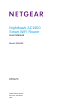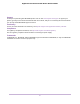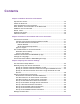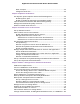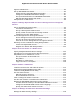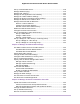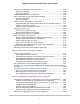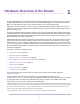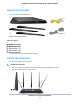Nighthawk AC1900 Smart WiFi Router User Manual Model R6900P February 2017 202-11713-02 350 E.
Nighthawk AC1900 Smart WiFi Router Model R6900P Support Thank you for purchasing this NETGEAR product. You can visit www.netgear.com/support to register your product, get help, access the latest downloads and user manuals, and join our community. We recommend that you use only official NETGEAR support resources. Conformity For the current EU Declaration of Conformity, visit http://kb.netgear.com/app/answers/detail/a_id/11621. Compliance For regulatory compliance information, visit http://www.netgear.
Contents Chapter 1 Hardware Overview of the Router Unpack Your Router.............................................................................................10 Attach the Antennas.............................................................................................10 LEDs and Buttons on the Top Panel....................................................................11 Ports, Buttons, and Connectors on the Back Panel.............................................13 USB Port on the Front Panel.....
Nighthawk AC1900 Smart WiFi Router Model R6900P MTU Concepts................................................................................................43 Change the MTU Size.....................................................................................44 Chapter 4 Optimize Performance Use Dynamic QoS to Optimize Internet Traffic Management...............................46 Enable Dynamic QoS......................................................................................
Nighthawk AC1900 Smart WiFi Router Model R6900P Approve USB Devices..........................................................................................85 Set Up NETGEAR Downloader...........................................................................86 Download Files Using NETGEAR Downloader...............................................87 Change the NETGEAR Downloader Settings.................................................87 Set Up Email Notifications for NETGEAR Downloader....................
Nighthawk AC1900 Smart WiFi Router Model R6900P Set Up a Default DMZ Server............................................................................118 Manage IGMP Proxying.....................................................................................119 Manage NAT Filtering........................................................................................120 Manage the SIP Application-Level Gateway......................................................120 Manage the LAN IP Address Settings...
Nighthawk AC1900 Smart WiFi Router Model R6900P Manage the Configuration File of the Router.....................................................159 Back Up the Settings.....................................................................................159 Restore the Settings......................................................................................159 Disable LED Blinking or Turn Off LEDs..............................................................
Nighthawk AC1900 Smart WiFi Router Model R6900P Add a Port Triggering Rule............................................................................195 Change a Port Triggering Rule......................................................................197 Remove a Port Triggering Rule.....................................................................198 Specify the Time-Out for Port Triggering.......................................................198 Disable Port Triggering..............................
Hardware Overview of the Router 1 ® The NETGEAR Nighthawk AC1900 Smart WiFi Router Model R6900P, in this manual referred to as the router, 1 delivers combined WiFi connection speeds of up to AC1900 WiFi (600 Mbps on 2.4 GHz 802.11n and 1300 2 Mbps on 5 GHz 802.11ac). Both 2.4 GHz and 5 GHz radios can be active simultaneously. Nighthawk, powered by a dual-core 1 GHz processor, is ideal for bandwidth-hungry activities such as online gaming and video streaming.
Nighthawk AC1900 Smart WiFi Router Model R6900P Unpack Your Router The box contains the following items. Figure 1. Package contents Table 1. Legend 1. Router 2. Antennas (3) 3. Ethernet cable 4 Power adapter In some regions, a CD is included in the package. Attach the Antennas The router comes with three antennas. To attach the antennas: 1. Remove the antenna caps from the antenna posts on the back panel of the router. 2. Align the antennas with the antenna posts.
Nighthawk AC1900 Smart WiFi Router Model R6900P 3. Attach the antennas on the threaded antenna posts. 4. Position the antennas for the best WiFi performance. We recommend that the center antenna be vertical and that you aim the others outward at 45-degree angles, as shown. LEDs and Buttons on the Top Panel The status LEDs and buttons are located on the top of the router. Figure 2. Router LEDs and buttons Table 2. LED and button descriptions LED Description Power • Solid amber. The router is starting.
Nighthawk AC1900 Smart WiFi Router Model R6900P Table 2. LED and button descriptions (Continued) LED Description 2.4 GHz WiFi • Solid white. The 2.4 GHz WiFi radio is operating. • Blinking white. The router is sending or receiving WiFi traffic. • Off. The 2.4 GHz WiFi radio is off. • Solid white. The 5 GHz WiFi radio is operating. • Blinking white. The router is sending or receiving WiFi traffic. • Off. The 5 GHz WiFi radio is off. • Solid white. The guest WiFi network is operating.
Nighthawk AC1900 Smart WiFi Router Model R6900P Ports, Buttons, and Connectors on the Back Panel The back panel of the router provides ports, buttons, antenna connectors, and a DC power connector. For information about attaching the antennas, see Attach the Antennas on page 10. Figure 3. Router back panel In addition to the three antenna connectors, viewed from left to right, the back panel contains the following components: • Reset button.
Nighthawk AC1900 Smart WiFi Router Model R6900P Router Label The router label on the bottom panel of the router lists the login information, WiFi network name (SSID) and password (network key), serial number, and MAC address of the router. Figure 5. Router label Position Your Router The router lets you access your network anywhere within the operating range of your WiFi network.
Nighthawk AC1900 Smart WiFi Router Model R6900P • - 2.4 GHz cordless phone - 5 GHz cordless phone Place the router away from large metal surfaces, large glass surfaces, insulated walls, and items such as these: - Solid metal door - Aluminum studs - Fish tanks - Mirrors - Brick - Concrete If you are using adjacent access points, use different radio frequency channels to reduce interference. Cable Your Router The following image shows how to cable your router: Figure 6.
Connect to the Network and Access the Router 2 You can connect to the router’s WiFi networks or use a wired Ethernet connection. This chapter describes the ways you can connect and how to access the router and log in.
Nighthawk AC1900 Smart WiFi Router Model R6900P Connect to the Router During and after installation, you can connect to the router’s network through a wired or WiFi connection. If you set up your computer to use a static IP address, change the settings of your computer so that it uses Dynamic Host Configuration Protocol (DHCP). Connect to the Router Through an Ethernet Cable You can connect your computer to the router using an Ethernet cable and join the router’s local area network (LAN).
Nighthawk AC1900 Smart WiFi Router Model R6900P 4. Enter the router WiFi password. The default WiFi password (also referred to as the network key or passphrase) is also on the router label. 5. Click the Connect button. The device connects to the WiFi network of the router. Wi-Fi Protected Setup Method Wi-Fi Protected Setup (WPS) is a standard for easily adding computers and other devices to a home network while maintaining security.
Nighthawk AC1900 Smart WiFi Router Model R6900P Automatic Internet Setup You can set up your router automatically, or you can use a web browser to access the router and set up your router manually. Before you start the setup process, get your ISP information and make sure that the computers and devices in the network are using the settings described here. When your Internet service starts, your Internet service provider (ISP) typically gives you all the information needed to connect to the Internet.
Nighthawk AC1900 Smart WiFi Router Model R6900P 5. If the browser does not display the NETGEAR genie page, do the following: • • • • • Make sure that the computer is connected to one of the four LAN Ethernet ports or over WiFi to the router. Make sure that the router is receiving power and that its Power LED is lit white. Close and reopen the browser or clear the browser cache. Browse to http://www.routerlogin.net.
Nighthawk AC1900 Smart WiFi Router Model R6900P To install your router using the NETGEAR Up app: 1. Cable your router. For more information, see Cable Your Router on page 15. 2. On your iOS or Android mobile device, go to the app store, search for NETGEAR Up, and download the app. 3. On your iOS or Android mobile device, tap Settings > Wi-Fi and find and connect to your router’s WiFi network. Your router’s WiFi network name (SSID) and network key (password) are on the router label. 4.
Nighthawk AC1900 Smart WiFi Router Model R6900P To use the genie app to access the router: 1. Visit the NETGEAR genie web page at netgear.com/genie. 2. Click the appropriate Download button. 3. Follow the onscreen instructions to install the app on your smartphone, tablet, or WiFi-enabled computer. 4. Launch the genie app. The genie app dashboard displays. The following figure shows the genie app dashboard for a Windows-based computer.
Specify Your Internet Settings 3 Usually, the quickest way to set up the router to use your Internet connection is to allow NETGEAR genie to detect the Internet connection when you first access the router with a web browser. You can also customize or specify your Internet settings.
Nighthawk AC1900 Smart WiFi Router Model R6900P Use the Internet Setup Wizard You can use the Setup Wizard to detect your Internet settings and automatically set up your router. The Setup Wizard is not the same as the genie pages that display the first time you connect to your router to set it up. To use the Setup Wizard: 1. Launch a web browser from a computer or mobile device that is connected to the network. 2. Enter http://www.routerlogin.net. A login window opens. 3.
Nighthawk AC1900 Smart WiFi Router Model R6900P Manually Set Up the Internet Connection You can view or change the router’s Internet connection settings. Specify an Internet Connection Without a Login To specify the Internet connection settings: 1. Launch a web browser from a computer or mobile device that is connected to the network. 2. Enter http://www.routerlogin.net. A login window opens. 3. Enter the router user name and password. The user name is admin. The default password is password.
Nighthawk AC1900 Smart WiFi Router Model R6900P 7. If your Internet connection requires a domain name, type it in the Domain Name (If Required) field. For the other sections on this page, the default settings usually work, but you can change them. 8. Select an Internet IP Address radio button: • • Get Dynamically from ISP. Your ISP uses DHCP to assign your IP address. Your ISP automatically assigns these addresses. Use Static IP Address.
Nighthawk AC1900 Smart WiFi Router Model R6900P The page adjusts. 6. From the Internet Service Provider menu, select PPPoE as the encapsulation method. 7. In the Login field, enter the login name that your ISP gave you. This login name is often an email address. 8. In the Password field, type the password that you use to log in to your Internet service. 9. If your ISP requires a service name, type it in the Service Name (if Required) field. 10.
Nighthawk AC1900 Smart WiFi Router Model R6900P • • Get Automatically from ISP. Your ISP uses DHCP to assign your DNS servers. Your ISP automatically assigns this address. Use These DNS Servers. If you know that your ISP requires specific servers, select this option. Enter the IP address of your ISP’s primary DNS server. If a secondary DNS server address is available, enter it also. 14. Select a Router MAC Address radio button: • • • Use Default Address. Use the default MAC address.
Nighthawk AC1900 Smart WiFi Router Model R6900P 6. From the Internet Service Provider menu, select PPTP or L2TP as the encapsulation method. 7. In the Login field, enter the login name that your ISP gave you. This login name is often an email address. 8. In the Password field, type the password that you use to log in to your Internet service. 9. From the Connection Mode menu, select Always On, Dial on Demand, or Manually Connect. 10.
Nighthawk AC1900 Smart WiFi Router Model R6900P 13. Select a Router MAC Address radio button: • • • Use Default Address. Use the default MAC address. Use Computer MAC Address. The router captures and uses the MAC address of the computer that you are now using. You must use the one computer that the ISP allows. Use This MAC Address. Enter the MAC address that you want to use. 14. Click the Apply button. Your settings are saved. 15. Click the Test button to test your Internet connection.
Nighthawk AC1900 Smart WiFi Router Model R6900P When you enable IPv6 and select any connection type other than IPv6 pass-through, the router starts the stateful packet inspection (SPI) firewall function on the WAN interface. The router creates connection records and checks every inbound IPv6 packet. If the inbound packet is not destined to the router itself and the router does not expect to receive such a packet, or the packet is not in the connection record, the router blocks this packet.
Nighthawk AC1900 Smart WiFi Router Model R6900P • Connection Type. This field indicates the connection type that is detected. • Router’s IPv6 Address on WAN. This field shows the IPv6 address that is acquired for the router’s WAN (or Internet) interface. The number after the slash (/) is the length of the prefix, which is also indicated by the underline (_) under the IPv6 address. If no address is acquired, the field displays Not Available. • Router’s IPv6 Address on LAN.
Nighthawk AC1900 Smart WiFi Router Model R6900P 5. From the Internet Connection Type menu, select Auto Config. The router automatically detects the information in the following fields: • Router’s IPv6 Address on WAN. This field shows the IPv6 address that is acquired for the router’s WAN (or Internet) interface. The number after the slash (/) is the length of the prefix, which is also indicated by the underline (_) under the IPv6 address. If no address is acquired, the field displays Not Available.
Nighthawk AC1900 Smart WiFi Router Model R6900P • Auto Config. This is the default setting. This setting specifies how the router assigns IPv6 addresses to the devices on your home network (the LAN). 10. (Optional) Select the Use This Interface ID check box and specify the interface ID to be used for the IPv6 address of the router’s LAN interface. If you do not specify an ID here, the router generates one automatically from its MAC address. 11. Click the Apply button. Your settings are saved.
Nighthawk AC1900 Smart WiFi Router Model R6900P 5. From the Internet Connection Type menu, select 6to4 Tunnel. The router automatically detects the information in the Router’s IPv6 Address on LAN field. This field shows the IPv6 address that is acquired for the router’s LAN interface. The number after the slash (/) is the length of the prefix, which is also indicated by the underline (_) under the IPv6 address. If no address is acquired, the field displays Not Available. 6.
Nighthawk AC1900 Smart WiFi Router Model R6900P Your settings are saved. Set Up an IPv6 Pass-Through Internet Connection In pass-through mode, the router works as a Layer 2 Ethernet switch with two ports (LAN and WAN Ethernet ports) for IPv6 packets. The router does not process any IPv6 header packets. To set up an IPv6 pass-through Internet connection: 1. Launch a web browser from a computer or mobile device that is connected to the network. 2. Enter http://www.routerlogin.net. A login window opens. 3.
Nighthawk AC1900 Smart WiFi Router Model R6900P 5. From the Internet Connection Type menu, select Fixed. 6. Configure the fixed IPv6 addresses for the WAN connection: • IPv6 Address/Prefix Length. The IPv6 address and prefix length of the router WAN interface. • Default IPv6 Gateway. The IPv6 address of the default IPv6 gateway for the router’s WAN interface. • Primary DNS Server. The primary DNS server that resolves IPv6 domain name records for the router. • Secondary DNS Server.
Nighthawk AC1900 Smart WiFi Router Model R6900P Set Up an IPv6 DHCP Internet Connection To set up an IPv6 Internet connection with a DHCP server: 1. Launch a web browser from a computer or mobile device that is connected to the network. 2. Enter http://www.routerlogin.net. A login window opens. 3. Enter the router user name and password. The user name is admin. The default password is password. The user name and password are case-sensitive. The BASIC Home page displays. 4.
Nighthawk AC1900 Smart WiFi Router Model R6900P 7. (Optional) In the Domain Name (If Required) field, enter a domain name. You can type the domain name of your IPv6 ISP. Do not enter the domain name for the IPv4 ISP here. For example, if your ISP’s mail server is mail.xxx.yyy.zzz, type xxx.yyy.zzz as the domain name. If your ISP provided a domain name, type it in this field. For example, Earthlink Cable might require a host name of home, and Comcast sometimes supplies a domain name. 8.
Nighthawk AC1900 Smart WiFi Router Model R6900P 4. Select ADVANCED > Advanced Setup > IPv6. The Basic Settings page displays. 5. From the Internet Connection Type menu, select 6rd Tunnel. The router automatically detects the information in the Router’s IPv6 Address on LAN field. This field shows the IPv6 address that is acquired for the router’s LAN interface. The number after the slash (/) is the length of the prefix, which is also indicated by the underline (_) under the IPv6 address.
Nighthawk AC1900 Smart WiFi Router Model R6900P This setting specifies how the router assigns IPv6 addresses to the devices on your home network (the LAN). 9. (Optional) Select the Use This Interface ID check box and specify the interface ID to be used for the IPv6 address of the router’s LAN interface. If you do not specify an ID here, the router generates one automatically from its MAC address. 10. Click the Apply button. Your settings are saved.
Nighthawk AC1900 Smart WiFi Router Model R6900P The router automatically detects the information in the following fields: • Router’s IPv6 Address on WAN. This field shows the IPv6 address that is acquired for the router’s WAN (or Internet) interface. The number after the slash (/) is the length of the prefix, which is also indicated by the underline (_) under the IPv6 address. If no address is acquired, the field displays Not Available. • Router’s IPv6 Address on LAN.
Nighthawk AC1900 Smart WiFi Router Model R6900P Manage the MTU Size The maximum transmission unit (MTU) is the largest data packet a network device transmits. MTU Concepts When one network device communicates across the Internet with another, the data packets travel through many devices along the way. If a device in the data path uses a lower maximum transmission unit (MTU) setting than the other devices, the data packets must be split or “fragmented” to accommodate the device with the smallest MTU.
Nighthawk AC1900 Smart WiFi Router Model R6900P Table 3. Common MTU sizes (Continued) MTU Application 1458 Used in PPPoA environments. 1436 Used in PPTP environments or with VPN. Change the MTU Size WARNING: An incorrect MTU setting can cause Internet communication problems. For example, you might not be able to access certain websites, frames within websites, secure login pages, or FTP or POP servers. Change the MTU only if you are sure that it is necessary for your ISP connection.
Optimize Performance 4 You can set up the router to optimize performance for applications such as multiplayer gaming, peer-to-peer connections, or real-time communications such as instant messaging. By default, the router uses Wi-Fi Multimedia Quality of Service (WMM QoS).
Nighthawk AC1900 Smart WiFi Router Model R6900P Use Dynamic QoS to Optimize Internet Traffic Management Dynamic Quality of Service (QoS) helps improve your router’s Internet traffic management capabilities through better application and device identification, bandwidth allocation, and traffic prioritization techniques. Dynamic QoS resolves traffic congestion when the Internet bandwidth is limited and different demands compete for bandwidth.
Nighthawk AC1900 Smart WiFi Router Model R6900P To enable or disable the automatic Dynamic QoS database update: 1. Launch a web browser from a computer or mobile device that is connected to the network. 2. Enter http://www.routerlogin.net. A login window opens. 3. Enter the router user name and password. The user name is admin. The default password is password. The user name and password are case-sensitive. The BASIC Home page displays. 4. Select Dynamic QoS. The Dynamic QoS page displays.
Nighthawk AC1900 Smart WiFi Router Model R6900P The advertisement period specifies how often the router broadcasts its UPnP information. This value can range from 1 to 1440 minutes. The default period is 30 minutes. Shorter durations ensure that control points receive current device status at the expense of more network traffic. Longer durations can compromise the freshness of the device status but can significantly reduce network traffic. 7. Type the advertisement time to live in hops.
Nighthawk AC1900 Smart WiFi Router Model R6900P Enable or Disable Smart Connect Smart Connect selects the fastest WiFi band for your device. For Smart Connect to work, the 2.4 GHz and 5 GHz bands must use the same WiFi network name (SSID) and network key (password). That means that when you connect to the router with WiFi, you see only one SSID that connects to both bands. Note If you enable Smart Connect and the SSID and passwords for the 2.4 GHz and 5 GHz bands do not match, the WiFi settings for 2.
Control Access to the Internet 5 The router comes with a built-in firewall that helps protect your home network from unwanted intrusions from the Internet.
Nighthawk AC1900 Smart WiFi Router Model R6900P Set Up Parental Controls The first time that you select Parental Controls from the BASIC Home page, your browser goes to the Parental Controls website. You can learn more about parental controls or download the application. After you set up and enable parental controls, you can change the web filtering level for each device on the network through the network map page on the genie app. To set up parental controls: 1.
Nighthawk AC1900 Smart WiFi Router Model R6900P Because Live Parental Controls uses free OpenDNS accounts, you are prompted to log in or create a free account. 9. Select a radio button as follows: • • If you already own an OpenDNS account, leave the Yes radio button selected. If you do not own an OpenDNS account, select the No radio button. If you are creating an account, the Create a free OpenDNS account page displays. Do the following: a. Complete the fields. b. Click the Next button.
Nighthawk AC1900 Smart WiFi Router Model R6900P 3. Enter the router user name and password. The user name is admin. The default password is password. The user name and password are case-sensitive. The BASIC Home page displays. 4. Select ADVANCED > Security > Access Control. The previous figure shows two WiFi devices connected. 5. Select the Turn on Access Control check box. You must select this check box before you can specify an access rule and use the Allow and Block buttons.
Nighthawk AC1900 Smart WiFi Router Model R6900P • To either continue to allow or to block other computers and devices that are currently connected, select the check box next to the computer or device in the table, and click either the Allow button or the Block button. 9. Click the Apply button. Your settings are saved. Manage Network Access Control Lists You can use access control to block or allow access to your network.
Nighthawk AC1900 Smart WiFi Router Model R6900P The user name is admin. The default password is password. The user name and password are case-sensitive. The BASIC Home page displays. 4. Select ADVANCED > Security > Access Control. The Access Control page displays. 5. Click the View list of allowed devices not currently connected to the network link. A table displays the detected device name, MAC address, and connection type of the devices that are not connected but allowed to access the network. 6.
Nighthawk AC1900 Smart WiFi Router Model R6900P Add Devices to or Remove Them From the Blocked List If you set up an access list that allows all new devices to access your network but you want to block some devices from accessing your network, you must specify the devices that you want to block. To add or remove devices that are blocked: 1. Launch a web browser from a computer or mobile device that is connected to the network. 2. Enter http://www.routerlogin.net. A login window opens. 3.
Nighthawk AC1900 Smart WiFi Router Model R6900P 7. To remove a device from blocked list, do the following: a. Select the check box for the device. b. Click the Delete button. The device is removed from the blocked list. 8. Click the Apply button. Your settings are saved. Use Keywords to Block Internet Sites You can block keywords and domains (websites) to prevent certain types of HTTP traffic from accessing your network. By default, keyword blocking is disabled and no domains are blocked.
Nighthawk AC1900 Smart WiFi Router Model R6900P 4. Select ADVANCED > Security > Block Sites. 5. Specify a keyword blocking option: • • Per Schedule. Use keyword blocking according to a schedule that you set. For more information, see Set Up a Schedule for Keyword Blocking and Outbound Firewall Rules on page 66. Always. Use keyword blocking continuously. 6. In the Type keyword or domain name here field, enter a keyword or domain. Here are some sample entries: • Specify XXX to block http://www.badstuff.
Nighthawk AC1900 Smart WiFi Router Model R6900P Remove a Keyword or Domain From the Blocked List If you no longer need a keyword or domain on the blocked list, you can remove the keyword or domain. To remove a keyword or domain from the blocked list: 1. Launch a web browser from a computer or mobile device that is connected to the network. 2. Enter http://www.routerlogin.net. A login window opens. 3. Enter the router user name and password. The user name is admin. The default password is password.
Nighthawk AC1900 Smart WiFi Router Model R6900P Specify a Trusted Computer You can exempt one trusted device from blocking and logging. The device that you exempt must be assigned a fixed (static) IP address. To specify a trusted device: 1. Launch a web browser from a computer or mobile device that is connected to the network. 2. Enter http://www.routerlogin.net. A login window opens. 3. Enter the router user name and password. The user name is admin. The default password is password.
Nighthawk AC1900 Smart WiFi Router Model R6900P Manage Simple Outbound Firewall Rules for Services and Applications A firewall protects one network (the trusted network, such as your LAN) from another (the untrusted network, such as the Internet), while allowing communication between the two. The router provides one default outbound firewall rule: It allows all access to the Internet (that is, the WAN). You can add simple rules to prevent access to specific services and applications on the Internet.
Nighthawk AC1900 Smart WiFi Router Model R6900P • • Per Schedule. Use keyword blocking according to a schedule that you set. For more information, see Set Up a Schedule for Keyword Blocking and Outbound Firewall Rules on page 66. Always. Use keyword blocking continuously. 6. Below the Service Table, click the Add button. 7. From the Service Type menu, select service or application to be covered by this rule.
Nighthawk AC1900 Smart WiFi Router Model R6900P Add an Outbound Firewall Rule for a Custom Service or Application The router lists many default services and applications that you can use in outbound rules. If the service or application is not predefined, you can specify a custom service or application in an outbound rule. To add an outbound firewall rule for a custom service or application: 1. Find out which protocol and port number or range of numbers the service or application uses.
Nighthawk AC1900 Smart WiFi Router Model R6900P 7. Below the Service Table, click the Add button. 8. From the Service Type menu, select User Defined. 9. Specify a new outbound rule as described in the following table. Field Description Protocol Select the protocol (TCP or UDP) that is associated with the service or application. If you are unsure, select TCP/UDP. Starting Port Enter the start port for the service or application.
Nighthawk AC1900 Smart WiFi Router Model R6900P Change an Outbound Firewall Rule You can change an existing outbound firewall rule. To change an outbound firewall rule: 1. Launch a web browser from a computer or mobile device that is connected to the network. 2. Enter http://www.routerlogin.net. A login window opens. 3. Enter the router user name and password. The user name is admin. The default password is password. The user name and password are case-sensitive. The BASIC Home page displays. 4.
Nighthawk AC1900 Smart WiFi Router Model R6900P Remove an Outbound Firewall Rule You can remove an outbound firewall rule that you no longer need. To remove an outbound firewall rule: 1. Launch a web browser from a computer or mobile device that is connected to the network. 2. Enter http://www.routerlogin.net. A login window opens. 3. Enter the router user name and password. The user name is admin. The default password is password. The user name and password are case-sensitive.
Nighthawk AC1900 Smart WiFi Router Model R6900P To set up a schedule: 1. Launch a web browser from a computer or mobile device that is connected to the network. 2. Enter http://www.routerlogin.net. A login window opens. 3. Enter the router user name and password. The user name is admin. The default password is password. The user name and password are case-sensitive. The BASIC Home page displays. 4. Select ADVANCED > Security > Schedule. 5. Set up the schedule for blocking: • Days to Block.
Nighthawk AC1900 Smart WiFi Router Model R6900P Note If the router synchronized its internal clock with a time server on the Internet and you selected the correct time zone, the Current Time field displays the correct date and time. 8. Click the Apply button. Your settings are saved. Set Up Security Event Email Notifications The router can email you its logs of router activity. The log records router activity and security events such as attempts to access blocked sites or services.
Nighthawk AC1900 Smart WiFi Router Model R6900P 6. In the Your Outgoing Mail Server field, enter the name of your ISP outgoing (SMTP) mail server (such as mail.myISP.com). You might be able to find this information in the configuration window of your email program. If you leave this field blank, log and alert messages are not sent. 7. In the Send to This E-mail Address field, type the email address to which logs and alerts are to be sent. This email address is also used for the From address.
Share a Storage Device Attached to the Router 6 This chapter describes how to access and manage a storage device attached to your router. ReadySHARE lets you access and share a storage device, such as a USB storage device, connected to the router. (If your storage device uses special drivers, it is not compatible.) Note The USB port on the router can be used only to connect a USB storage device such as flash drives or hard drives or a printer.
Nighthawk AC1900 Smart WiFi Router Model R6900P USB Device Requirements The router works with most USB-compliant external flash and hard drives. For the most up-to-date list of USB devices that the router supports, visit kbserver.netgear.com/readyshare. Some USB external hard drives and flash drives require you to load the drivers onto the computer before the computer can access the USB device. Such USB devices do not work with the router.
Nighthawk AC1900 Smart WiFi Router Model R6900P To connect a USB device: 1. Insert your USB storage drive into the USB port on the front panel of the router. 2. If your USB device uses a power supply, connect it. You must use the power supply when you connect the USB device to the router. When you connect the USB device to the router USB port, it might take up to two minutes before it is ready for sharing. By default, the USB device is available to all computers on your local area network (LAN).
Nighthawk AC1900 Smart WiFi Router Model R6900P 5. Click the Connect button. 6. When prompted, select the Guest radio button. 7. If you set up access control on the router and you allowed your Mac to access the network, select the Registered User radio button and enter admin for the name and password for the password. For more information about access control, see Allow or Block Access to Your Network on page 52. 8. Click the Connect button. A window displays the files and folders on the device.
Nighthawk AC1900 Smart WiFi Router Model R6900P The following operating systems support ReadySHARE Vault: • Windows 7 • Windows 8 • Windows 8.1 • Windows 10 To back up your Windows computer: 1. Connect a USB storage device to the router’s USB port. 2. If your USB device uses a power supply, connect it. You must use the power supply when you connect the USB device to the router. When you connect the storage device to the router’s port, it might take up to two minutes before it is ready for sharing.
Nighthawk AC1900 Smart WiFi Router Model R6900P 8. Select the GUID Partition Table or Master Boot Record radio button. 9. In the Format menu, select Mac OS Extended (Journaled). 10. Click the OK button. 11. Click the Apply button. Your settings are saved. Prepare to Back Up a Large Amount of Data Before you back up a large amount of data with Time Machine, we recommend that you follow this procedure. To prepare to back up a large amount of data: 1. Upgrade the operating system of the Mac computer. 2.
Nighthawk AC1900 Smart WiFi Router Model R6900P To back up your Mac onto a USB HDD: 1. Prepare your USB HDD with a compatible format and partitions. 2. If you plan to back up a large amount of data, see Prepare to Back Up a Large Amount of Data on page 75. 3. Connect your USB HDD to the router’s USB port. 4. If your USB device uses a power supply, connect it. You must use the power supply when you connect the USB device to the router.
Nighthawk AC1900 Smart WiFi Router Model R6900P To specify the storage device access settings: 1. Launch a web browser from a computer or mobile device that is connected to the network. 2. Enter http://www.routerlogin.net. A login window opens. 3. Enter the router user name and password. The user name is admin. The default password is password. The user name and password are case-sensitive. The BASIC Home page displays. 4. Select ADVANCED > USB Functions > ReadySHARE Storage.
Nighthawk AC1900 Smart WiFi Router Model R6900P d. Click the Yes button. e. When the process is complete, select ADVANCED > ReadySHARE > Advanced Settings. The USB Storage (Advanced Settings) page displays again. By default, the name is readyshare. 6. To specify a name for the workgroup that the USB device or devices are members of, in the Workgroup field, enter a name. By default, the name is Workgroup. The name works only in an operating system that supports NetBIOS, such as Microsoft Windows.
Nighthawk AC1900 Smart WiFi Router Model R6900P (Continued) Access Method Description FTP Enabled by default.You can type ftp://readyshare.routerlogin.net/shares to access the USB device within your network and download or upload files. In this URL, readyshare is the name that is specified in the Network/Device Name field. If you change the name in the Network/Device Name field from readyshare to another name, the link changes accordingly. You can also click the link that is shown in the Link column.
Nighthawk AC1900 Smart WiFi Router Model R6900P 4. Select ADVANCED > USB Functions > ReadySHARE Storage. The previous figure shows a USB device attached to the router. 5. Select the FTP check box. 6. Click the Apply button. Your settings are saved. View Network Folders on a Device You can view or change the network folders on a USB storage device connected to the router. To view network folders: 1. Launch a web browser from a computer or mobile device that is connected to the network. 2.
Nighthawk AC1900 Smart WiFi Router Model R6900P 4. Select ADVANCED > USB Functions > ReadySHARE Storage. The previous figure shows a USB device attached to the router. 5. The Available Networks Folder section shows the following settings: • Share Name. The default share name is USB_Storage. • Read Access and Write Access. The permissions and access controls on the network folder. All–no password (the default) allows all users to access the network folder.
Nighthawk AC1900 Smart WiFi Router Model R6900P A login window opens. 3. Enter the router user name and password. The user name is admin. The default password is password. The user name and password are case-sensitive. The BASIC Home page displays. 4. Select ADVANCED > USB Functions > ReadySHARE Storage. The previous figure shows a USB device attached to the router. 5. In the Available Network Folders table, select a device.
Nighthawk AC1900 Smart WiFi Router Model R6900P 6. Click the Create Network Folder button. If this pop-up window does not display, your web browser might be blocking pop-ups. If it is, change the browser settings to allow pop-ups. 7. From the USB Device menu, select the USB drive. Note We recommend that you do not attach more than one drive to each USB port (for example, through a USB hub). 8. Click the Browse button and in the Folder field, select the folder. 9.
Nighthawk AC1900 Smart WiFi Router Model R6900P A login window opens. 3. Enter the router user name and password. The user name is admin. The default password is password. The user name and password are case-sensitive. The BASIC Home page displays. 4. Select ADVANCED > USB Functions > ReadySHARE Storage. The previous figure shows a USB device attached to the router. 5. In the Available Network Folders table, select a device.
Nighthawk AC1900 Smart WiFi Router Model R6900P 6. Click the Edit button. 7. Change the settings in the fields as needed. For more information about the settings, see Add a Network Folder on a Storage Device on page 81. 8. Click the Apply button. Your settings are saved. 9. Click the Close Window button. The pop-up window closes. Approve USB Devices For more security, you can set up the router to share only USB devices that you approve.
Nighthawk AC1900 Smart WiFi Router Model R6900P By default the Yes radio button is selected. This setting lets you connect and access all your USB devices. 7. Click the Apply button. Your settings are saved. 8. Click the Approved Devices button. 9. In the Available USB Devices table, select the USB device that you want to approve. If a single device is attached to the USB port, the radio button is selected automatically. 10. Click the Add button. The USB device is added to the Approved USB Devices table.
Nighthawk AC1900 Smart WiFi Router Model R6900P Download Files Using NETGEAR Downloader To use NETGEAR Downloader to download files: 1. Connect your USB storage device to the router USB port. 2. If your USB device uses a power supply, connect it. You must use the power supply when you connect the USB device to the router. When you connect the USB device to the router USB port, it might take up to two minutes before it is ready for sharing.
Nighthawk AC1900 Smart WiFi Router Model R6900P To change NETGEAR Downloader settings: 1. Launch a web browser from a computer or mobile device that is connected to the network. 2. Enter http://www.routerlogin.net. A login window opens. 3. Enter the router user name and password. The user name is admin. The default password is password. The user name and password are case-sensitive. The BASIC Home page displays. 4. Select ADVANCED > NETGEAR Downloader (BETA) > Downloader Settings.
Nighthawk AC1900 Smart WiFi Router Model R6900P Manage NETGEAR Downloader Tasks To manage NETGEAR Downloader tasks: 1. Launch a web browser from a computer or mobile device that is connected to the network. 2. Enter http://www.routerlogin.net. A login window opens. 3. Enter the router user name and password. The user name is admin. The default password is password. The user name and password are case-sensitive. The BASIC Home page displays. 4. Select ADVANCED > NETGEAR Downloader (BETA) > Download Manager.
Nighthawk AC1900 Smart WiFi Router Model R6900P 4. Select ADVANCED > USB Functions > ReadySHARE Storage. The previous figure shows a USB device attached to the router. 5. In the Available Network Folders table, select a device. If a single device is attached to the USB port, the radio button is selected automatically. 6. Click the Safely Remove USB Device button. The device goes offline and a pop-up window opens. 7. Click the OK button. 8. Physically disconnect the USB device.
Manage Dynamic DNS and Access Storage Devices Through the Internet 7 With Dynamic DNS, you can use the Internet and a personal domain name to access a USB storage device that is attached to a USB port on the router when you are not home. If you know the IP address of the router (and the IP address did not change), you can also access the USB storage device by using the IP address.
Nighthawk AC1900 Smart WiFi Router Model R6900P Set Up and Manage Dynamic DNS Internet service providers (ISPs) assign numbers called IP addresses to identify each Internet account. Most ISPs use dynamically assigned IP addresses. This means that the IP address can change at any time. You can use the IP address to access your network remotely, but most people do not know what their IP address is or when this address changes.
Nighthawk AC1900 Smart WiFi Router Model R6900P To set up your personal account and use FTP: 1. Get your NETGEAR Dynamic DNS domain name. For more information, see Set Up a New Dynamic DNS Account on page 93. 2. Make sure that your Internet connection is working. Your router must use a direct Internet connection. It cannot connect to a different router to access the Internet. 3. Connect a USB storage device to one of the USB ports of the router. 4. If your USB device uses a power supply, connect it.
Nighthawk AC1900 Smart WiFi Router Model R6900P 4. Select ADVANCED > Advanced Setup > Dynamic DNS. 5. Select the Use a Dynamic DNS Service check box. 6. From the Service Provider menu, select NETGEAR. 7. Select the No radio button. 8. In the Host Name field, enter the name that you want to use for your URL. The host name is sometimes called the domain name. Your free URL includes the host name that you specify and ends with mynetgear.com. For example, enter MyName.mynetgear.com. 9.
Nighthawk AC1900 Smart WiFi Router Model R6900P 4. Select ADVANCED > Advanced Settings > Dynamic DNS. 5. Select the Use a Dynamic DNS Service check box. 6. From the Service Provider menu, select your provider. 7. Select the Yes radio button. 8. In the Host Name field, enter the host name (sometimes called the domain name) for your account. 9.
Nighthawk AC1900 Smart WiFi Router Model R6900P Your settings are saved. 12. To verify that your Dynamic DNS service is enabled in the router, click the Show Status button. A message displays the Dynamic DNS status. Change the Dynamic DNS Settings You can change the settings for your Dynamic DNS account. To change your settings: 1. Launch a web browser from a computer or mobile device that is connected to the network. 2. Enter http://www.routerlogin.net. A login window opens. 3.
Nighthawk AC1900 Smart WiFi Router Model R6900P Set Up FTP Access Through the Internet If you attach a storage device to the router, you can access the storage device from your network (see Enable FTP Access Within Your Network on page 79). You can also set up FTP access through the Internet so that you can access the storage device from outside your local network, for example, when you are not at home. To set up FTP access through the Internet: 1.
Nighthawk AC1900 Smart WiFi Router Model R6900P Your settings are saved. 7. To limit access to the admin user, do the following: a. In the Available Network Folders list, select a device. If a single device is attached to the USB port, the radio button is selected automatically. b. Click the Edit button. c. In the Read Access menu, select admin. The default setting is All - no password. d. In the Write Access menu, select admin. The default setting is All - no password. e. Click the Apply button.
Nighthawk AC1900 Smart WiFi Router Model R6900P For example, if your IP address is 10.1.65.4, type ftp://10.1.65.4. If you are using Dynamic DNS, type the DNS name. For example, type ftp://MyName.mynetgear.com, in which MyName is your DNS name. 3. When prompted, log in: • • To log in as admin, in the user name field, enter admin and in the password field, enter the same password that you use to log in to the router. To log in as a guest, in the user name field, enter guest.
Nighthawk AC1900 Smart WiFi Router Model R6900P 4. Click the Create Account link. 5. Complete the fields to set up your account, and click the Create button. You are now ready to register your router with your ReadyCLOUD account. Register Your Router With ReadyCLOUD After you create a ReadyCLOUD account, you must register your router with your ReadyCLOUD account. To register your router with your ReadyCLOUD account: 1. Visit kb.netgear.
Nighthawk AC1900 Smart WiFi Router Model R6900P 6. Select ReadySHARE. 7. Select the ReadyCLOUD radio button. 8. Enter your ReadyCLOUD user name and password and click the Register button. If you did not create a ReadyCLOUD account, see Create a ReadyCLOUD Account on page 99.
Nighthawk AC1900 Smart WiFi Router Model R6900P The router is registered with ReadyCLOUD. Note If the router’s Internet connection mode is set to Dial on Demand, the router automatically changes the connection mode to Always On. This change is required for ReadyCLOUD to remotely access the USB storage device. 9. After registration, visit readycloud.netgear.com. 10. Click the Sign In link, enter your ReadyCLOUD user name and password, and click the Sign In button.
Use the Router as a Media Server 8 The router comes set up to work as a ReadyDLNA media server. You can set up the router to play music from iTunes Server and media from TiVo.
Nighthawk AC1900 Smart WiFi Router Model R6900P Specify ReadyDLNA Media Server Settings By default, the router functions as a ReadyDLNA media server, which lets you view movies and photos on DLNA/UPnP AV-compliant media players, such as Xbox360, Playstation, and NETGEAR media players. To specify media server settings: 1. Launch a web browser from a computer or mobile device that is connected to the network. 2. Enter http://www.routerlogin.net. A login window opens. 3.
Nighthawk AC1900 Smart WiFi Router Model R6900P a. Click the Edit button. The Device Name page displays. b. Type a new name in the Device Name field. By default, the name is R6900P. c. Click the Apply button. A pop-up window displays. d. Click the Yes button. The router restarts. e. When the process is complete, to return to the Media Server Settings page, select ADVANCED > ReadySHARE > Advanced Settings. The USB Storage (Advanced Settings) page displays. f. Click the Media Server tab.
Nighthawk AC1900 Smart WiFi Router Model R6900P To specify the iTunes Server settings: 1. On your iPhone or iPad, find and connect to the WiFi network. 2. Launch the Remote app. 3. Click the Add a Device button. A passcode displays. 4. Specify the passcode in the router: a. Launch a web browser from a computer or mobile device that is connected to the network. b. Enter http://www.routerlogin.net. A login window opens. c. Enter the router user name and password. The user name is admin.
Nighthawk AC1900 Smart WiFi Router Model R6900P Play Media From a USB Device on TiVo You can set up your TiVo to access media files stored on a USB device that is connected to your router. The TiVo must be on the same network as the router. This feature supports the following file formats: • Video. See and play MPEG1, and MPEG2 files. • Music. See and play MP3 files. • Pictures. View images in .JPG format.
Nighthawk AC1900 Smart WiFi Router Model R6900P Play Music or View Photos To play music or view photos: 1. On the TiVo, select TiVo Central > Music, Photos, & Showcases. 2. Select an item to play or watch. Copy TiVo Files to a Computer To copy TiVo files to a computer: Use the TiVo Desktop accessory, available at https://www3.tivo.com/store/accessories-software.do.
Share a USB Printer 9 The ReadySHARE Printer utility lets you share a USB printer that is connected to the USB port on your router. You can share this USB printer among the Windows and Mac computers on your network.
Nighthawk AC1900 Smart WiFi Router Model R6900P Install the Printer Driver and Cable the Printer Some USB printer manufacturers (for example, HP and Lexmark) request that you do not connect the USB cable until the installation software prompts you to do so. To install the driver and cable the printer: 1. On each computer on your network that shares the USB printer, install the driver software for the USB printer. If the printer driver is not installed, contact the printer manufacturer. 2.
Nighthawk AC1900 Smart WiFi Router Model R6900P Install the ReadySHARE Printer Utility You must install the ReadySHARE Printer utility on each computer that will share the printer. After you install it, the utility displays as NETGEAR USB Control Center on your computer. To install the utility: 1. If necessary, unzip the ReadySHARE Printer utility setup file. 2. Double-click the ReadySHARE Printer utility setup file that you downloaded. 3.
Nighthawk AC1900 Smart WiFi Router Model R6900P 4. Select a language from the menu and click the OK button. Some firewall software, such as Comodo, blocks NETGEAR USB Control Center from accessing the USB printer. If you do not see the USB printer displayed onscreen, you can disable the firewall temporarily to allow the utility to work. 5. Select the printer and click the Connect button. The printer status changes to Manually connected by Mycomputer.
Nighthawk AC1900 Smart WiFi Router Model R6900P Print and Release the Printer To print and release the printer to any computer on the network: 1. To print your document, use the print feature in your application. The NETGEAR USB Control Center automatically connects your computer to the USB printer and prints the document. If another computer is already connected to the printer, your print job goes into a queue to wait to be printed. 2.
Nighthawk AC1900 Smart WiFi Router Model R6900P Use the Scan Feature of a Multifunction USB Printer If your USB printer supports scanning, you can also use the USB printer for scanning. For example, the USB printer displayed in the Windows Printers and Faxes window is ready for print jobs. Figure 10. Printers and Faxes window To use the scan feature of a multifunction USB printer: 1. Click the NETGEAR USB Control Center icon . 2. Make sure that the printer status shows as Available. 3.
Nighthawk AC1900 Smart WiFi Router Model R6900P Manage the NETGEAR USB Control Center Settings You can stop the NETGEAR USB Control Center from starting automatically when you log in to Windows. You can also change the language and specify the time-out to release the printer connection. Turn Off Automatic Startup of the NETGEAR USB Control Center You can stop the NETGEAR USB Control Center from starting automatically when you log in to Windows.
Nighthawk AC1900 Smart WiFi Router Model R6900P Change the NETGEAR USB Control Center Language To change the language: 1. Click the NETGEAR USB Control Center icon The main page displays. . 2. Select Tools > Configuration. The Control Center - Configuration page displays. 3. From the Language menu, select a language. 4. Click the OK button. The next time the NETGEAR USB Control Center starts, the language changes. Specify the USB Control Center Time-Out To specify the time-out: 1.
Manage the WAN and LAN Network Settings This chapter describes how you can manage the WAN and LAN network settings of the router.
Nighthawk AC1900 Smart WiFi Router Model R6900P Manage the WAN Security Settings The WAN security settings include port scan protection and denial of service (DoS) protection, which can protect your LAN against attacks such as Syn flood, Smurf Attack, Ping of Death, and many others. By default, DoS protection is enabled and a port scan is rejected. You can also enable the router to respond to a ping to its WAN (Internet) port. This feature allows your router to be discovered.
Nighthawk AC1900 Smart WiFi Router Model R6900P To set up a default DMZ server: 1. Launch a web browser from a computer or mobile device device that is connected to the network. 2. Enter http://www.routerlogin.net. A login window opens. 3. Enter the router user name and password. The user name is admin. The default password is password. The user name and password are case-sensitive. The BASIC Home page displays. 4. Select ADVANCED > Setup > WAN Setup. The WAN Setup page displays. 5.
Nighthawk AC1900 Smart WiFi Router Model R6900P Manage NAT Filtering Network Address Translation (NAT) determines how the router processes inbound traffic. Secured NAT protects computers on the LAN from attacks from the Internet but might prevent some Internet games, point-to-point applications, or multimedia applications from working. Open NAT provides a much less secured firewall but allows almost all Internet applications to work. Secured NAT is the default setting.
Nighthawk AC1900 Smart WiFi Router Model R6900P 4. Select ADVANCED > Setup > WAN Setup. The WAN Setup page displays. 5. To disable the SIP ALG, select the Disable SIP ALG check box. The SIP ALG is enabled by default. 6. Click the Apply button. Your settings are saved. Manage the LAN IP Address Settings The router is preconfigured to use private IP addresses on the LAN side and to act as a DHCP server. The router’s default LAN IP configuration is as follows: • LAN IP address. 192.168.1.
Nighthawk AC1900 Smart WiFi Router Model R6900P 4. Select ADVANCED > Setup > LAN Setup. 5. In the IP Address fields, enter the LAN IP address for the router. 6. In the IP Subnet Mask fields, enter the LAN subnet mask for the router. 7. Click the Apply button. Your settings are saved. If you changed the LAN IP address of the router, you are disconnected when the changes take effect. To reconnect, close your browser, relaunch it, and log in to the router at its new LAN IP address.
Nighthawk AC1900 Smart WiFi Router Model R6900P 5. From the RIP Direction menu, select the RIP direction: • • • Both. The router broadcasts its routing table periodically and incorporates information that it receives. This is the default setting. Out Only. The router broadcasts its routing table periodically but does not incorporate the RIP information that it receives. In Only. The router incorporates the RIP information that it receives but does not broadcast its routing table. 6.
Nighthawk AC1900 Smart WiFi Router Model R6900P 4. Select ADVANCED > Setup > LAN Setup. 5. Make sure that the Use Router as DHCP Server check box is selected. This check box is selected by default. 6. Specify the range of IP addresses that the router assigns: • In the Starting IP Address field, enter the lowest number in the range. This IP address must be in the same subnet as the router. By default, the starting IP address is 192.168.1.2.
Nighthawk AC1900 Smart WiFi Router Model R6900P Reserve a LAN IP Address You can assign a reserved IP address to a computer or server that requires permanent IP settings. To reserve an IP address: 1. Launch a web browser from a computer or mobile device that is connected to the network. 2. Enter http://www.routerlogin.net. A login window opens. 3. Enter the router user name and password. The user name is admin. The default password is password. The user name and password are case-sensitive.
Nighthawk AC1900 Smart WiFi Router Model R6900P 4. Select ADVANCED > Setup > LAN Setup. The LAN Setup page displays. 5. In the Address Reservation section, select the radio button for the reserved address. 6. Click the Edit button. The Address Reservation page displays. 7. Change the settings. 8. Click the Apply button. Your settings are saved. Remove a Reserved IP Address Entry You can remove a reserved IP address entry. To remove a reserved IP address entry: 1.
Nighthawk AC1900 Smart WiFi Router Model R6900P To disable the built-in DHCP server: 1. Launch a web browser from a computer or mobile device that is connected to the network. 2. Enter http://www.routerlogin.net. A login window opens. 3. Enter the router user name and password. The user name is admin. The default password is password. The user name and password are case-sensitive. The BASIC Home page displays. 4. Select ADVANCED > Setup > LAN Setup. The LAN Setup page displays. 5.
Nighthawk AC1900 Smart WiFi Router Model R6900P Set Up and Manage Custom Static Routes Static routes provide detailed routing information to your router. Typically, you do not need to add static routes. You must configure static routes only for unusual cases such as when you use multiple routers or multiple IP subnets on your network. As an example of when a static route is needed, consider the following case: • Your primary Internet access is through an ADSL modem to an ISP.
Nighthawk AC1900 Smart WiFi Router Model R6900P 5. Click the Add button. 6. To make the route private, select the Private check box. A private static route is not reported in RIP. 7. To prevent the route from becoming active after you click the Apply button, clear the Active check box. In some situations, you might want to set up a static route but keep it disabled until a later time. By default, the Active check box is selected and a route becomes active after you click the Apply button. 8.
Nighthawk AC1900 Smart WiFi Router Model R6900P A login window opens. 3. Enter the router user name and password. The user name is admin. The default password is password. The user name and password are case-sensitive. The BASIC Home page displays. 4. Select ADVANCED > Advanced Setup > Static Routes. The Static Routes page displays. 5. In the Static Routes table, select the radio button for the route. 6. Click the Edit button. The page adjusts. 7. Change the settings for the route.
Nighthawk AC1900 Smart WiFi Router Model R6900P the ISP’s network directly, you can enable the bridge between the device and the router’s Internet port or add new VLAN tag groups to the bridge. Note If your ISP provides directions on how to set up a bridge for IPTV and Internet service, follow those directions.
Nighthawk AC1900 Smart WiFi Router Model R6900P • • If your device is connected to an Ethernet port on the router, select the Wired Ports check box that corresponds to the Ethernet port on the router to which the device is connected. If your device is connected to your router’s WiFi network, select the Wireless check box that corresponds to the router’s WiFi network to which the device is connected. Note You must select at least one Wired Ports or Wireless check box.
Nighthawk AC1900 Smart WiFi Router Model R6900P 5. Select the Enable VLAN/Bridge Setup check box. 6. Select the By VLAN tag group radio button. 7. Specify the settings as described in the following table. Field Description Name Enter a name for the VLAN tag group. The name can be up to 10 characters. VLAN ID Enter a value from 1 to 4094. Priority Enter a value from 0 to 7. Select the check box for a wired LAN port or WiFi port.
Nighthawk AC1900 Smart WiFi Router Model R6900P The VLAN tag group is added. 9. Click the Apply button. Your settings are saved.
Manage the WiFi Network Settings 11 This chapter describes how you can manage the WiFi network settings of the router.
Nighthawk AC1900 Smart WiFi Router Model R6900P Use WPS to Add a Device to the WiFi Network WPS (Wi-Fi Protected Setup) lets you connect a WiFi-enabled computer or mobile device to the router’s network without entering the WiFi network passphrase or key. Instead, you use a WPS button or enter a PIN to connect. If you use the push button method, the computer or device that you are trying to connect must provide either a physical button or a software button.
Nighthawk AC1900 Smart WiFi Router Model R6900P 6. Either click the button onscreen or press the WPS button on the right side panel of the router. For two minutes, the router attempts to find the WiFi device (that is, the client) that you want to join the router’s main WiFi network. During this time, the WiFi LED on the top panel of the router blinks white. 7. Within two minutes, go to the WiFi device and press its WPS button to join the router’s main WiFi network without entering a password.
Nighthawk AC1900 Smart WiFi Router Model R6900P 6. Select the PIN Number radio button. 7. In the Enter Clients' PIN field, enter the PIN number of the WiFi device. 8. Click the Next button. For four minutes, the router attempts to find the WiFi device (that is, the client) that you want to join the router’s main WiFi network. During this time, the WiFi LED on the top panel of the router blinks white. 9.
Nighthawk AC1900 Smart WiFi Router Model R6900P A login window opens. 3. Enter the router user name and password. The user name is admin. The default password is password. The user name and password are case-sensitive. The BASIC Home page displays. 4. Select Wireless. Your router might display information that is different from this example. You can specify the settings for the 2.4 GHz band and for the 5 GHz band. However, if you enable Smart Connect, the 2.
Nighthawk AC1900 Smart WiFi Router Model R6900P For Smart Connect to work, the 2.4 GHz and 5 GHz bands must use the same WiFi network name (SSID) and network key (password). That means that when you connect to the router with WiFi, you see only one SSID that connects to both bands. Note If you enable Smart Connect and the SSID and passwords for the 2.4 GHz and 5 GHz bands do not match, the WiFi settings for 2.4 GHz band overwrite the WiFi settings for 5 GHz band. 7.
Nighthawk AC1900 Smart WiFi Router Model R6900P Change the WiFi Data Rate Settings The data rate for high-speed transmissions is commonly identified as megabits per second (Mbps). By default, the router is set to operate with up to 600 Mbps in the 2.4 GHz WiFi band and up to 1,300 Mbps in the 5 GHz WiFi band. You can select slower settings. To change the WiFi data rate settings: 1. Launch a web browser from a computer or mobile device that is connected to the network. 2. Enter http://www.routerlogin.net.
Nighthawk AC1900 Smart WiFi Router Model R6900P Your router might display information that is different from this example. 5. For the 2.4 GHz WiFi band, in the Wireless Network (2.4GHz b/g/n) section, select a setting from the Mode menu. Up to 600 Mbps is the default setting, which allows 802.11n, 802.11g, and 802.11b WiFi devices to join the network. The other settings are Up to 289 Mbps and Up to 54 Mbps. 6.
Nighthawk AC1900 Smart WiFi Router Model R6900P 7. Write down the new password and keep it in a secure place for future reference. 8. Click the Apply button. Your settings are saved. Set Up a Guest WiFi Network Guest networks allow visitors at your home to use the Internet without using your WiFi security key. You can add a guest network for the 2.4 GHz WiFi band and the 5.0 GHz WiFi band. To set up a guest network: 1.
Nighthawk AC1900 Smart WiFi Router Model R6900P • • NETGEAR-Guest is for the 2.4 GHz WiFi band. NETGEAR-5G-Guest is for the 5 GHz WiFi band. 6. Select the Enable Guest Network check box. 7. Leave the Enable SSID Broadcast check box selected. Allowing the router to broadcast its WiFi network name (SSID) makes it easier to find your network and connect to it. If you clear this check box, that creates a hidden network. 8. Give the guest network a name.
Nighthawk AC1900 Smart WiFi Router Model R6900P The BASIC Home page displays. 4. Select ADVANCED > Advanced Setup > Wireless Settings. The Wireless Settings page displays. 5. Scroll to the bottom of the page and clear the Enable AIRTIME FAIRNESS check box. 6. Click the Apply button. Your settings are saved. If you connected over WiFi to the network, you are disconnected from the network and must reconnect.
Nighthawk AC1900 Smart WiFi Router Model R6900P A login window opens. 3. Enter the router user name and password. The user name is admin. The default password is password. The user name and password are case-sensitive. The BASIC Home page displays. 4. Select ADVANCED > Advanced Setup > Wireless Settings. The Wireless Settings page displays. 5. Scroll down below the WPS Settings section and clear the Enable MU-MIMO check box. 6. Click the Apply button. Your settings are saved.
Nighthawk AC1900 Smart WiFi Router Model R6900P The user name is admin. The default password is password. The user name and password are case-sensitive. The BASIC Home page displays. 4. Select ADVANCED > Advanced Setup > Wireless Settings. Your router might display information that is different from this example. 5. In the 2.4GHz and 5GHz sections, select or clear the Enable Wireless Router Radio check boxes. Clearing these check boxes turns off the WiFi feature of the router for each band. 6.
Nighthawk AC1900 Smart WiFi Router Model R6900P 3. Enter the router user name and password. The user name is admin. The default password is password. The user name and password are case-sensitive. The BASIC Home page displays. 4. Select ADVANCED > Advanced Setup > Wireless Settings. The Wireless Settings page displays. 5. Click the Add a new period button. 6. Use the menus, radio buttons, and check boxes to set up a period during which you want to turn off the WiFi signal. 7. Click the Apply button.
Nighthawk AC1900 Smart WiFi Router Model R6900P The user name is admin. The default password is password. The user name and password are case-sensitive. The BASIC Home page displays. 4. Select ADVANCED > Advanced Setup > Wireless Settings. The Wireless Settings page displays. 5. Scroll down to the bottom of the page. The Router’s PIN field displays the fixed PIN that you use to configure the router’s WiFi settings from another platform through WPS. 6.
Nighthawk AC1900 Smart WiFi Router Model R6900P Your settings are saved. Use the Router as a WiFi Access Point You can set up the router to function as a WiFi access point (AP) on the same local network as another router. The router must be connected with an Ethernet cable to the other router. When the router functions as a WiFi AP, many of its router-related features are disabled.
Nighthawk AC1900 Smart WiFi Router Model R6900P Use the Router in WiFi Bridge Mode You can use your router in WiFi bridge mode to connect multiple devices with WiFi at the faster 802.11ac speed. To do this, you need two WiFi routers: one set up as a router and the other set up as a bridge. Figure 11. Router in bridge mode with an 802.11ac WiFi connection Installing a router as a bridge offers the following benefits: • You can take advantage of gigabit WiFi speeds on current devices.
Nighthawk AC1900 Smart WiFi Router Model R6900P To set up bridge mode: 1. Make a note of the WiFi settings of the other router to which this router will connect. You must know the SSID, WiFi security mode, WiFi password, and operating frequency (either 2.4 GHz or 5 GHz). 2. Launch a web browser from a computer or mobile device that is connected to the network. 3. Enter http://www.routerlogin.net. A login window opens. 4. Enter the router user name and password. The user name is admin.
Nighthawk AC1900 Smart WiFi Router Model R6900P 7. Click the setup bridge mode wireless settings button. 8. Enter the WiFi settings of the other router to which this router will connect, that is, the settings of the router that will function as a bridge: a. From the Choose a Wireless Network menu, select the WiFi network frequency (2.4 GHz or 5 GHz). For 802.11ac mode, select 5 GHz. b. In the Name (SSID) field, enter the WiFi network name (SSID). c.
Manage the Router and Monitor the Traffic 12 This chapter describes how you can manage the settings for administering and maintaining your router and monitor the network.
Nighthawk AC1900 Smart WiFi Router Model R6900P Update the Firmware of the Router The router firmware is stored in flash memory. You can check to see if new firmware is available and update the router to the new firmware. You can also visit the NETGEAR support website, download the firmware manually, and update the router to the new firmware. Check for New Firmware and Update the Router For you to check for new firmware, the router must be connected to the Internet.
Nighthawk AC1900 Smart WiFi Router Model R6900P The user name is admin. The default password is password. The user name and password are case-sensitive. The BASIC Home page displays. The firmware version is stated in the top right, under the Logout button. 8. Read the new firmware release notes to determine whether you must reconfigure the router after updating.
Nighthawk AC1900 Smart WiFi Router Model R6900P A progress bar shows the progress of the firmware upload process. The firmware upload process takes several minutes. When the upload is complete, your router restarts. 9. Verify that the router runs the new firmware version: a. Launch a web browser from a computer or mobile device that is connected to the network. b. Enter http://www.routerlogin.net. A login window opens. c. Enter the router user name and password. The user name is admin.
Nighthawk AC1900 Smart WiFi Router Model R6900P 6. To be able to recover the password, select the Enable Password Recovery check box. We recommend that you enable password recovery. 7. Click the Apply button. Your settings are saved. Set Up Password Recovery We recommend that you enable password recovery if you change the password for the router user name admin. Then you can recover the password if it is forgotten.
Nighthawk AC1900 Smart WiFi Router Model R6900P 5. Enter the saved answers to your security questions. 6. Click the Continue button. A window opens and displays your recovered password. 7. Click the Login again button. A login window opens. 8. With your recovered password, log in to the router. Manage the Configuration File of the Router The configuration settings of the router are stored within the router in a configuration file. You can back up (save) this file to your computer or restore it.
Nighthawk AC1900 Smart WiFi Router Model R6900P 3. Enter the router user name and password. The user name is admin. The default password is password. The user name and password are case-sensitive. The BASIC Home page displays. 4. Select ADVANCED > Administration > Backup Settings. The Backup Settings page displays. 5. Click the Browse button and navigate to and select the saved configuration file. The name of the backup file from which you can restore the configuration is NETGEAR_R6900P.cfg. 6.
Nighthawk AC1900 Smart WiFi Router Model R6900P By default, the first radio button is selected, which allows standard LED behavior. For more information about LEDs, see LEDs and Buttons on the Top Panel on page 11. 5. To disable blinking, select the Disable blinking on Internet LED, LAN LED, Wireless LED and USB LED when data traffic is detected radio button. 6. To turn off all LEDs except the Power LED, select the Turn off all LEDs except Power LED radio button. 7. Click the Apply button.
Nighthawk AC1900 Smart WiFi Router Model R6900P WARNING: To avoid the risk of corrupting the firmware, do not interrupt the reset. For example, if you are connected to the router’s web page, do not close the browser, click a link, or load a new page. Do not turn off the router. Wait until the router finishes restarting and the Power LED turns solid white. Erase the Settings CAUTION: This process erases all settings that you configured in the router. To erase the settings: 1.
Nighthawk AC1900 Smart WiFi Router Model R6900P To view information about the router and the Internet, modem, and WiFi settings: 1. Launch a web browser from a computer or mobile device that is connected to the network. 2. Enter http://www.routerlogin.net. A login window opens. 3. Enter the router user name and password. The user name is admin. The default password is password. The user name and password are case-sensitive. The BASIC Home page displays. 4. Click the ADVANCED tab.
Nighthawk AC1900 Smart WiFi Router Model R6900P • A green flag indicates that the Internet connection is fine and no problems exist. For a WiFi network, the network is enabled and secured. • A red X indicates that configuration problems exist for the Internet connection or the connection is down. For a WiFi network, the network is disabled or down.
Nighthawk AC1900 Smart WiFi Router Model R6900P - RxPkts. The number of packets received on the port since reset or manual clear. - Collisions. The number of collisions on the port since reset or manual clear. - Tx B/s. The number of Bytes per second transmitted on the port since reset or manual clear. For this information, the LAN ports are treated as a single port. - Rx B/s. The number of Bytes per second received on the port since reset or manual clear.
Nighthawk AC1900 Smart WiFi Router Model R6900P 5. In the Internet Port pane, click the Connection Status button. Note If the Internet connection is PPPoE, PPTP, or L2TP, other information might display. If the ISP assigned an IP address to the router dynamically (the most common situation), the following information displays: • IP Address. The IP address that is assigned to the router. • Subnet Mask. The subnet mask that is assigned to the router. • Default Gateway.
Nighthawk AC1900 Smart WiFi Router Model R6900P View, Email, or Clear the Logs In addition to viewing the logs, you can email them and clear them. To view, email, or clear the logs: 1. Launch a web browser from a computer or mobile device that is connected to the network. 2. Enter http://www.routerlogin.net. A login window opens. 3. Enter the router user name and password. The user name is admin. The default password is password. The user name and password are case-sensitive. The BASIC Home page displays.
Nighthawk AC1900 Smart WiFi Router Model R6900P The router emails the logs to the address that you specified (see Set Up Security Event Email Notifications on page 68). Specify Which Activities Are Logged You can specify which activities are logged. These activities display in the log and are forwarded to the syslog server if you enabled the syslog server function. To manage which activities are logged: 1. Launch a web browser from a computer or mobile device that is connected to the network. 2.
Nighthawk AC1900 Smart WiFi Router Model R6900P Depending on your router model, the page displays either a list or device icons. Clicking a device icon displays more details about the device. The IP address can change because the router assigns an IP address to each device when it joins the network. The unique MAC address for each device does not change. 5. To update this page, click the Refresh button.
Nighthawk AC1900 Smart WiFi Router Model R6900P 4. Select ADVANCED > Advanced Setup > Traffic Meter. 5. Select the Enable Traffic Meter check box. By default, no traffic limit is specified and the traffic volume is not controlled. 6. In the Traffic Counter section, set the traffic counter to begin at a specific time and date. 7. To start the traffic counter immediately, click the Restart Counter Now button. 8. Click the Apply button. Your settings are saved and the router restarts.
Nighthawk AC1900 Smart WiFi Router Model R6900P 4. Select ADVANCED > Advanced Setup > Traffic Meter. The Traffic Meter page displays. 5. Scroll down to the Internet Traffic Statistics section. The Internet Traffic Statistics section displays when the traffic counter was started and what the traffic balance is. The table displays information about the connection time and traffic volume in MB. 6. To refresh the information onscreen, click the Refresh button. The information is updated. 7.
Nighthawk AC1900 Smart WiFi Router Model R6900P 4. Select ADVANCED > Advanced Setup > Traffic Meter. 5. Select the Enable Traffic Meter check box. 6. Select the Traffic volume control by radio button. 7. From the corresponding menu, select an option: • • Download only. The restriction is applied to incoming traffic only. Both Directions. The restriction is applied to both incoming and outgoing traffic. 8. In the Monthly Limit field, enter how many MBytes (MB) per month are allowed. 9.
Nighthawk AC1900 Smart WiFi Router Model R6900P The Internet Traffic Statistics section helps you to monitor the data traffic. For more information, see View the Internet Traffic Volume and Statistics on page 170. Restrict Internet Traffic by Connection Time You can record and restrict the traffic by connection time. This is useful when your ISP measures your connection time. To record and restrict the Internet traffic by connection time: 1.
Nighthawk AC1900 Smart WiFi Router Model R6900P 7. In the Monthly Limit field, enter how many hours per month are allowed. Note The router must be connected to the Internet for you to be able to enter information in the Monthly Limit field. 8. In the Traffic Counter section, set the traffic counter to begin at a specific time and date. 9. In the Traffic Control section, enter a value in minutes to specify when the router issues a warning message before the monthly limit in hours is reached.
Nighthawk AC1900 Smart WiFi Router Model R6900P 5. In the Traffic Control section, clear the Disconnect and disable the Internet connection check box. 6. Click the Apply button. Your settings are saved and the router restarts. Manage the Router Remotely The remote management feature lets you access your router securely over the Internet to view or change its settings. You must know the router’s WAN IP address to use this feature.
Nighthawk AC1900 Smart WiFi Router Model R6900P 6. In the Allow Remote Access By section, specify the external IP addresses to be allowed to access the router’s remote management. Note For enhanced security, restrict access to as few external IP addresses as practical. Select one of the following radio buttons and configure the options accordingly: • • • To allow access from a single IP address on the Internet, select the Only This Computer radio button. Enter the IP address to be allowed access.
Use VPN to Access Your Network 13 You can use OpenVPN software to remotely access your router using virtual private networking (VPN). This chapter explains how to set up and use VPN access.
Nighthawk AC1900 Smart WiFi Router Model R6900P Set Up a VPN Connection A virtual private network (VPN) lets you use the Internet to securely access your network when you aren’t home. Figure 12. VPN provides a secure tunnel between your home network and a remote computer This type of VPN access is called a client-to-gateway tunnel. The computer is the client, and the router is the gateway.
Nighthawk AC1900 Smart WiFi Router Model R6900P 4. Select ADVANCED > Advanced Setup > VPN Service. The VPN page displays. 5. Select the Enable VPN Service check box. 6. To change the TUN mode service type, select the UCP or TCP radio button. 7. To change the TUN mode service port, type the port number that you want to use in the field. The default port number is 12973. 8. To change the TAP mode service type, select the UCP or TCP radio button. 9.
Nighthawk AC1900 Smart WiFi Router Model R6900P 10. To install the OpenVPN client utility on your computer, click the openVPN-install-xxx.exe file. 11. Click the Next button. 12. Read the License Agreement and click the I Agree button. 13. Leave the check boxes selected as shown in the previous figure, and click the Next button. 14. To specify the destination folder, click the Browse button, select a destination folder, and click the Next button. 15. Click the Install button.
Nighthawk AC1900 Smart WiFi Router Model R6900P The window displays the progress of the installation and then displays the final installation window. 16. Click the Finish button. 17. Unzip the configuration files that you downloaded in Step 6 and copy them to the folder in which the OpenVPN client utility is installed on your computer. If your device is a Windows 64-bit system, the OpenVPN client utility is installed by default in the C:\Program files\OpenVPN\config\ folder. 18.
Nighthawk AC1900 Smart WiFi Router Model R6900P The user name is admin. The default password is password. The user name and password are case-sensitive. The BASIC Home page displays. 4. Select ADVANCED > Advanced Setup > VPN Service. The VPN Service page displays. 5. Make sure that the Enable VPN Service check box is selected. For more information, see Specify VPN Service in the Router on page 178. 6. Click the For non-Windows button to download the OpenVPN configuration files.
Nighthawk AC1900 Smart WiFi Router Model R6900P 9. On your computer, unzip the configuration files that you downloaded and send the files to your iOS device. Note that when you open the .ovpn file, a list of apps displays. Select the OpenVPN Connect app to open the .ovpn file. For more information about using OpenVPN on your iOS device, visit http://www.vpngate.net/en/howto_openvpn.aspx#ios.
Nighthawk AC1900 Smart WiFi Router Model R6900P same LAN IP scheme, when the VPN tunnel is established, you cannot access your home router or your home network with the OpenVPN software. The default LAN IP address scheme for the router is 192.x.x.x. The most common IP schemes are 192.x.x.x, 172.x.x.x, and 10.x.x.x. If you experience a conflict, change the IP scheme either for your home network or for the network with the client VPN computer.
Nighthawk AC1900 Smart WiFi Router Model R6900P Use VPN to Access the Router’s USB Device and Media From a Windows-Based Computer To access a USB device and download files: 1. In Windows file manager, select the Network folder. The network resources display. The ReadySHARE icon is in the Computer section and the remote ReadyDLNA: R6900P icon is in the Media Devices section (if DLNA is enabled in the router). 2. If the icons do not display, click the Refresh button to update the page.
Nighthawk AC1900 Smart WiFi Router Model R6900P To allow VPN clients to use your home Internet service: 1. Launch a web browser from a computer or mobile device device that is connected to the network. 2. Enter http://www.routerlogin.net. A login window opens. 3. Enter the router user name and password. The user name is admin. The default password is password. The user name and password are case-sensitive. The BASIC Home page displays. 4. Select ADVANCED > Advanced Setup > VPN Service.
Nighthawk AC1900 Smart WiFi Router Model R6900P The VNP page displays. 5. Make sure that the Enable VPN Service radio button is selected. 6. Scroll down to the Clients will use this VPN connection to access section, and select the Home Network only radio button. 7. Click the Apply button. Your settings are saved. Use a VPN Tunnel to Access Your Internet Service at Home To access your Internet service: 1. Set up the router to allow VPN access to your Internet service.
Manage Port Forwarding and Port Triggering 14 You can use port forwarding and port triggering to set up rules for Internet traffic for services and applications. You need networking knowledge to set up these features.
Nighthawk AC1900 Smart WiFi Router Model R6900P Manage Port Forwarding to a Local Server for Services and Applications If a server is part of your network, you can allow certain types of incoming traffic to reach the server. For example, you might want to make a local web server, FTP server, or game server visible and available to the Internet. The router can forward incoming traffic with specific protocols to computers on your local network.
Nighthawk AC1900 Smart WiFi Router Model R6900P If the service or application that you want to add is not in the list, create a port forwarding rule with a custom service or application (see Add a Port Forwarding Rule With a Custom Service or Application on page 190). 9. In the Server IP Address field, enter the IP address of the computer that must provide the service or that runs the application. 10. Click the Add button. Your settings are saved and the rule is added to the table.
Nighthawk AC1900 Smart WiFi Router Model R6900P 7. Click the Add Custom Service button. 8. Specify a new port forwarding rule with a custom service or application as described in the following table. Field Description Service Name Enter the name of the custom service or application. Service Type Select the protocol (TCP or UDP) that is associated with the service or application. If you are unsure, select TCP/UDP. External Starting Port Enter the starting port number for the service or application.
Nighthawk AC1900 Smart WiFi Router Model R6900P Change a Port Forwarding Rule You can change an existing port forwarding rule. To change a port forwarding rule: 1. Launch a web browser from a computer or mobile device that is connected to the network. 2. Enter http://www.routerlogin.net. A login window opens. 3. Enter the router user name and password. The user name is admin. The default password is password. The user name and password are case-sensitive. The BASIC Home page displays. 4.
Nighthawk AC1900 Smart WiFi Router Model R6900P Remove a Port Forwarding Rule You can remove a port forwarding rule that you no longer need. To remove a port forwarding rule: 1. Launch a web browser from a computer or mobile that is connected to the network. 2. Enter http://www.routerlogin.net. A login window opens. 3. Enter the router user name and password. The user name is admin. The default password is password. The user name and password are case-sensitive. The BASIC Home page displays. 4.
Nighthawk AC1900 Smart WiFi Router Model R6900P To make a local web server public: 1. Assign your web server either a fixed IP address or a dynamic IP address using DHCP address reservation. In this example, your router always gives your web server an IP address of 192.168.1.33. 2. On the Port Forwarding / Port Triggering page, configure the router to forward the HTTP service to the local address of your web server at 192.168.1.33. HTTP (port 80) is the standard protocol for web servers. 3.
Nighthawk AC1900 Smart WiFi Router Model R6900P Port forwarding creates a static mapping of a port number or range of ports to a single local computer. Port triggering can dynamically open ports to any computer when needed and close the ports when they are no longer needed. Note If you use applications such as multiplayer gaming, peer-to-peer connections, real-time communications such as instant messaging, or remote assistance, enable Universal Plug-N-Play (UPnP).
Nighthawk AC1900 Smart WiFi Router Model R6900P 6. Click the Add Service button. 7. Specify a new port triggering rule with a custom service or application as described in the following table. Field Description Service Service Name Enter the name of the custom service or application. Service User From the Service User menu, select Any, or select Single address and enter the IP address of one computer: • Any. This is the default setting and allows any computer on the Internet to use this service.
Nighthawk AC1900 Smart WiFi Router Model R6900P Change a Port Triggering Rule You can change an existing port triggering rule. To change a port triggering rule: 1. Launch a web browser from a computer or mobile device that is connected to the network. 2. Enter http://www.routerlogin.net. A login window opens. 3. Enter the router user name and password. The user name is admin. The default password is password. The user name and password are case-sensitive. The BASIC Home page displays. 4.
Nighthawk AC1900 Smart WiFi Router Model R6900P Remove a Port Triggering Rule You can remove a port triggering rule that you no longer need. To remove a port triggering rule: 1. Launch a web browser from a computer or mobile that is connected to the network. 2. Enter http://www.routerlogin.net. A login window opens. 3. Enter the router user name and password. The user name is admin. The default password is password. The user name and password are case-sensitive. The BASIC Home page displays. 4.
Nighthawk AC1900 Smart WiFi Router Model R6900P To specify the time-out for port triggering: 1. Launch a web browser from a computer or mobile device device that is connected to the network. 2. Enter http://www.routerlogin.net. A login window opens. 3. Enter the router user name and password. The user name is admin. The default password is password. The user name and password are case-sensitive. The BASIC Home page displays. 4. Select ADVANCED > Advanced Setup > Port Forwarding / Port Triggering.
Nighthawk AC1900 Smart WiFi Router Model R6900P If this check box is selected, the router does not apply port triggering rules even if you specified them. 7. Click the Apply button. Your settings are saved. Application Example: Port Triggering for Internet Relay Chat Some application servers, such as FTP and IRC servers, send replies to multiple port numbers. Using port triggering, you can tell the router to open more incoming ports when a particular outgoing port starts a session.
Troubleshooting 15 This chapter provides information to help you diagnose and solve problems you might experience with your router. If you do not find the solution here, check the NETGEAR support site at netgear.com/support for product and contact information.
Nighthawk AC1900 Smart WiFi Router Model R6900P Reboot the Router From Its Web Page You or NETGEAR technical support can reboot the router from its web page, either locally or remotely, for example, when the router seems to be unstable or is not operating normally. To reboot the router from its web page: 1. Launch a web browser from a computer or mobile device that is connected to the network. 2. Enter http://www.routerlogin.net. A login window opens. 3. Enter the router user name and password.
Nighthawk AC1900 Smart WiFi Router Model R6900P WiFi Settings Make sure that the WiFi settings in the computer or mobile device and router match exactly. The WiFi network name (SSID) and WiFi security settings of the router and computer or mobile device must match exactly. If you set up an access control list, you must add the MAC address of each computer or mobile device to the router’s access control list (see Allow or Block Access to Your Network on page 52).
Nighthawk AC1900 Smart WiFi Router Model R6900P Power LED Stays Amber When the router is turned on, the Power LED turns amber for up to two minutes and then turns white. If the LED does not turn white, this indicates a problem with the router. If the Power LED is still amber three minutes after you turn on power to the router, do the following: • Cycle the power to see if the router recovers. • Press and hold the Reset button to return the router to its factory settings.
Nighthawk AC1900 Smart WiFi Router Model R6900P to factory defaults. This sets the router’s IP address to 192.168.1.1. For more information, see Return the Router to Its Factory Default Settings on page 161 and Factory Settings on page 211. • Make sure that Java, JavaScript, or ActiveX is enabled in your browser. If you are using Internet Explorer, click the Refresh button to be sure that the Java applet is loaded. • Try quitting the browser and launching it again.
Nighthawk AC1900 Smart WiFi Router Model R6900P If your router is still unable to obtain an IP address from the ISP, the problem might be one of the following: • Your Internet service provider (ISP) might require a login program. Ask your ISP whether they require PPP over Ethernet (PPPoE) or some other type of login. • If your ISP requires a login, the login name and password might be set incorrectly. • Your ISP might check for your computer’s host name.
Nighthawk AC1900 Smart WiFi Router Model R6900P 4. Click the ADVANCED tab. The ADVANCED Home page displays. 5. In the Internet Port pane, click the Connection Status button. The Connection Status pop-up window opens. 6. Check the information in the Connection Status pop-up window to see if your PPPoE connection is up and working. If the router is not connected, click the Connect button. The router continues to attempt to connect indefinitely. 7.
Nighthawk AC1900 Smart WiFi Router Model R6900P Troubleshoot WiFi Connectivity If you are experiencing trouble connecting over WiFi to the router, try to isolate the problem: • Does the computer or mobile device that you are using find your WiFi network? If not, check the WiFi LED on the front of the router. If it is off, you can press the WiFi On/Off button on the router to turn the router WiFi radios back on.
Nighthawk AC1900 Smart WiFi Router Model R6900P Request timed out If the path is not functioning correctly, one of the following problems might be present: • Wrong physical connections For a wired connection, make sure that the numbered LAN port LED is lit for the port to which you are connected. Check to see that the appropriate LEDs are lit for your network devices.
Supplemental Information This appendix includes technical information about your router.
Nighthawk AC1900 Smart WiFi Router Model R6900P Factory Settings You can reset the router to the factory default settings that are shown in the following table. For more information about resetting the router to its factory settings, see Return the Router to Its Factory Default Settings on page 161. The following table shows the factory default settings for model R6900P. Table 4. Router factory default settings Feature Default Settings Router login User login URL www.routerlogin.net (or www.
Nighthawk AC1900 Smart WiFi Router Model R6900P Table 4.
Nighthawk AC1900 Smart WiFi Router Model R6900P Table 4. Router factory default settings (Continued) Feature Default Settings Transmit power 100%, nonconfigurable Guest WiFi network WiFi communication Disabled SSID name Security • 2.
Nighthawk AC1900 Smart WiFi Router Model R6900P Technical Specifications The following table shows the technical specifications for model R6900P. Table 5. Router specifications Feature Description Data and routing protocols TCP/IP, RIP-1, RIP-2, DHCP, PPPoE, Dynamic DNS, UPnP, and SMB Power adapter • North America: 120V, 60 Hz, input • All regions: 12V @ 3.5A output Dimensions Dimensions: 280 x 182 x 49 mm (11 x 7.17 x 1.9 in.) Weight Weight: 430 g (0.
Nighthawk AC1900 Smart WiFi Router Model R6900P Table 5. Router specifications (Continued) Feature Description Operating frequency range • • 802.11 security 2.4 GHz band - US: 2.412–2.462 GHz - Europe: 2.412–2.472 GHz - Australia: 2.412–2.472 GHz - Japan: 2.412–2.472 GHz 5 GHz band - US: 5.18–5.24 + 5.745–5.825 GHz - Europe: 5.18–5.24 GHz - Australia: 5.18–5.24 + 5.745–5.825 GHz - Japan: 5.18–5.